Not connected devices – Nexo NEMO User Manual
Page 20
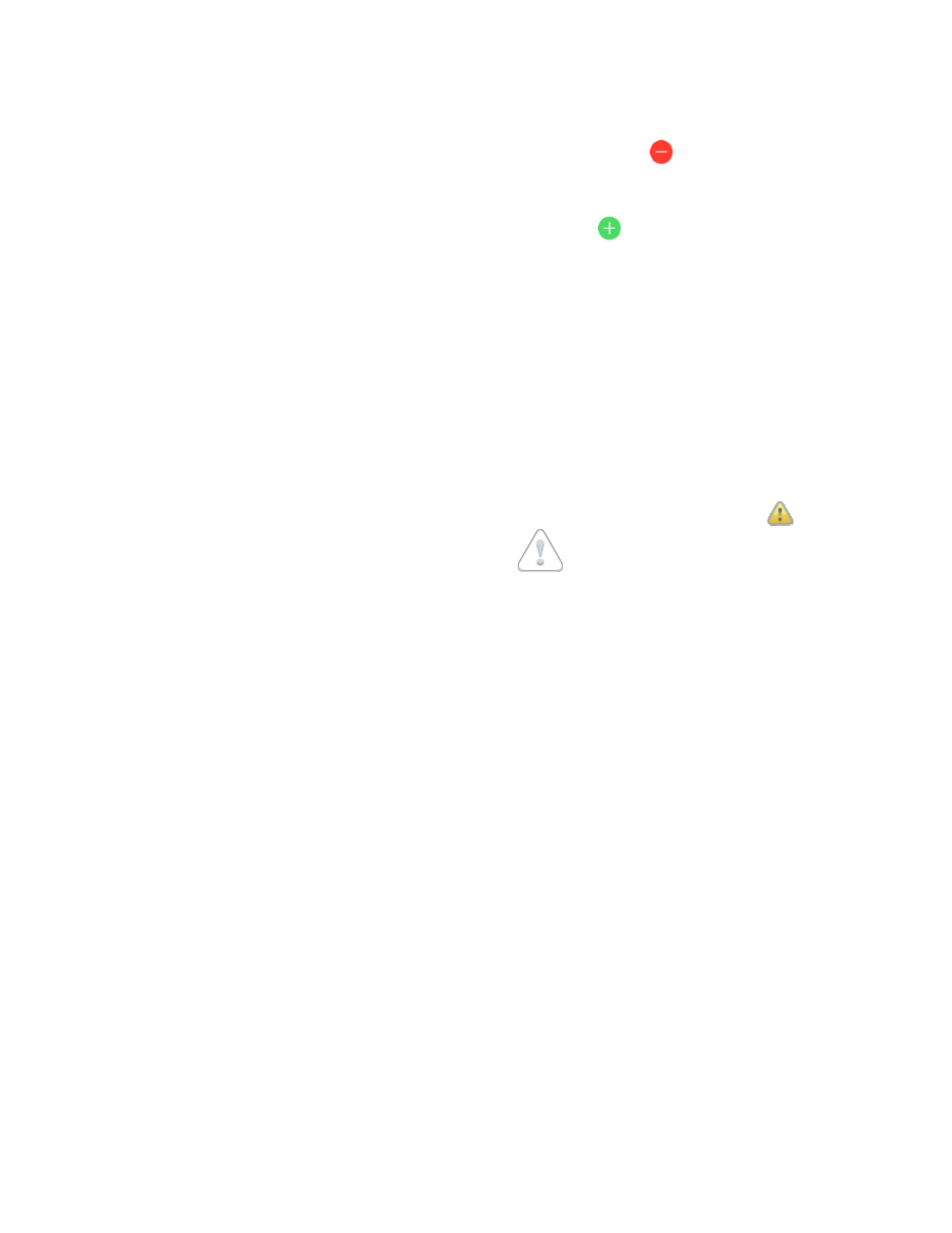
NEXO
NeMo User Guide v1.3
Page 20 of 50
dragging it.
7. You can remove a device from the group: tap on
, then on
[Delete].
You can also remove a device when you are not in the editing mode,
by swiping your finger to the left. The button
[Delete] appears.
8. You can add devices to the group: tap on
, and select the devices
of your choosing in the menu that is now visible. iPad and Network
tab: A device that you select is circled on the Network map.
9. Tap on
[Done] when finished.
10. Tap on
Remark: it is not possible to neither delete nor reorder devices from the All
devices group. They are sorted by Dante ID (if applicable) and alias (if
not).
Not connected devices
Groups remain the same within a session. Thus, a group can have devices
that are not connected in the current session (those devices are called
Prototypes without devices). Such a group is denoted with the icon
in
the Groups menu, and with the icon
in the menu of its devices.
To display the prototypes without connected device, tap on the footer of
the list of the devices (where the warning icon is). They appear, but
greyed over, and not selectable. Tap again on the footer to hide them.
The prototypes without devices are the only items you can remove from
the
All devices group.
