Alerts file, Filtering alerts, Clearing alerts – Nexo NEMO User Manual
Page 44
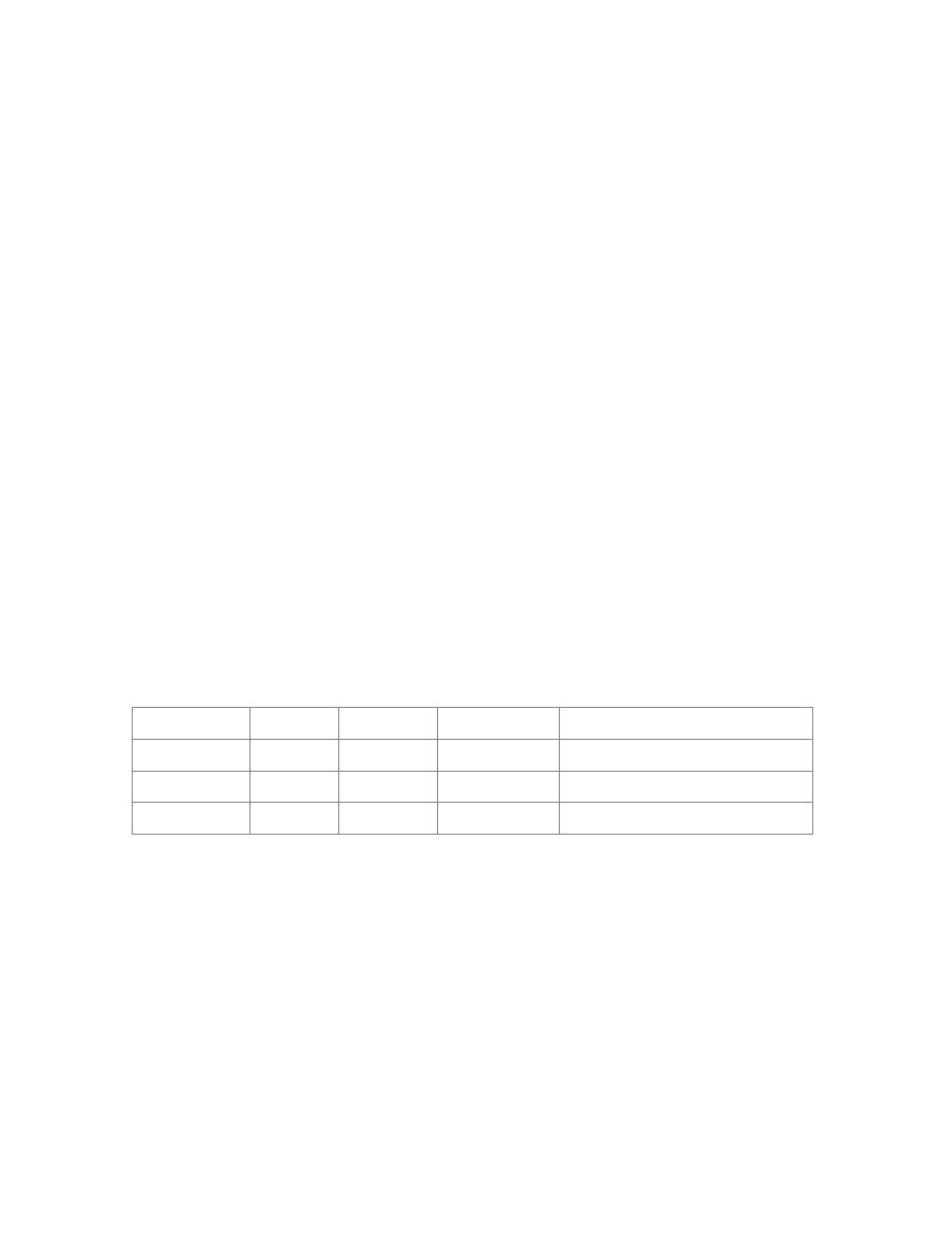
NEXO
NeMo User Guide v1.3
Page 44 of 50
Refreshing the network;
Copying/pasting.
A task is displayed with a blue and animated row.
System Status:
In the System Status section of the Event menu, you can find indication
on the status of NeMo: if it is online or offline, if it is connected to AVS-
Service, and if refreshing the network. There is also an indication on the
quality of the connection (which can be good, passable or poor). This
indication is computed by NeMo given the Wi-Fi connection, AVS-Service
and NXAMPs responsiveness.
If you observe a bad connection quality, you can turn-off and on AVS-
Service, and check your Wi-Fi network. It is possible that the quality of
the network decreases a few moments due to the disconnection of a
device and operations like recalling a setup or a scene.
Alerts file
NeMo automatically stores all the alerts in a text file. To access this file:
1. Connect your iDevice to a computer. From iTunes, go to the interface
to manage the iDevice. Press
[Apps], and then in the File sharing
section, press
NEXO Nemo to display the documents directory.
2. Click on NEXO_Nemo-Alerts.txt, and then on
[Save as…].
3. Open this document from a spreadsheet software, or a text editor.
The file is encoded as UTF-8, rows are delimited by line breaks and
columns by tabs.
The text file looks like:
Start date
End date
MAC address Device’s alias
Motive
Date 1
Date 2
…
Filtering alerts
It is possible to filter the alerts and tasks by the NXAMP’s alias, MAC address,
Dante ID, groups, motive or date. For that purpose, use the search field at the
top of the Event menu.
To filter by date, type “17:” to see the alerts that occurred between 17:00 and
17:59. Type “17:15” to see the alerts that occurred between 17:15:00 and
17:15:59.
Clearing alerts
There are two ways of clearing alerts:
