Getting started, Starting a new session – Nexo NEMO User Manual
Page 10
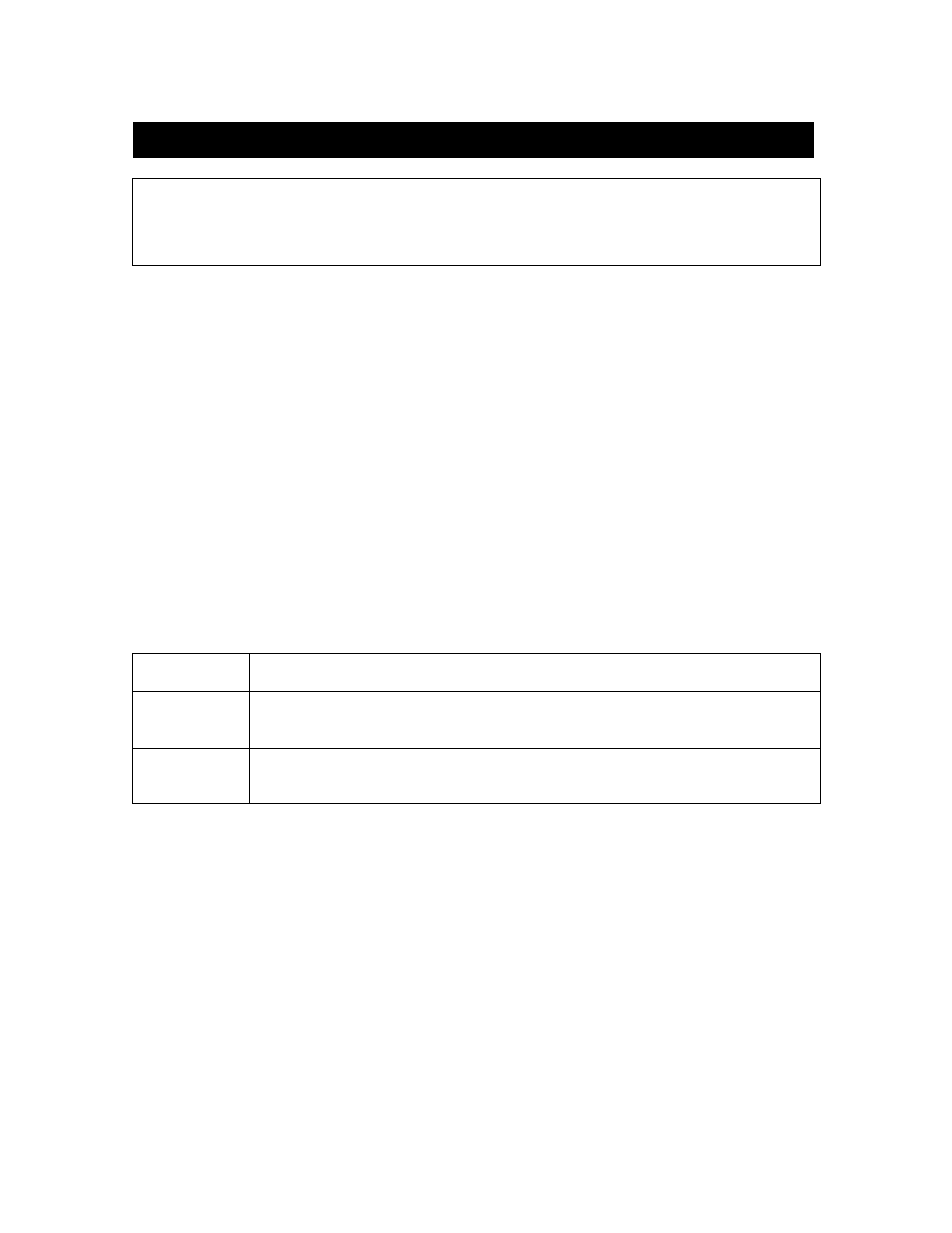
NEXO
NeMo User Guide v1.3
Page 10 of 50
GETTING STARTED
Tip : import from AVS-Monitor
If you are a user of AVS-Monitor, you can import your configuration (alias of the
devices and groups). To do so, go to the section
Starting a new session
1. Launch NeMo by tapping on the app icon.
2. You are invited to choose an IP address. It is the address of the
Ethernet (or Wi-Fi if need be) network adapter of the host computer
(where AVS-Service is running). You can find it using a Wi-Fi Scanner
on your iDevice (e.g. Fing). Alternately, you can go to Windows'
Control Panel>Network and Internet>Network and Sharing Center.
There, choose your network (named for instance Local Area
Connection). In the new window, press
[Details…] and note the IPv4
Address.
3. Choose the session you want to open (cf.
Sessions). When you launch
NeMo for the first time, an empty session is created for you by
default.
4. Tap on
[Config] or [Live] to open the session, or on [Demo]. Connecting
can take a few moments. You can cancel the connection at any time
by tapping on
[Cancel].
Config Mode
Configuration mode. All settings are enabled.
Live Mode
Safe mode. This mode can be configured from the Settings menu. A
setting can be disabled or enabled after confirmation. Cf.
Demo Mode
This mode can be used without any network connection, to test the
app on virtual amplifiers. It can be a good way to learn how to use it.
5. If the access to AVS-Service is restrained (see AVS-Control Panel, tab
Security), you are invited to enter a login and password.
6. The status of the connection is displayed. When it is “Loading
devices…”, the connection with AVS-Service is engaged, you may
have to be patient!
If an error message is displayed, maybe:
Wi-Fi connection cannot be achieved. Please refer to the
Preliminary
section of this document to solve this problem.
The given IP address is not the good one.
AVS-Service is not working correctly.
