Creating a session, Editing a session, Exporting a session – Nexo NEMO User Manual
Page 33: Itunes, Mail, airdrop, message, Avs-monitor
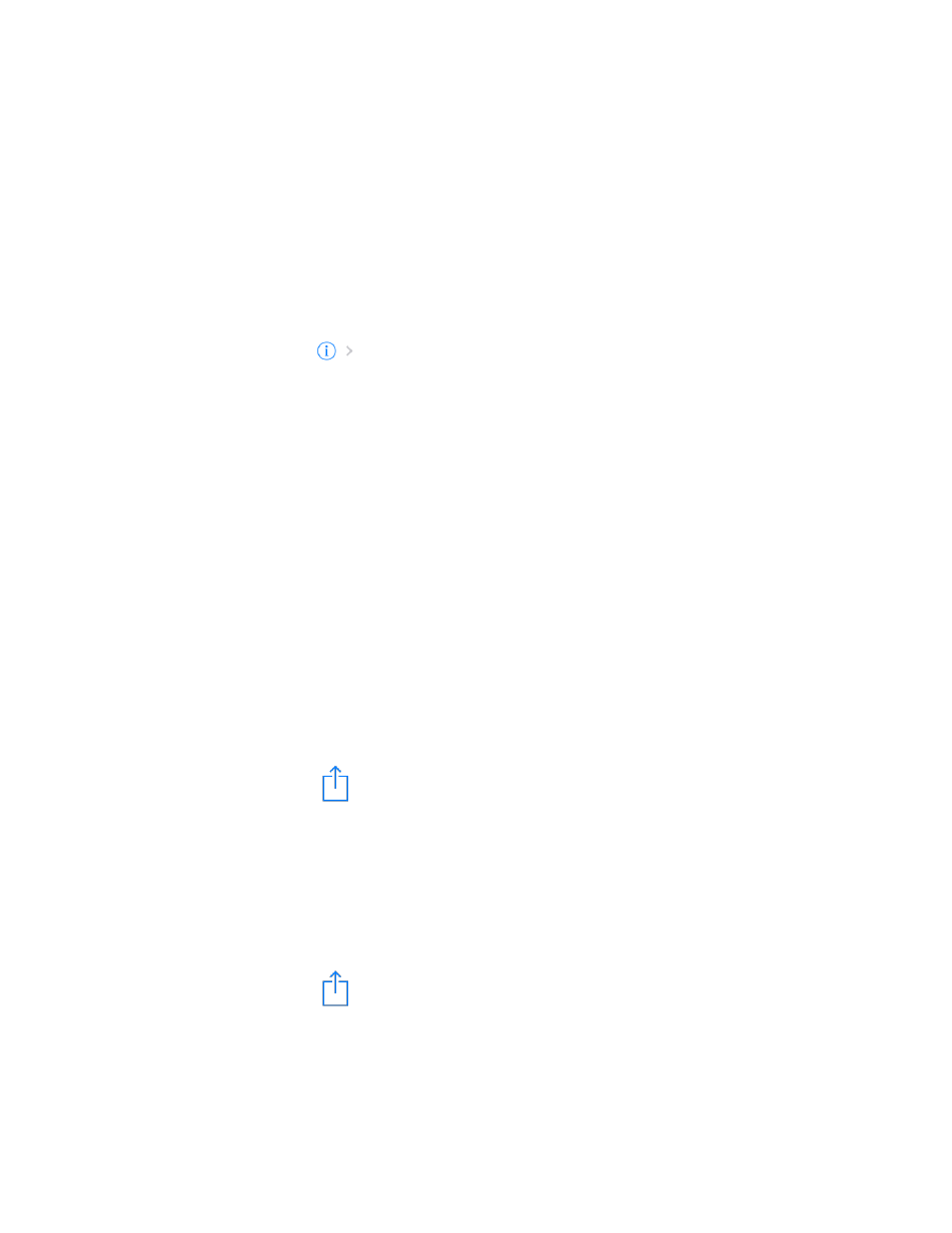
NEXO
NeMo User Guide v1.3
Page 33 of 50
Creating a session
By default, a session is created by NeMo. To create other sessions:
1. Go to the
Sessions menu (see above);
2. Tap on
[+]. A new session is added to the list.
Editing a session
To edit a session:
1. Go to the
Sessions menu (see above);
2. Tap on
for the session you want to edit.
3. In the newly displayed view, you can edit the name and the
description of the session. You can also view a preview of the session
last time it was opened, as well as the number of groups, devices and
images it contains.
Exporting a session
There are several ways of exporting a session:
iTunes
1. Connect your iDevice to a computer. From iTunes, go to the interface
to manage the iDevice. Press
[Apps], and then in the File sharing
section, press
NEXO Nemo to display the documents directory.
2. Click on the session (.nemo document) of your choosing and press
[Save as…].
Mail, AirDrop, Message
1. Go to the
Sessions menu (see above);
2. Tap on
and select the sessions you want to export, and tap on
[Share (xx)] (or go to the detailed view of a session and tap on [Export]).
3. In the activity sheet that appears, choose the way you want to share
the selected sessions. The corresponding .nemo documents are then
attached to an email or a message, or sent via AirDrop.
AVS-Monitor
1. Go to the
Sessions menu (see above);
2. Tap on
and select the sessions you want to export, and tap on
[Share (xx)] (or go to the detailed view of a session and tap on
[Export]).
3. In the activity sheet that appears, choose AVS-Monitor.
4. Connect your iDevice to a computer. From iTunes, go to the interface
