Configuring alerts, Red alerts – Nexo NEMO User Manual
Page 45
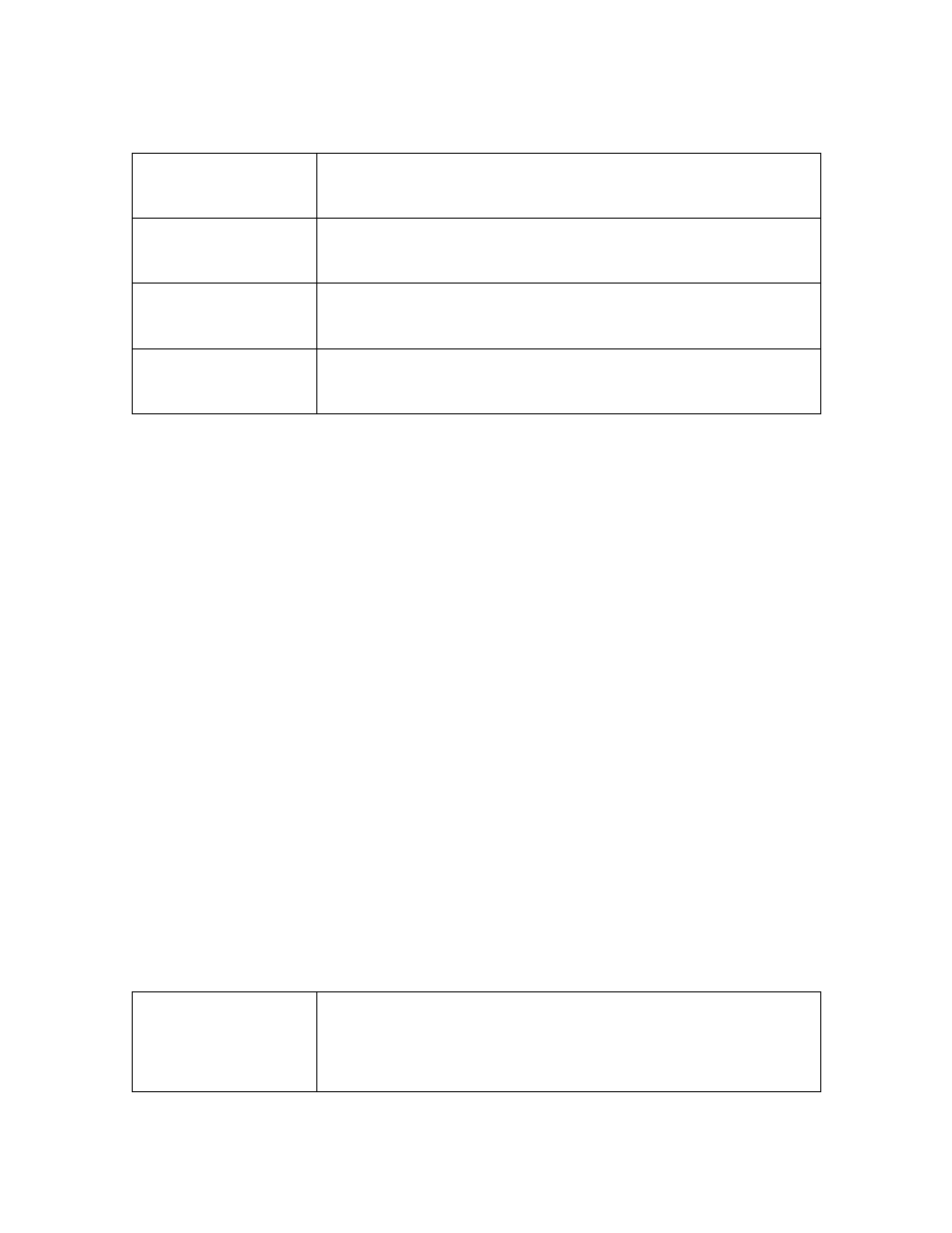
NEXO
NeMo User Guide v1.3
Page 45 of 50
From the Event menu, tap on
[Clear…]. An action sheet is displayed:
All alerts & alert file
Clears the content of the alerts file and resets the content of the
Event menu.
All alerts
Resets the content of the Event menu. Does not affect the alerts
file.
Only solved alerts
Only removes the alerts whose end date is not null from the
Events menu. Does not affect the alerts file.
Only non-recent alerts
Only removes the alert without a blue dot from the Alerts &
Tasks menu. Does not affect the alerts file.
From the preference menu, locate the
Alerts and log section, and tap
on
[Reset…], next to Reset alerts. An alert message asks for
confirmation. This clears the content of the alerts file and resets the
content of the Event menu.
Configuring alerts
It is possible to choose the parameters raising alerts:
1. Go to the preference menu, accessible from the welcome page.
2. In the section
Alerts and log, tap on Configure alerts.
3. In the list, select the parameters raising alerts. If you deselect a
parameter, no alert of this type will be raised in the Event menu and
in the alerts file.
Red alerts
A red alerts is displayed as a pop-up, when some triggering conditions are
met. To create and activate a red alert:
1. Go to the preference menu, accessible from the welcome page.
2. In the section
Alerts and log, tap on Configure red alerts.
3. Tap on the switch for the parameter(s) of your choosing. If it is the
first time you activate a red alert for a given parameter, you are
brought to a view for configuring the red alert. Else, you have to tap
on
[Edit] and tap on a row to update the configuration of its red alert.
4. Configure the red alert as you like. You have to set:
Upper and lower
threshold
We are in the red zone if the parameter’s value is within
[lower thresh., upper thresh.].
If lower thresh.>upper thresh., we are in the red zone if its
value is strictly outside of the above range.
