Add a button to close the popup window – Watlow Silver Series Addendum User Manual
Page 24
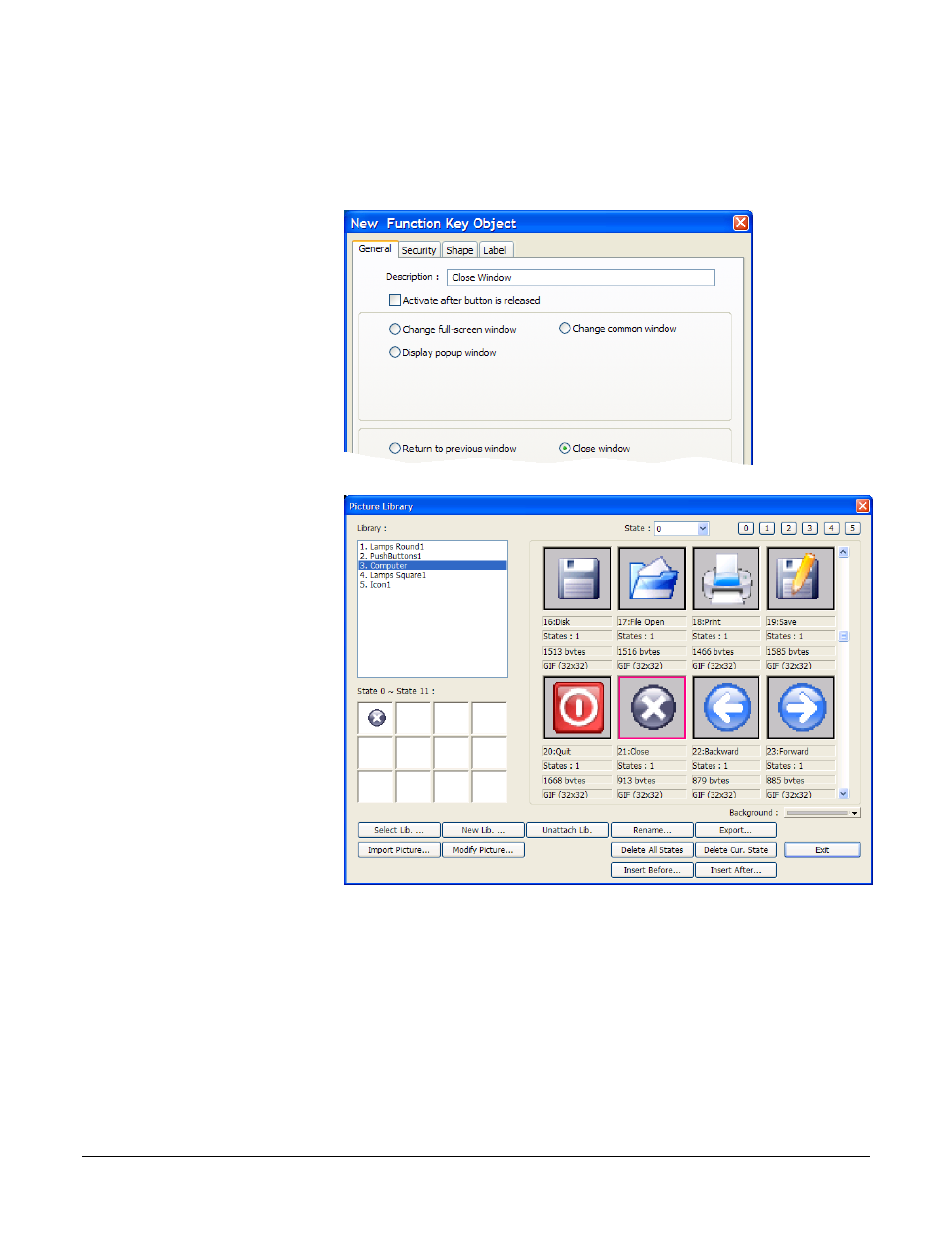
Silver Series OIT
24
Watlow Addendum
Add a Button to Close the Popup Window
This example assumes you have created a window in a project that communicates with a Watlow
Controller and that window is open in EasyBuilder5000.
1) On the Objects menu,
click Button then
choose Function Key.
2) On the General tab, in
Description type Close
Window.
3) Select Close window.
4) On the Shape tab,
uncheck Use shape.
5) Check Use picture.
(023)
6) Click Picture
Library…
7) Click Select Lib…
8) Select Computer.flb.
9) Click Open.
10) Locate the circular
grey button with the
white x and click to
select it.
11) Click OK to close the
Picture Library.
12) On the Label tab,
make sure Use label is
not checked.
(024)
13) Click OK to close the New Function Key Object dialog.
14) Click to place the function key in the upper right.
15) Double-click the function key to open the Function Key Object’s Properties dialog.
- 12LS Controller (111 pages)
- 8LS Controller (140 pages)
- 8PID Controller (55 pages)
- Addendum to EZwarePlus (50 pages)
- ANASCAN (62 pages)
- ANASOFT (95 pages)
- ANAWIN 2 (154 pages)
- ANAWIN 3 (23 pages)
- Calibrating Watlow Series 988 Family Process Controls (19 pages)
- CAS (98 pages)
- CAS200 (124 pages)
- CLS (180 pages)
- CLS200 (251 pages)
- CLS200, MLS300 and CAS200 (92 pages)
- Control Console (12 pages)
- CPC400 (230 pages)
- DIN-A-MITE Style A (9 pages)
- DIN-A-MITE Style B (14 pages)
- DIN-A-MITE Style C (22 pages)
- DIN-A-MITE Style D (9 pages)
- DIN-Mount Adapter Instruction Sheet, Rev A (1 page)
- Dual DAC (4 pages)
- EM Gateway (28 pages)
- E-Safe Hybrid Relay Rev B (4 pages)
- E-SAFE II Hybrid Power Switch (4 pages)
- EZwarePlus Programming (264 pages)
- EZ-ZONE PM (111 pages)
- EZ-ZONE PM PID (125 pages)
- EZ-ZONE PM Express Limit (34 pages)
- EZ-ZONE PM Express (35 pages)
- EZ-ZONE PM Integrated Controller (181 pages)
- EZ-ZONE RM Limit Module Rev C (127 pages)
- EZ-ZONE RMA Modul (79 pages)
- EZ-ZONE RMC (236 pages)
- EZ-ZONE RME (124 pages)
- EZ-ZONE RMH (161 pages)
- EZ-ZONE RUI/Gateway (62 pages)
- EZ-ZONE RM-Scanner-Modul (140 pages)
- EZ-ZONE ST (97 pages)
- F4 External Event Board - Rev.B (2 pages)
- HG Series Mercury Displacement Relay (6 pages)
- LogicPro (296 pages)
- Mercury Relay or MDR Retrofit (13 pages)
- MICRODIN (24 pages)
- MICRODIN (106 pages)
