Add increment and decrement buttons – Watlow Silver Series Addendum User Manual
Page 19
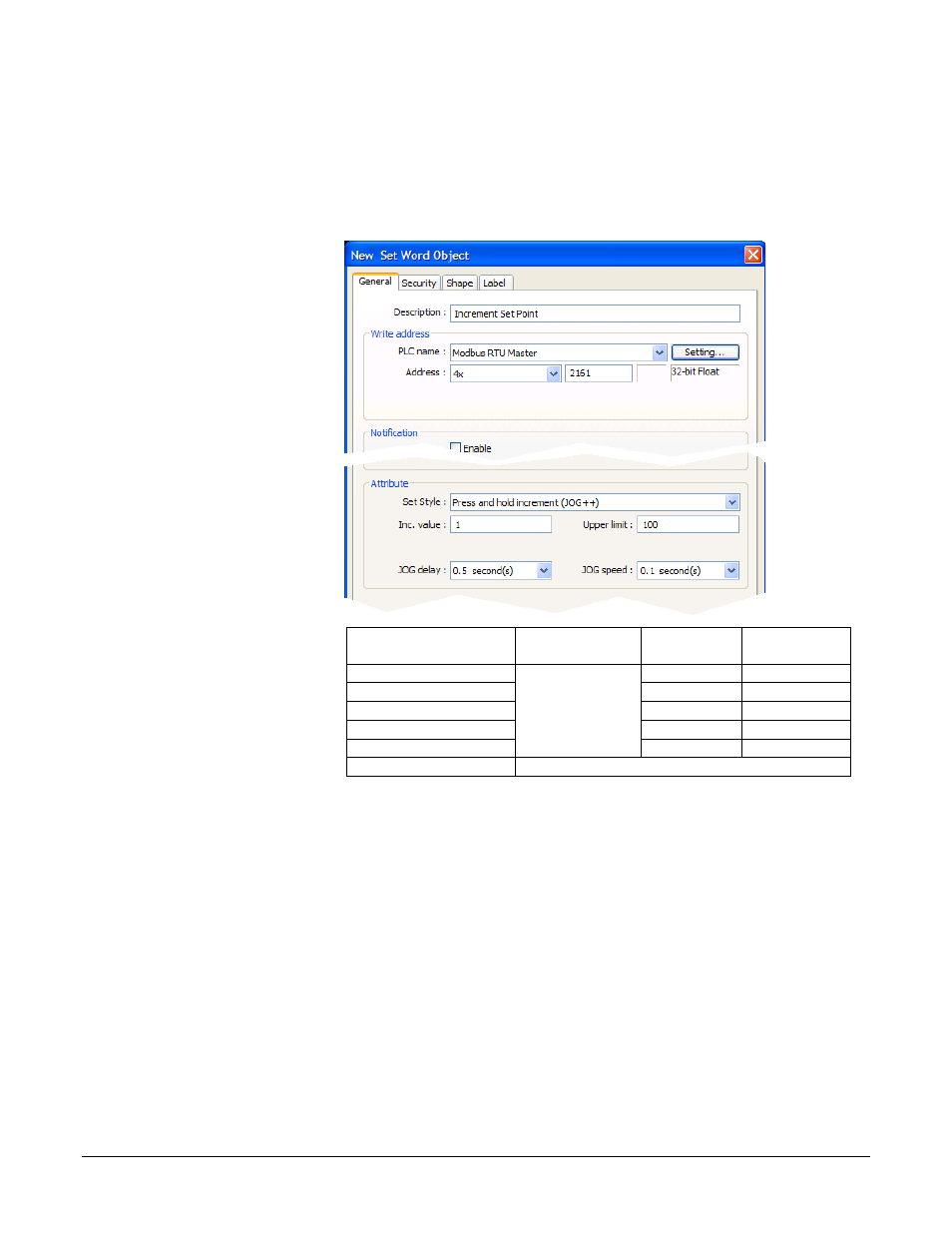
Silver Series OIT
19
Watlow Addendum
Add Increment and Decrement Buttons
This example assumes you have created a window in a project that is configured to communicate with a
Watlow Controller and that window is open in EasyBuilder5000.
To add a button that increments the set point:
1) On the Objects menu,
click Button then
choose Set Word.
2) Click the General tab.
3) In Description type
Increment Set Point.
4) For PLC name choose
Modbus RTU Master
or Modbus TCP/IP
Master.
5) Click Setting…
6) For Device type
choose 4x.
7) For Address enter the
address of the User Set
Point for your
controller.
8) Select the data type for
the parameter in the
field below the
Address field.
9) Click OK.
10) In Attribute for Set
Style choose Press and
hold increment
(JOG++).
(015)
For this controller…
This
parameter…
Enter this
Address*…
Choose this
Data Type…
RMCxxxx-xxxxxxx
Closed Loop
Set Point
(Read/Write)
2501
32-bit Float
RMHx-xxxx-x1xx
5221
32-bit Float
PMxxxxx-xxxxxxx
2161
32-bit Float
STxx-xxMx-xxxx
22
32-bit Float
ST via RUI Gateway
2161
32-bit Float
Other Controllers
Consult the controller manual.
*These addresses have already been changed to the absolute form required
for EasyBuilder5000 by adding 1 to the value listed in the Watlow manual.
Enter them as listed.
11) Set Inc. value to 1.
12) Set Upper Limit to 100 or a value that is safe for your controller’s set point.
13) Set JOG delay to 0.5 seconds.
14) Click the Shape tab.
15) Check Use shape.
