2 removing the cf card, 3 cf card handling – Proface AGP3500 - 10.4 DIO HMI" User Manual
Page 53
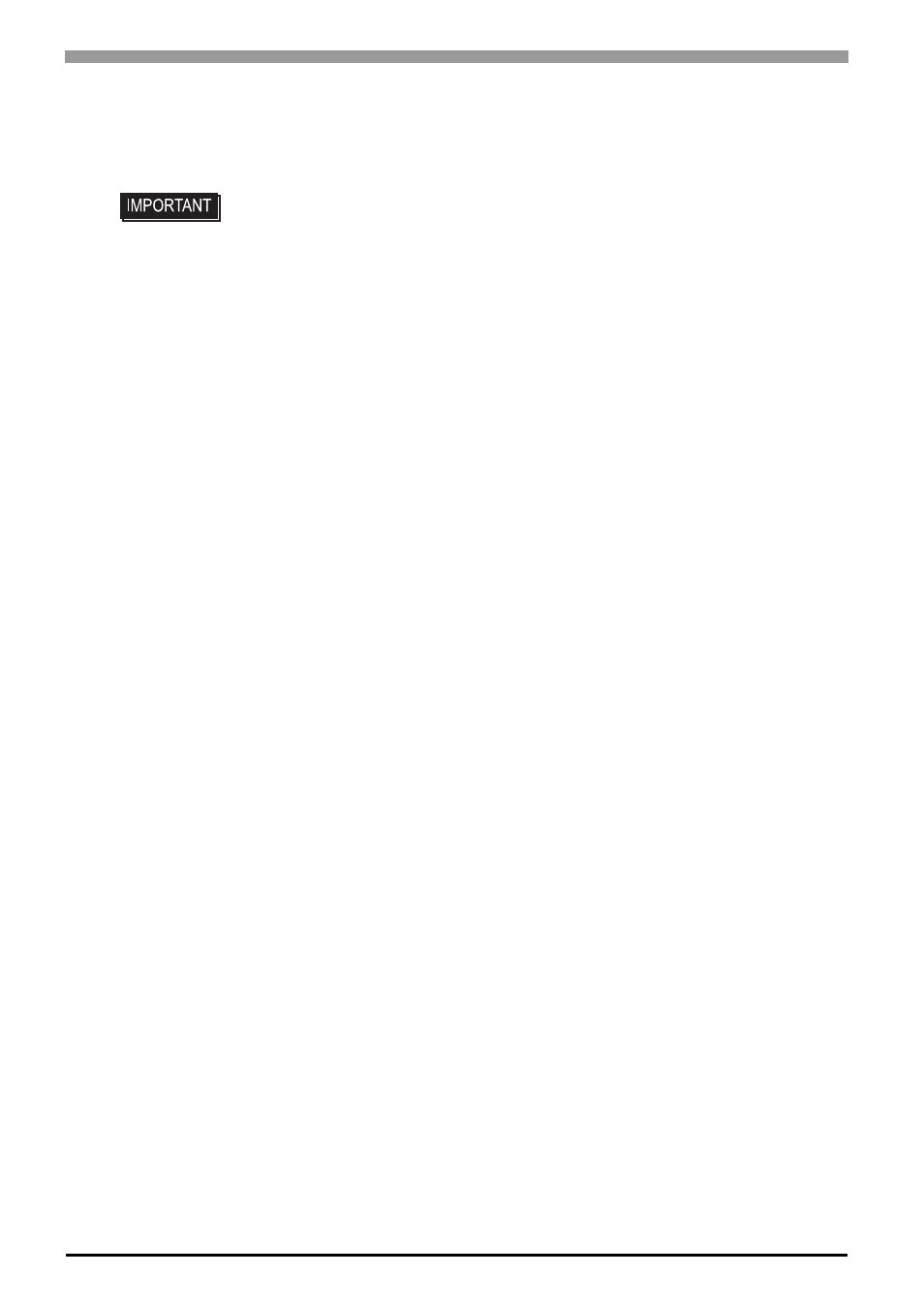
GP3000H Series Hardware Manual
3-8
3.3.2
Removing the CF Card
Simply reverse the steps shown in the previous “Inserting CF Card” explanation.
3.3.3
CF Card Handling
The CF Card has a data overwrite limit of approximately 100,000 times. Therefore, be sure to back up all CF
Card data regularly to another storage media. (100,000 times assumes the overwriting of 500KB of data in
DOS format.) Two methods are available for backing up data. After using either method (1) or method (2),
use your personal computer to save your data to the CF Card.
(1) If your PC is equipped with a PC Card Slot
To view CF Card data on a personal computer, first, insert the CF Card into a CF Card Adapter (GP077-
CFAD10).
(2) If your PC is NOT equipped with a PC Card slot
Use a commercially available PC Card Reader, or a CF Card Reader.
• Open the CF Card cover and set DIP Switch No. 4 to OFF. Confirm that the CF
Card access LED goes out and then press the eject button to remove the CF
Card.
- AGP3400 - 7.5 DIO HMI" AGP3300 - 5.7 DIO HMI" AGP3600 - 12.1 FLEX Network HMIs" AGP3500 - 10.4 FLEX Network HMI" AGP3400 - 7.5 FLEX Network HMI" AGP3600 - 12.1 CANopen HMI" AGP3500 - 10.4 CANopen HMI" AGP3400 - 7.5 CANOpen HMI" AGP3300 - 5.7 CANopen HMI" AGP3300H - 5.7 Handheld HMIs" AGP3750 - 15 Multi-Media HMI" AGP3650 - 12.1 Multi-Media HMIs" AGP3550 - 10.4 Multi-Media HMIs" AGP3450 - 7.5 Multi-Media HMI" AGP3360 - 5.7 Multi-Media HMI" AST3300 - 5.7 Basic HMI" AST3200 - 3.8 Basic HMI" AGP3600 - 12.1 Standard HMIs" AGP3500 - 10.4 Standard HMIs" AGP3400 - 7.5 Standard HMI" AGP3300 - 5.7 Standard HMI" AGP3200 - 3.8 Standard HMI"
