1 inserting the cf card, 1 inserting the cf card -7 – Proface AGP3500 - 10.4 DIO HMI" User Manual
Page 52
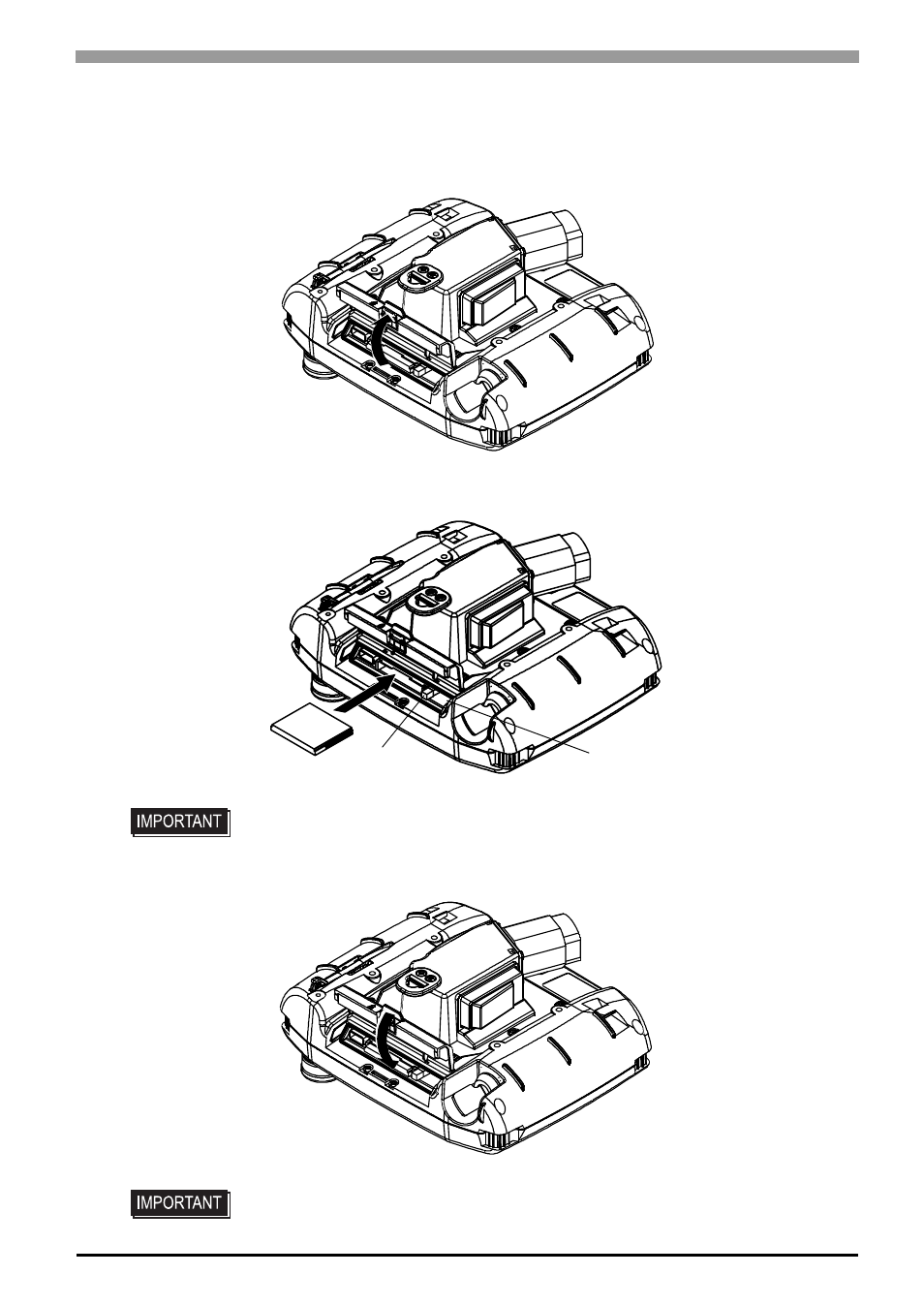
Chapter 3 Fixing the GP and Attaching Accessories
3-7
3.3.1
Inserting the CF Card
Use the following steps to insert the CF Card in the GP.
(1)
Open the CF Card cover on the rear panel of the GP by pulling the tab as indicated by the arrow.
(2)
Insert the CF Card in the CF Card Slot, until the eject button is pushed forward.
Set DIP Switch No. 4 to ON.
(3)
Close by performing the steps for opening the CF Card cover in reverse.
• To make the CF Card accessible, set DIP Switch No. 4 to ON.
• Before accessing the CF Card, be sure to close the CF Card cover and confirm
the CF Card access LED is lit green.
Eject Button
Set DIP Switch No. 4 to ON.
This manual is related to the following products:
- AGP3400 - 7.5 DIO HMI" AGP3300 - 5.7 DIO HMI" AGP3600 - 12.1 FLEX Network HMIs" AGP3500 - 10.4 FLEX Network HMI" AGP3400 - 7.5 FLEX Network HMI" AGP3600 - 12.1 CANopen HMI" AGP3500 - 10.4 CANopen HMI" AGP3400 - 7.5 CANOpen HMI" AGP3300 - 5.7 CANopen HMI" AGP3300H - 5.7 Handheld HMIs" AGP3750 - 15 Multi-Media HMI" AGP3650 - 12.1 Multi-Media HMIs" AGP3550 - 10.4 Multi-Media HMIs" AGP3450 - 7.5 Multi-Media HMI" AGP3360 - 5.7 Multi-Media HMI" AST3300 - 5.7 Basic HMI" AST3200 - 3.8 Basic HMI" AGP3600 - 12.1 Standard HMIs" AGP3500 - 10.4 Standard HMIs" AGP3400 - 7.5 Standard HMI" AGP3300 - 5.7 Standard HMI" AGP3200 - 3.8 Standard HMI"
