Trigger dialog, Canbus trigger, decode, and measure – Teledyne LeCroy CANbus TD and CANbus TDM - Operators Manual User Manual
Page 64
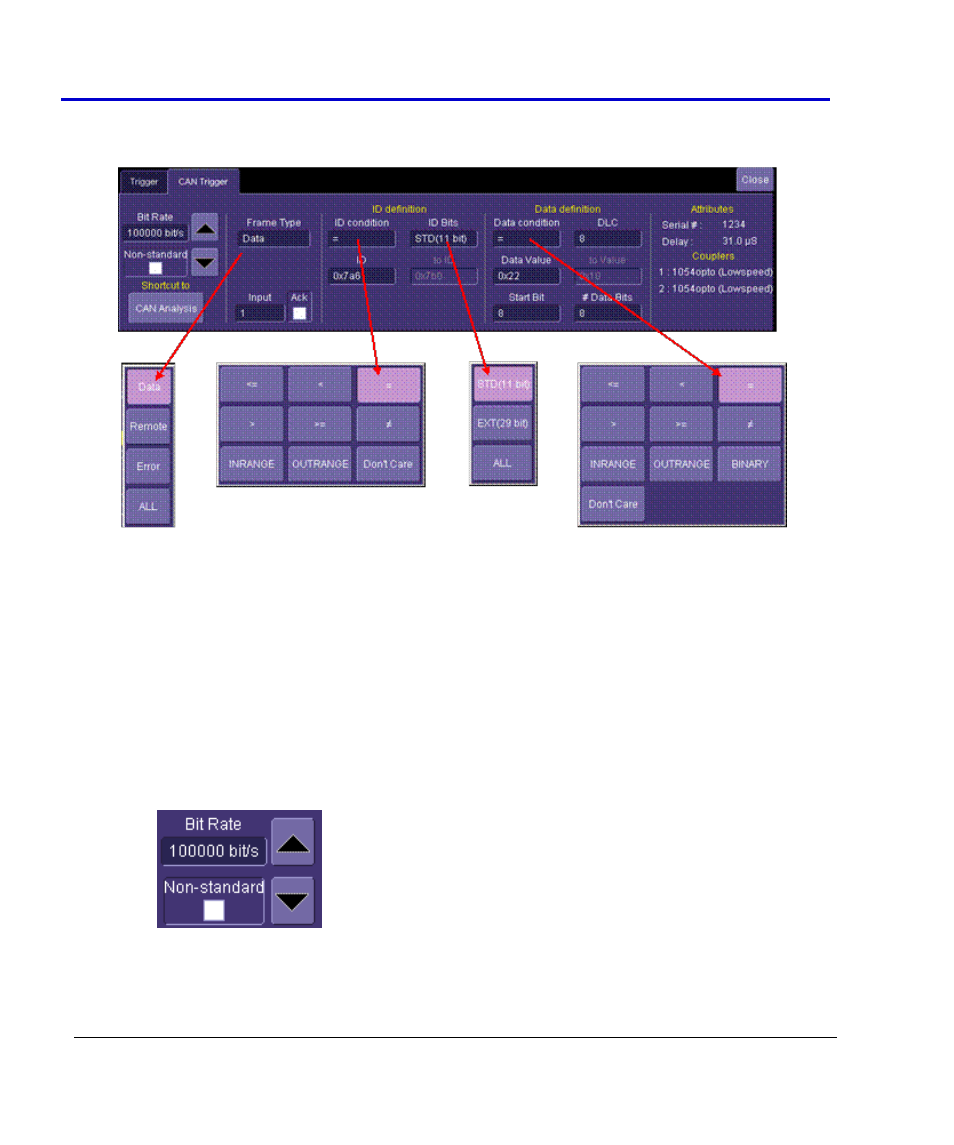
CANbus Trigger, Decode, and Measure
64
CANbus-TD-TDM-OM-E RevB
Creating a Trigger Condition
The CAN Trigger dialog, with detail on some of the setup conditions, is shown in the images that
follow:
Selection of Frame Type, ID Condition, and Data Condition results in dynamic changes to the
CAN Trigger dialog. However, for simplicity’s sake, we will not describe all the possible
combinations in this manual.
To select a value for any of the conditions, touch the existing value (using your finger, or use a
mouse pointer) to open the pop-up dialog box with a list of choices, and select one of the
choices.
Trigger Setup Detail
Bit Rate -- Adjust the bit rate value here to match the bit rate
on the bus you are connected to. This bit rate selection is
dynamically linked to the decoding bit rate (they are always the
same value). Use the arrows to move through standard bit
rates (10, 25, 33.333, 50, 83.333, 100, 125, 250, 500, and 1000
kb/s) and make a selection. Or, touch the number twice (with a
finger, or using a mouse) and open a pop-up keypad and enter
the value directly. Note that if you select a value that is higher
than that supported by the installed Trigger Coupler, you will
not be able to trigger, and will create error frames on your bus.
Non-standard bit rates (such as 102.4 kb/s) can be entered by
