Can bus message load percent measurement parameter, Canload, Canbus trigger, decode, and measure – Teledyne LeCroy CANbus TD and CANbus TDM - Operators Manual User Manual
Page 28
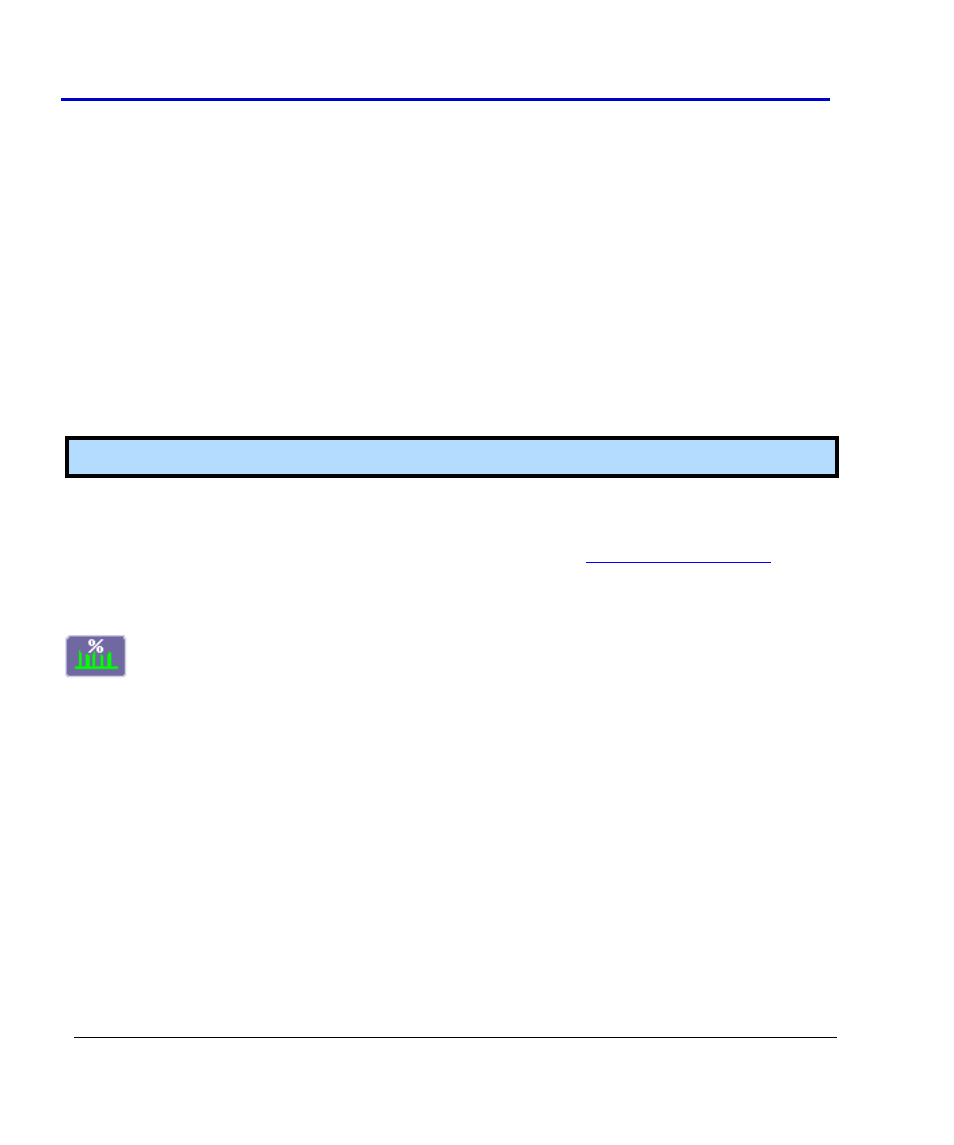
CANbus Trigger, Decode, and Measure
28
CANbus-TD-TDM-OM-E RevB
You must specify the ID length and ID Value for the CAN Messages that you wish to extract data
from. The measurement parameter will process all messages meeting the ID condition in the
acquisition, and apply the same conversion to them.
The conversion process requires the Format in which the value is embedded (Intel or Motorola),
the Type of value (Integer of Float) and the bit window occupied by the value. The window is
specified with a Start Bit and a Bit Width for integers. Floating point values always use a Bit
Width of 32.
Finally, the last stage of the conversion process transforms the raw value into a physical value
with units, using a linear transformation of the type Parameter Value = Coefficient * Raw Value
+ Term. Units can be specified as well, provided they belong to the list given in "Rescaling and
Assigning Units" under Waveform Math. The unit specified here will propagate throughout the
system to the parameter value, subsequent Tracks and Trends, and cursor readout on any
derived function.
Note: The default coefficient and term will apply no transformation to units of the raw value.
All the entries required in this dialog are usually provided by sensor or actuator manufacturers,
or can be read out of commercially available tools using DBC files.
Using this measurement parameter, you can graph data using the
Trend or Track function
.
CAN Bus Message Load Percent Measurement Parameter
CAN Bus Message Load Percentage (CANLoad
This measurement parameter is used to measure total bus load within the captured record for
messages that meet a defined set of conditions. The “load” formula is the sum of the message
length(s) from SOF to EOF divided by total acquisition length.
CANLoad Measurement Parameter Setup Detail
To access the setup dialog, touch Setup for that parameter in the CAN Measure/Graph Setup
dialog. The Px Parameter dialog box is displayed. On the right side of this dialog box, there is a
setup dialog labeled with the measurement parameter name. Touch the tab with the parameter
name on it, and you will access the following dialog:
