SecurityMan iCamDVR (after Dec. 2011 shipment) User Manual
Page 84
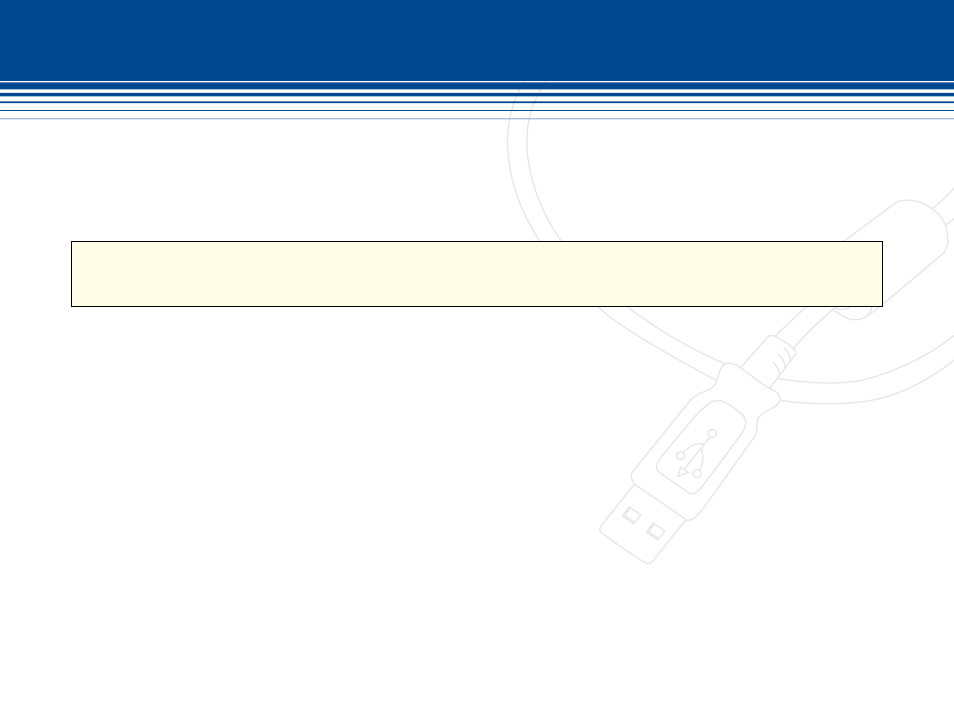
84 | SecurityMan
To setup PC Auto Reboot, go to Basic Configuration, input Windows auto login information; i.e. User name and
Password (this is system login name and password), and then select PC Auto Reboot time/days interval. Windows will
then automatically reboot according to the setup time/days accordingly.
In cases of Windows system closed abnormally or power supply cuts off, SuperDVR software will automatically restart,
and keep the current settings.
Q: How to select multiple items in Schedule Configuration?
A: In Schedule Configuration panel, press and hold down the “Shift” or “Ctrl” key to draw the cursor in corresponding
selection and then mouse click to another selection to accumulate the selections.
Q: What are the byte rates for different image qualities from highest to lowest?
A: The frame bit rate ranges from 120K Byte/s for highest image quality to 30K Byte/s for lowest image quality.
Q: The frame rate seems to be lower than the actual frame rate setup?
A: There is some frame loss during image switch therefore the real record frame rate is relatively a bit lower than the
theoretic throughput value.
Q: Why more than one channel cannot be selected for backup?
A: More than one channel can be selected for backup; move the mouse curser in the channels selection area, and click
hold down the “Shift” and “Ctrl” key on the keyboard follow by a mouse click from the start of the selected channel to
the end of the selected channel for backup.
TIPS
PC Auto Reboot may not be enable, but inputting the Windows user name and password is a must (recommended) in cases of abnormal
system exit or shuts off, SuperDVR will automatically login to the original state before the abnormal cut off.
