SecurityMan iCamDVR (after Dec. 2011 shipment) User Manual
Page 57
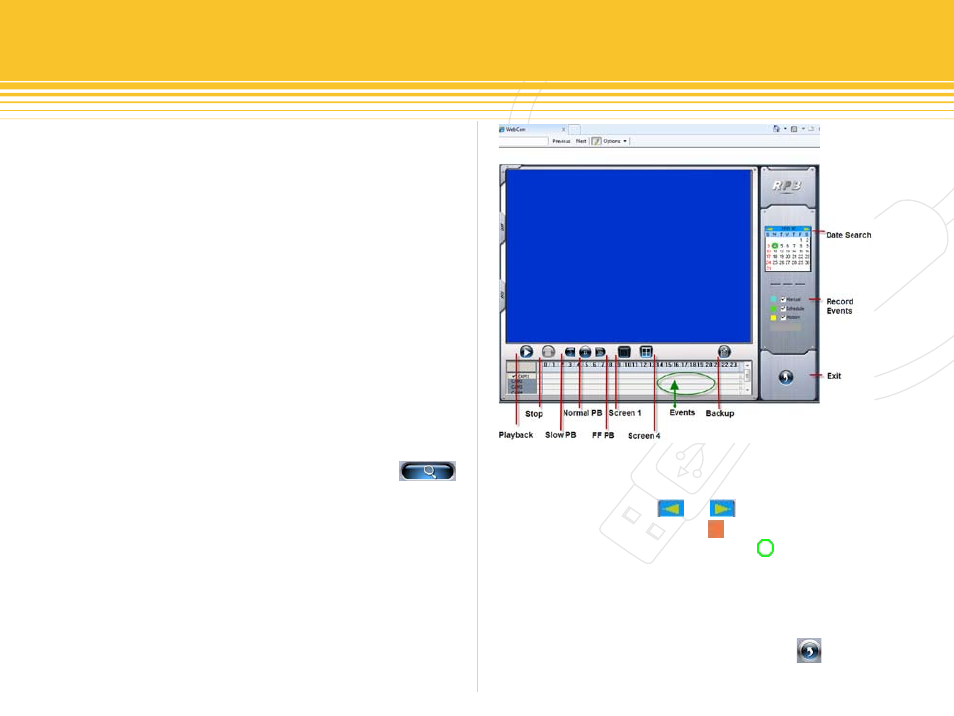
57 | SecurityMan
The right mouse click on any part of the image(s) will
pull up a drop down contextual menu. “Close Stream” if
selected will close the selected channel from streaming,
right-click again to select “open Stream” and then select
a channel to enable or open streaming channel. “enable
audio” and “Disable audio” allows to enable and disable
the audio steaming (local microphone is required to be
plugged into the iCamDVR). Select “Close all” will close all
the video streaming channels. Full Screen takes the image
to a full screen display view. Click on the “Remote Play-
back” icon button to access the remote playback panel.
Remote Playback (RPB) Panel
RPB is a powerful remote playback software panel which
remotely retrieve recorded data files to playback from
anywhere at anytime. To use RPB, click on the
icon button from the WebCam window and a playback
panel will appear as shown below. The playback panel
includes Data Search, Record events, and Backup.
Date Search
Start by selecting the year, month and then the day of
the month to playback. To browse through the years
and months, click on the or button located in
Date Search shown below. The marked on top of the
date(s) contains the recorded files. The marked on
top of the date represents (Figure 88) the current selected
date or the calendar cursor. To move the calendar cursor,
simply click on the date with the mouse to select the date.
After the year, month, and the day of the month is select-
ed, move down to Record Events or press the button
at anytime to exit from RPB.
figure 87 - Remote Playback Panel (RPB)
