Main display interface – SecurityMan iCamDVR (after Dec. 2011 shipment) User Manual
Page 16
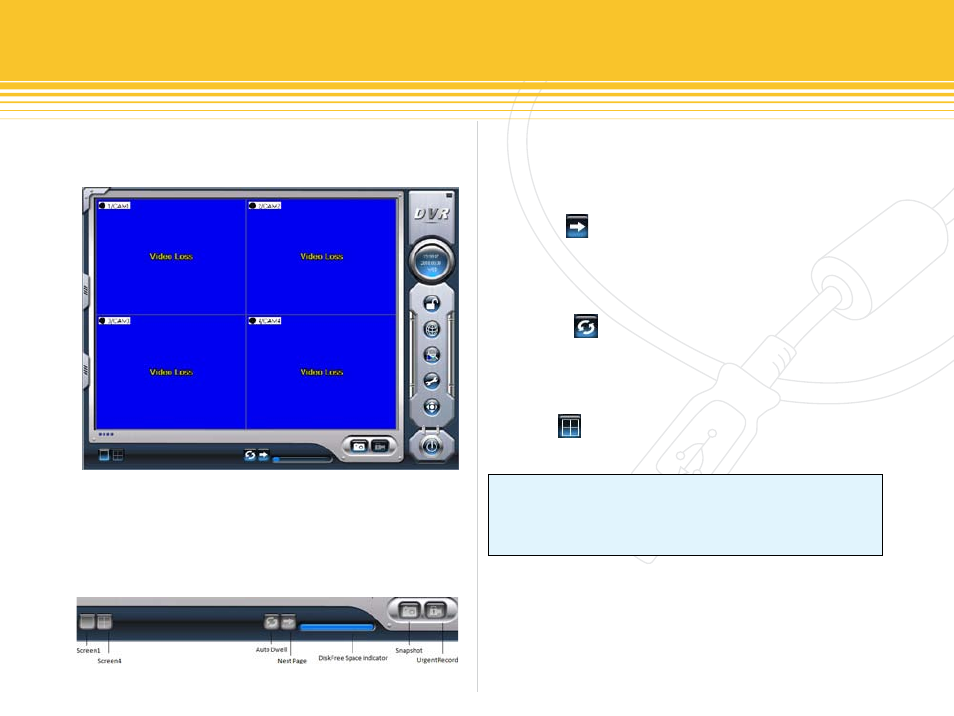
16 | SecurityMan
The display control panel is located at the bottom of the
main display/graphic interface, and includes Screen 1,
Screen 4, Auto Dwell, Next Page, Free Space Blue Bar,
Capture, and Urgent Record active buttons.
Next Page button is associated with Screen 1, where
Screen 1 (single channel full screen) has to be activated/
enabled first and then use the Next Page button to
manually toggle between each channel.
auto Dwell button is use to enable or disable auto
channel rotation sequence or auto dwell. The sequence
dwell time can be configured in the basic configuration
setup.
Screen 4 is used for four channel split/quad screen
display view.
free Space Blue Bar indicator will display in megabit the
number of free disk space is available out of the total free
space by placing the mouse cursor over the blue bar.
Display Control Panel
Display Control Panel
MaIN DISPLay INTeRfaCe
Execute SuperDVR program, then input in the default
user and password to get to the main display interface as
shown below:
NoTe
Each button is either light blue or blue indicator status color.
Where light blue indicate button is active/enable and blue
indicate button is inactive/disable.
figure 20 - SuperDVR Main Display Interface
figure 21 - Display control panel
