SecurityMan iCamDVR (after Dec. 2011 shipment) User Manual
Page 52
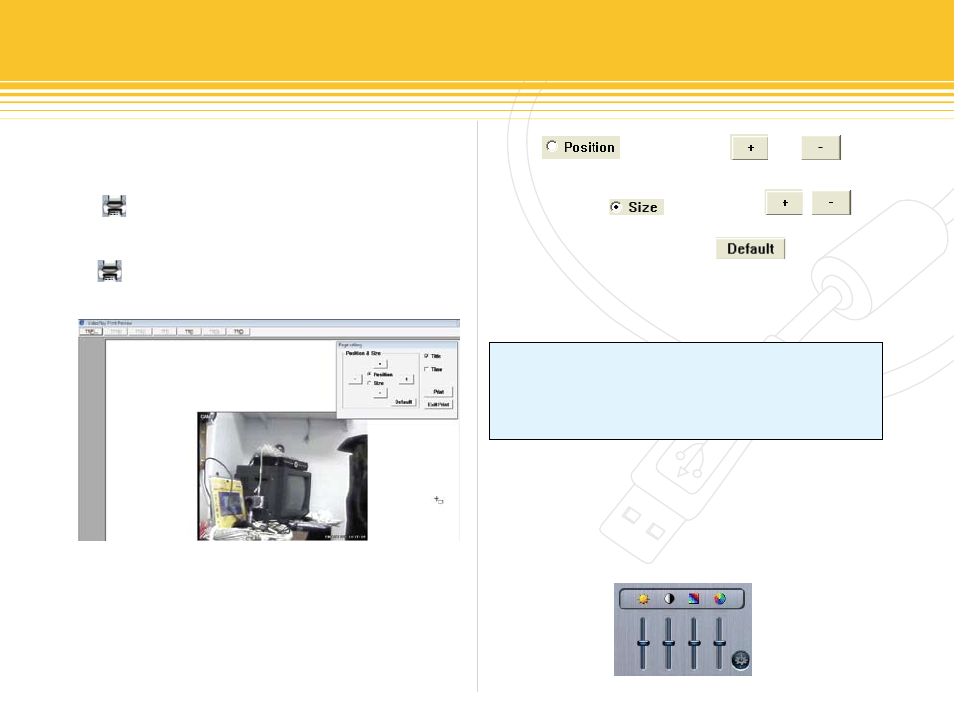
52 | SecurityMan
Any direct connected printer(s) that connects to the host
computer or other network printers may be selected and
configured to print, as shown above in figure 77.
The Print icon will become active and selectable if and
only if it is in single channel playback mode and the Pause
button is applied. To access Print window please click on
the Print button from the playback panel and the fol-
lowing Print window will appear:
The Print window has the ability to position the image to
a desire location of the page, re-size the image (larger or
smaller), and provides title/time selection.
Select and then click or to
move the picture upward, downward, leftward and
rightward. Select and then click , to
zoom in and out the image. Press to return to
the original size and position. Move the image to the best
desire position and then click on the “Print” button to print.
Press on the “Exit Print” at any time to exit out of Print
screen.
During single channel playback pause mode the color con-
trol panel in figure 79 will appear. The color panel consists
of brightness, contrast, saturation, hue, and default. Please
adjust the color panel to the best possible image before
printing out the image. Press the “Default” button at any
time to default the color panel settings.
NoTICe
Print window will only be enable or active to select during
single channel mode playback and the Pause button applied.
If the time/date stamp already exists on the image, please do
not select/check the “Time” under the Page
figure 78 - Print Window
figure 79 - Color Panel
