SecurityMan iCamDVR (after Dec. 2011 shipment) User Manual
Page 21
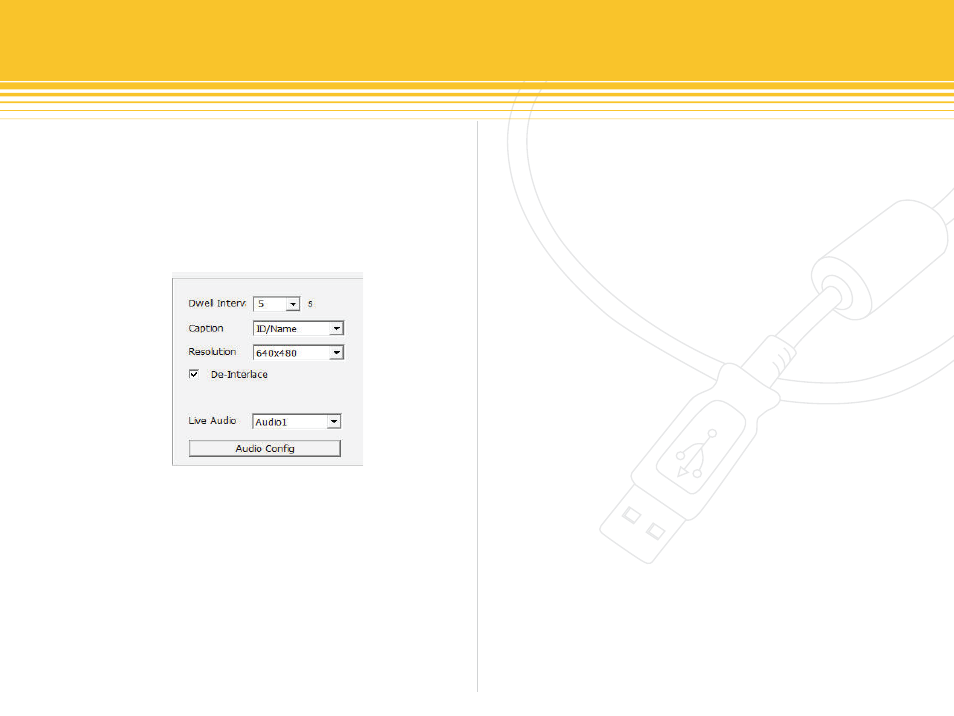
21 | SecurityMan
Basic Configuration Panel
The Basic Configuration panel is used to setup configura-
tions such as Dwell Interval time between cameras, audio
settings, storage settings, internet settings, record modes
settings, and etc. Let look at basic configuration in more
detail:
Dwell Interval is used to setup automatic dwell time in
between cameras. The Dwell Interval ranges from 1sec,
2sec, 5sec, or 10sec. When the Auto Dwell button is active
from the main SuperDVR display interface, the Dwell
Interval setting will becomes active. For example, if the
Dwell Interval is set to 5 seconds and the Auto Dwell is
active, the cameras will show the image of camera 1 for
a period of 5 seconds before automatically switching to
camera 2 and so on.
Caption puts captions characters on the camera’s images,
useful when playing back the recorded image files.
Caption characteristic options consist of None, ID, Name,
and ID/Name. Here is a breakdown of the captions
characteristics:
“None” means no title, id, name, or record LEDs
•
“ID” means cameras numbers, i.e. 1, 2, 3 and 4
•
“Name” means cameras name, i.e. Cam1, Cam2, kitchen
•
and etc.
“ID/Name” means both cameras number and camera
•
name, i.e. 1/Cam1, 2/Cam2, 3/kitchen and etc.
Resolution has two options for 640_480 or 320_240. This
options when selected will affect all the cameras/channels.
To save space please use the 320_240 lower resolution
record setting. The 640_480 resolution provides better
picture quality but requires more space.
De-Interlace is the default setting and it is recommended
to be selected for better, smoother picture frame quality.
De-interlace is a process of converting analog interlace
picture frame to a better single higher resolution frame
more suitable for higher resolution quality such as the
640_480 resolution.
Live audio has three options; None, Audio1, and Audio2.
Choose the audio channel according to the audio
hardware connections of the iCamDVR. To setup the
figure 25 - Caption and General Configuration
