SecurityMan iCamDVR (after Dec. 2011 shipment) User Manual
Page 48
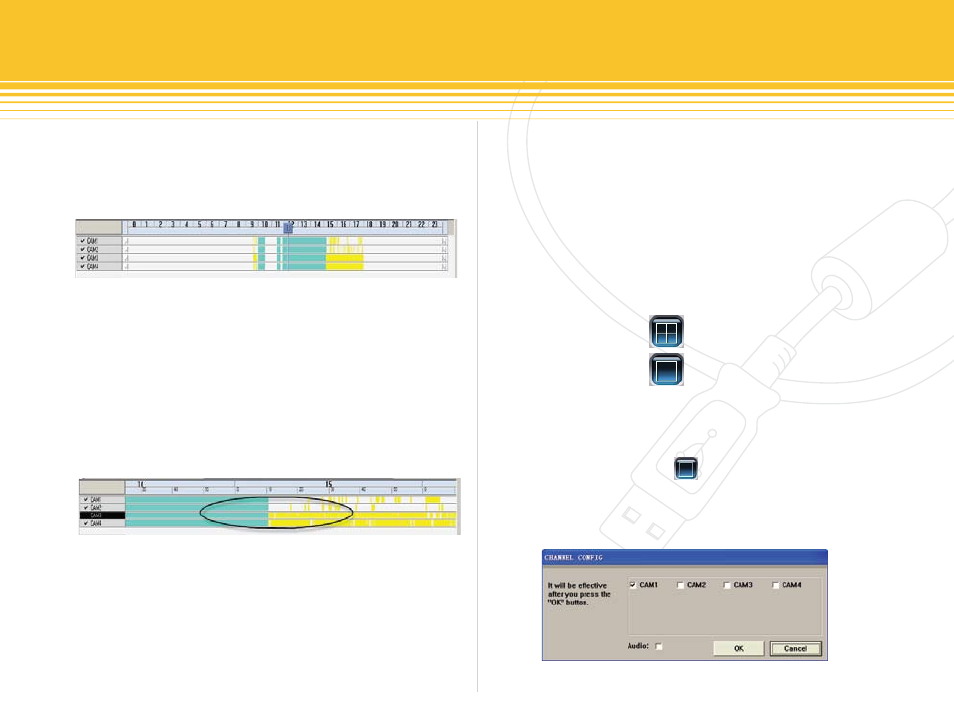
48 | SecurityMan
Blue represents manual recording, green represents sched-
ule recording, and yellow represents motion recording
as illustrated below in figure 68. The default data scale is
segmented into 24 hours as shown below:
Click on the data bar (blue, green, and yellow) to zoom in
or break down the hour scale to 10 minutes segmented
scale for detail view as circled below in figure 69. The min-
utes scale are show recorded data segment in more detail,
for example, comparing figure 68 and figure 69, figure 69
display data break down in 10 minutes increment (more
detail view) where figure 68 display data in hours scale.
Click on the data bar (blue, green, and yellow) again to
zoom out or take the minutes scale to the default 24 hours
scale as shown in figure 68 above.
The left side shows the available channels, active/enable
channel(s) has a check marked in the front and has gray
highlights. The non-active camera has dark gray highlights
meaning not active/enable.
Single channel or QUAD screen can be selected in play-
back mode. To playback using with single channel mode,
click on the “one Channel Mode” from the playback
panel. To playback with QUAD screen mode, click on the
“four Channels Mode” and all 4 cameras will playback in
four split screen, the channel mode appears as follow:
The default playback mode is Single Channel Mode
which displays camera1. To change from camera 1 to
other cameras, click on the Single Channel Mode
button and the following channel configuration window
will appear:
figure 68 - Record files Browser
figure 69 - Record files Data Scale
figure 70 - Single or four Channel(s) Mode
figure 71 - Single CH Configuration Window
