SecurityMan iCamDVR (after Dec. 2011 shipment) User Manual
Page 42
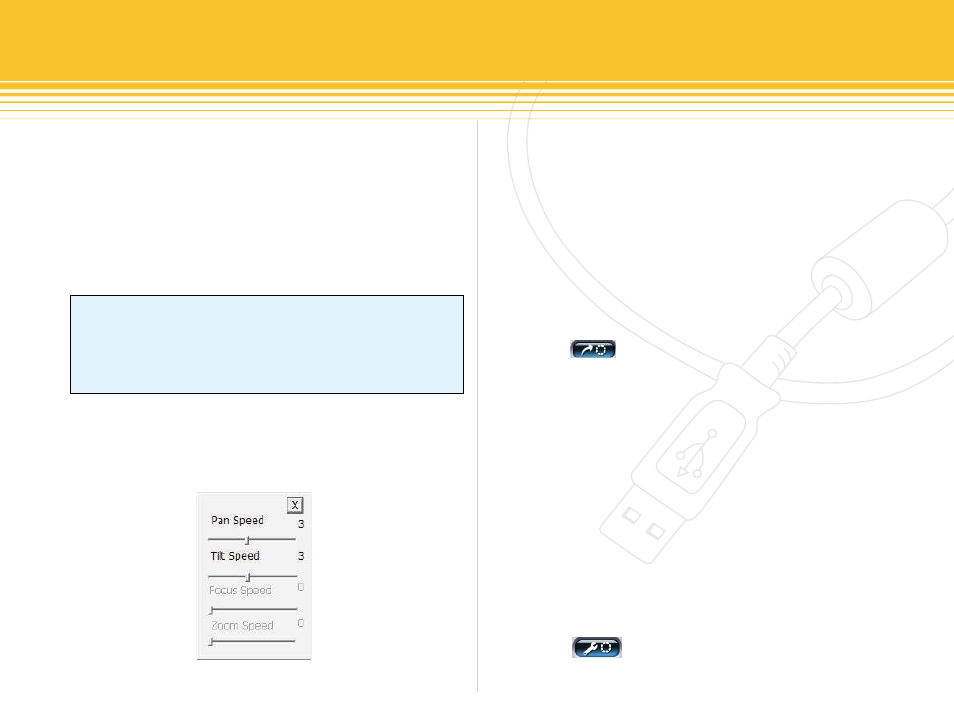
42 | SecurityMan
The three top buttons of the PTZ control panel are used to
setup and control the Preset, Config, and Speed of the
PTZ camera. Start by selecting the channel (CAM1~4)
that has a PTZ camera image and the channel will be
highlighted with a red box around it. Then the PTZ control
panel will become active (not grayed-out), if the selected
camera channel is not a PTZ camera, the control panels
will not be active (will be grayed-out) or controllable.
The Speed tab control allows speed selection for pan
speed, tilt speed, focus speed and zoom speed. Speed
ranges from 0 to 7 with 7 being the fastest speed level;
the default speed is 3 as shown in figure 58 below.
NoTICe
Short mouse click on manual Pan, Tilt, Focus, Zoom and Iris
controls will create short movements as longer press and hold
on the mouse click can create a longer movements and con-
trols in PTZ Control panel.
Focus and zoom speed may varies depending on the
camera protocols, as some protocols may not support
focus and zoom speed variation and therefore may be
grayed-out as illustrated above in figure 58. Below are
more relative definitions of PTZ Speed:
Pan Speed – control horizontal rotating speed.
1.
Tilt Speed – control vertical rotating speed.
2.
Focus Speed - control focus speed.
3.
Zoom Speed - control zoom in & zoom out speed.
4.
Click on the preset button and a pop-up Preset and
GRoUP list will appear as illustrated below in figure 59.
There are a total of 16 preset positions for PTZ camera
and 4 GROUP setting. Preset camera positions can be
configured to store any desired or specific location(s) for
the purpose of quick glance at a press of a button as
needed. An ideal preset location positions would be; door
entrance, cash register, busy aisle, hallway, and etc. GROUP
is a series of preset camera positions joined together to be-
come a GROUP which then be used to auto dwell if GROUP
were to be selected or enabled. Selected Preset or GROUP
will have a check marked in front to resemble selection,
see PTZ Config below for Preset and GROUP setup.
Click on the Config button to access Preset and
GROUP configuration setting as illustrated in figure 60
below.
figure 58 - Speed Control
