SecurityMan iCamDVR1W User Manual
Quick start guide
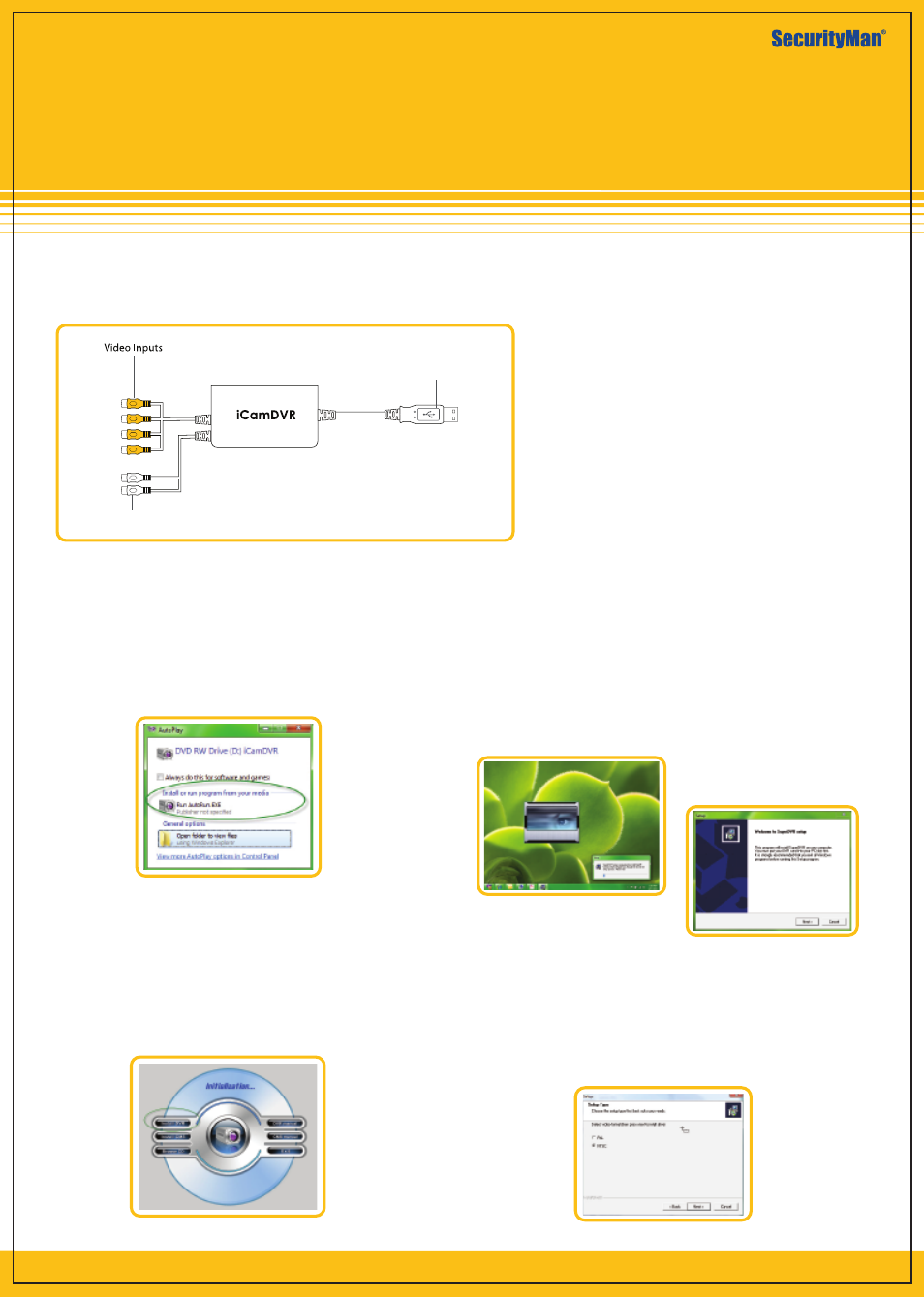
Quick Start Guide
Support Windows 2000, XP, Vista, 7 (32-bit/64-bit) OS
Windows Vista/7 Driver Software Installation
Plug in iCamDVR hardware to the computer via USB2.0
port. Insert the auto run CD into the CD/DVD ROM tray to
automatically install the driver software and the following
windows will appear:
Select and click on “Install or run program” to continue
installation.
Note: If the CD is inserted and the auto run does not
execute please go into the CD directory into a folder called
”DVR” and simply click on “SETUP.EXE” and the installation
process will begin.
USB Connection
to Computer
Audio Inputs
Figure 4 - Installation Selection
Figure 2 - iCamDVR
Figure 5- Automatic
Next click on “Install DVR” and the installation process
start with User Account Control windows, please select
“Cancel” to quite installation or select “SuperDVR.EXE
Unkown Publisher" (windows 7) or select “Allow I trust
this program. I know where it’s from or I’ve used it
before” to continue installation as illustrated below.
Click”Next” to proceed.
Setup Type windows Select to setup”NTSC or PAL”
video standard, for U.S customers and other NTSC
countries select NTSC and the click”Next” to continue
setup. All other than NTSC countries select PAL and then
click “Next” to continue setup.
Figure 3 - iCamDRV Installation
Figure 6 -Welcome Page
iCamDVR1W
1 wireless camera system for video recording and
remote monitoring from PC
Figure 7 - Select Video Format
