SecurityMan iCamDVR (after Dec. 2011 shipment) User Manual
Page 43
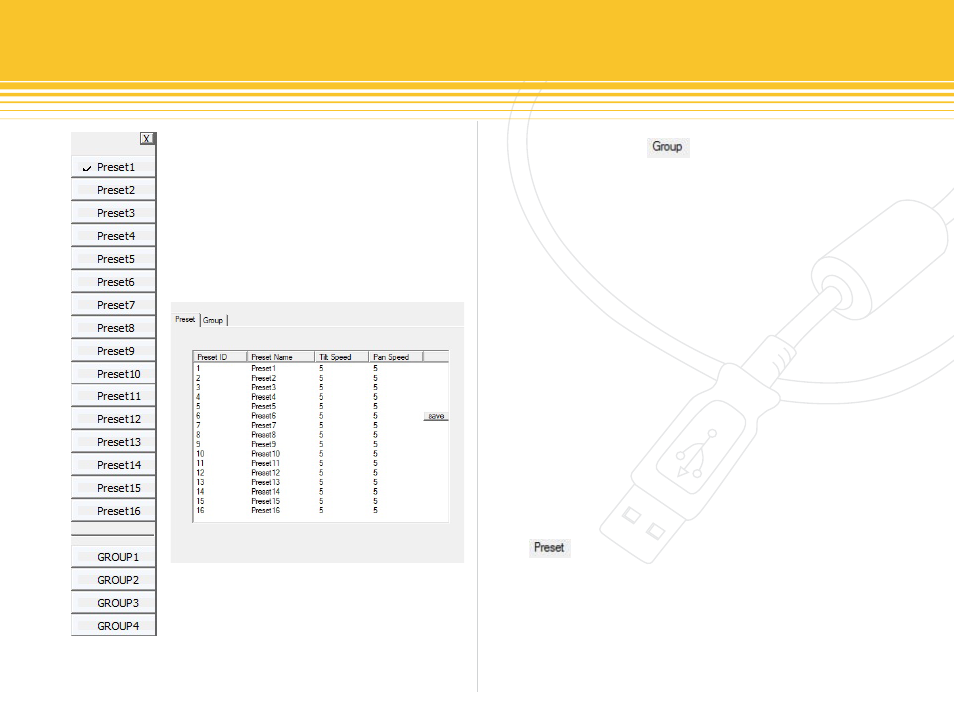
43 | SecurityMan
Start by clicking on the Group Setting button to
differentiate and separate the presets into group(s). De-
cide how many of the 16 preset are to be in GROUP1, how
many preset are to be in GROUP2 and so on. For example;
by selecting GROUP1 from the drop down list and then
placing a check mark in front of Preset1, Preset2, Preset3,
Preset4 and Preset5 means that the first 5 preset belongs
to GROUP1 as illustrated below in figure 61. Finally set-
ting up the Dwell time by inputting a number to represent
the number of seconds that will take for GROUP1 presets
(first 5 preset) to rotate when GROUP1 becomes active and
click on SaVe to save the settings. Setup GROUP2~4 by
following the same procedures as in the example above.
Any one GROUP can be enabled by selecting GROUP1~4
from figure 59 above on page 43 to start auto dwelling.
When GROUP is active all the selected preset1 through
preset5 will auto dwell in sequence if GROUP1 were to
be selected or select any of the 16 preset to view the fix
preset position.
Click button to exit out of GROUP setting and get
back to the Preset setting as shown in figure 60. In Preset
setting press the “Choose a Preset” button to select 1 of
the 16 preset positions and then the name of the Preset
location will appear under “Name”. The “Name” can be
change by typing the new name into the name field. Next
is to manually control the PTZ camera image to a desired
figure 59 -
Preset and
GRoUP select
figure 60 - Preset & GRoUP Configuration
