Emap function configuration – SecurityMan iCamDVR (after Dec. 2011 shipment) User Manual
Page 33
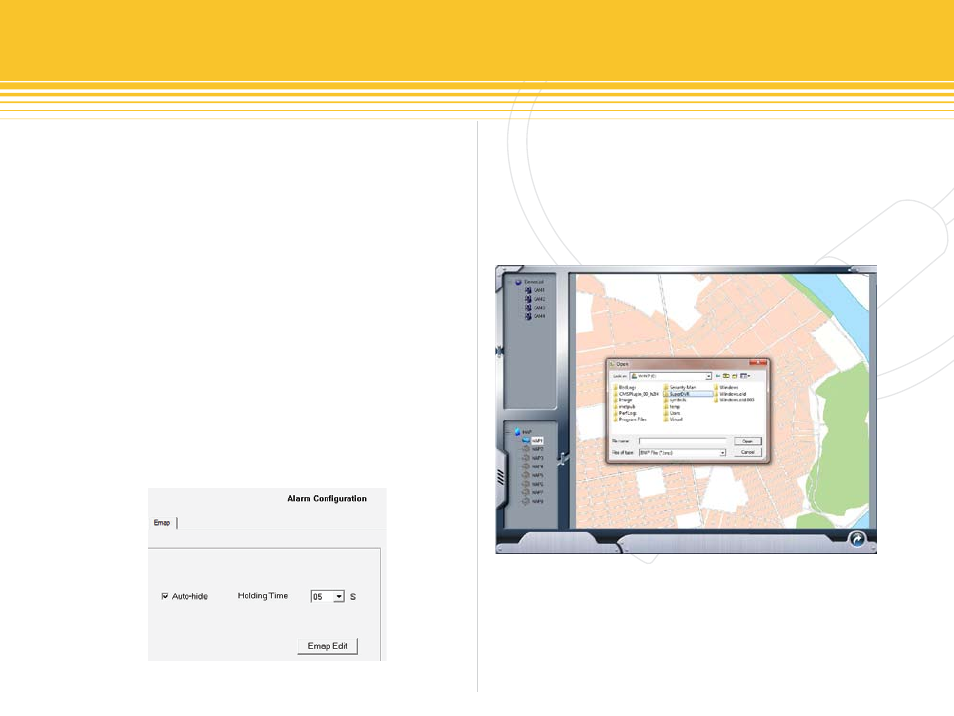
33 | SecurityMan
emap function Configuration
E-map is use to show geographic area of homes, buildings,
region and etc. which includes locations of cameras layout
in the geographic region. E-map essentially provides geo-
graphic area with camera layouts monitored by SuperDVR
system in a form of a map. This feature is simple to use
and operates with direct status display and it is generally
graded or tiered in the form of a tree diagram.
To setup Emap select “emap” tab from the alarm Con-
figuration panel to enter E-map. Select the “auto-hide”
to enable E-map and configure the Holding time which
ranges from 5, 10, 15, 20, and 30 seconds. Holding time
is the time that E-map will display (pop-up) when an
event occurs until the event expired. To edit E-map simply
click on the “emap edit” button as illustrated below in
figure 43.
emap edit
Start by finding an ideal geographic picture(s) of the
region or building where SuperDVR is located. Save the
picture(s) file in a form bitmap (.bmp) or .jpg format into
a folder, i.e. “c:\superdvr”. Be sure to jot down this geo-
graphic location “c:\superdvr” for easy retrieval when edit-
ing the emap edit.
Right-click on any part of the default virtual building to
select “Load Picture” as illustrated in figure 44 below.
Browse for the geographic picture i.e. c:\superdvr to select
the ideal picture region or building map. Then open the
picture file and the picture file will display in this interface
figure 43 - emap edit alarm Configuration
figure 44 - e-map edit
