Record events – SecurityMan iCamDVR (after Dec. 2011 shipment) User Manual
Page 58
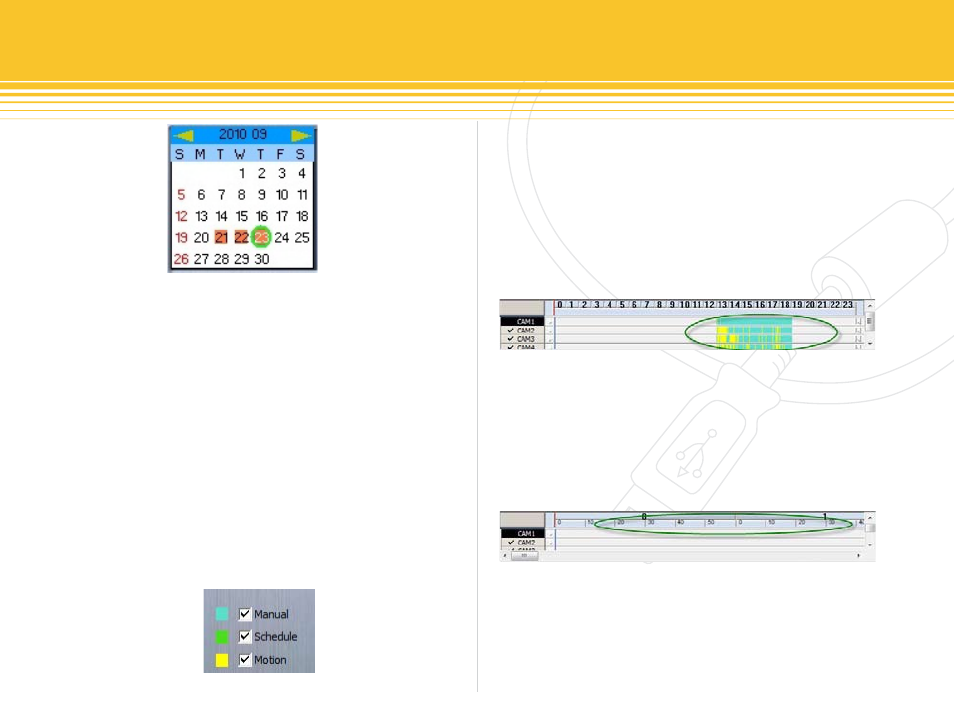
58 | SecurityMan
Record events
The Record events contains Manual, Schedule, and
Motion recording files which are segmented into three
colors. The teal (blue) color indicates manual recorded
files, the green color indicates schedule recorded files,
and the yellow color indicates motion recorded files as
illustrated below. Manual, Schedule, and Motion op-
tions can be selected or deselected, for example if you
want to search for a playback query without manual or
schedule recorded files, simply uncheck Manual and
Schedule, as a result the search query will only display
the motion (yellow bars) recorded files in the events
scale of 24 hours increment.
The areas illustrated below shows the recorded data files
that exist for CAM1 to CAM4, and the time frame from 0
to 24 hours as a result of Date Search and Record events
query search. The teal (blue) areas represent manual
recorded files, green areas for schedule recorded files, and
yellow areas for motion recorded files. Camera that is ac-
tive has a check mark in the front and is highlighted with
black color as illustrated below in the left.
Double-click on the events bar as circled above to zoom in
and break down the hour scale to the minute (segmented
by 10 min.) scale as illustrated below. Double-click on the
events bar again to zoom out to the default 24 hours scale.
Single channel or QUAD screen can be selected in play-
back mode. To playback with single channel mode, click
“one Channel Mode” from the playback panel. To play-
back with QUAD screen mode, click on the “four Channels
figure 88 - Date Search
figure 90 - events Playback Bar
figure 91 - events Playback Bar Breakdown
figure 89 - Record events
