SecurityMan iCamDVR (after Dec. 2011 shipment) User Manual
Page 60
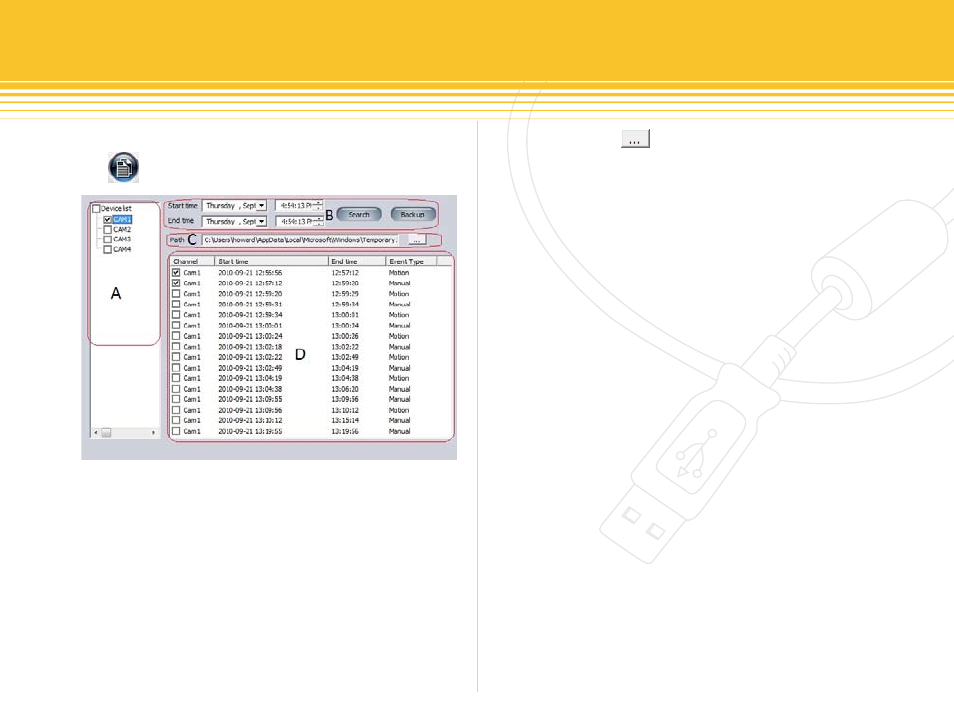
60 | SecurityMan
Backup Recorded file
Click to enter the backup windows as shown below:
The Backup interface breaks down four parts:
A: Camera(s) Selection – select desired camera(s) to backup.
•
B: Time & Date Selection – select the start time/date and
•
end time/date to backup, and then click “Search”. It will
display a list of recorded data of selected camera(s) in
Part D. Please see Part D for more detail.
Path – Display the location where the backup files will
•
be saved. Click to open the folder. Please be noted
that the default path cannot be change. To backup files
from the system default path, follow the path as seen in
figure 94, use copy and paste methods to backup.
Recorded Data – Display Channel, Start time, End time,
•
and Event Type of selected camera(s). Check the box(es)
of desired recorded data, and then click “Back Up”, and it
will backup the recorded data from the host computer to
the local computer.
Mobile Surveillance
The mobile surveillance can be establish by connecting
the mobile phone with GSM/EDGE/3G networks which can
then be used to establish connections with the SuperDVR
system. SuperDVR can currently support mobile phone
such as iPhone 3G/3GS, iPhone 4, iTouch 2G/3G, iPad 1G/2G,
BlackBerry, Google Android (OS v1.5 or above), Windows
2003 and Symbian Series 60 Developer Platform 2.0
intelligent mobile phones.
Server configuration on SuperDVR needs to be set before
Smart Phones can remote access and view the camera(s)
image. Please refer to “Remote Live Surveillance” on
page 55 for proper setup and port configuration before
attempting to do remote access.
figure 94 - Backup Window
