SecurityMan iCamDVR (after Dec. 2011 shipment) User Manual
Page 17
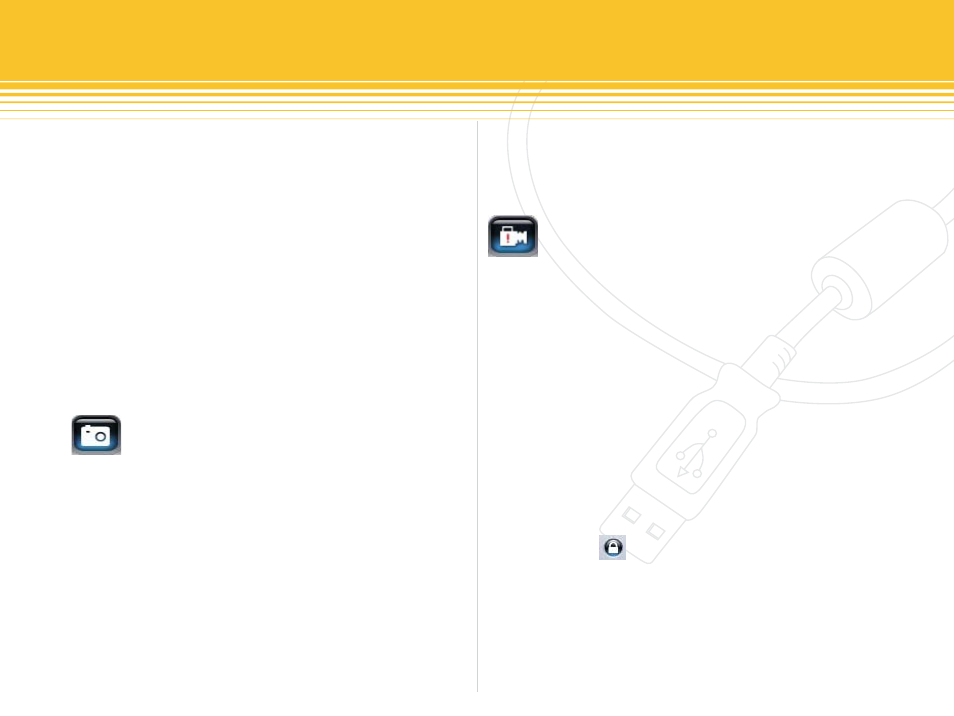
17 | SecurityMan
Quick Channel Display Switch
In Screen 4 display mode, left click on any of the four
cameras image, the display will switch from 4 screen
display to a single channel display view. Then right click
on the single channel image to switch to a full screen
display view without the GUI (Graphic Users Interface),
right click again to switch back to the GUI with single
channel display view and then left click again to switch
back to original Screen 4 display.
While in Screen 4 display mode, right click on any of the
four cameras image will switch the display view into a
quad full screen display.
Snapshot
The system default path for snapshot images is C:\Image.
To change the default path, go into the Basic Configura-
tion tab and click on “Capture Browse” to browse to a
desire path. The snapshot images will be in .bmp picture
format (226KB per image), contain camera’s ID, name, time
and date stamp. To capture the images, simply click on
the “Capture” icon and all the camera channel(s) will be
captured to the destined path. To view the images, go
into the path directory to double click on the bitmap
image(s) and the default picture view software for the
system will open to view the image. Use the viewer
software to manage the image, most viewer should allow;
image printing, image rotation, change image size, copy
to, save as, and etc.
Urgent Record
The Urgent Record button allow immediate recording
for urgency. Urgent recording is similar to that of the
manual recording, only this is instant and do not have to
go through the Basic Configuration setting to setup.
However to disable or stop Urgent Record, is require to go
to the Basic Configuration to deselect Manual
Record. To playback video footage of Urgent Record,
simply click on the Search and Playback icon button to
get to the VideoPlay. Playback by utilizing the Search and
Playback panel to take snapshot, print, backup, delete and
zoom in/out the video footages.
Login
Click the Login button, and the Login window
appear. Input the User name and Password into the provid-
ed fields and press OK to login or CANCEL to cancel login.
The default User name is case sensitive “SYSTEM” and the
default Password is no password (blank).
