Defining the function keys, Function key, Green – Fairbanks LabelBank/DataBank Application For the FB3000 Series Programmers Manuals User Manual
Page 77: Yellow, Right arrow
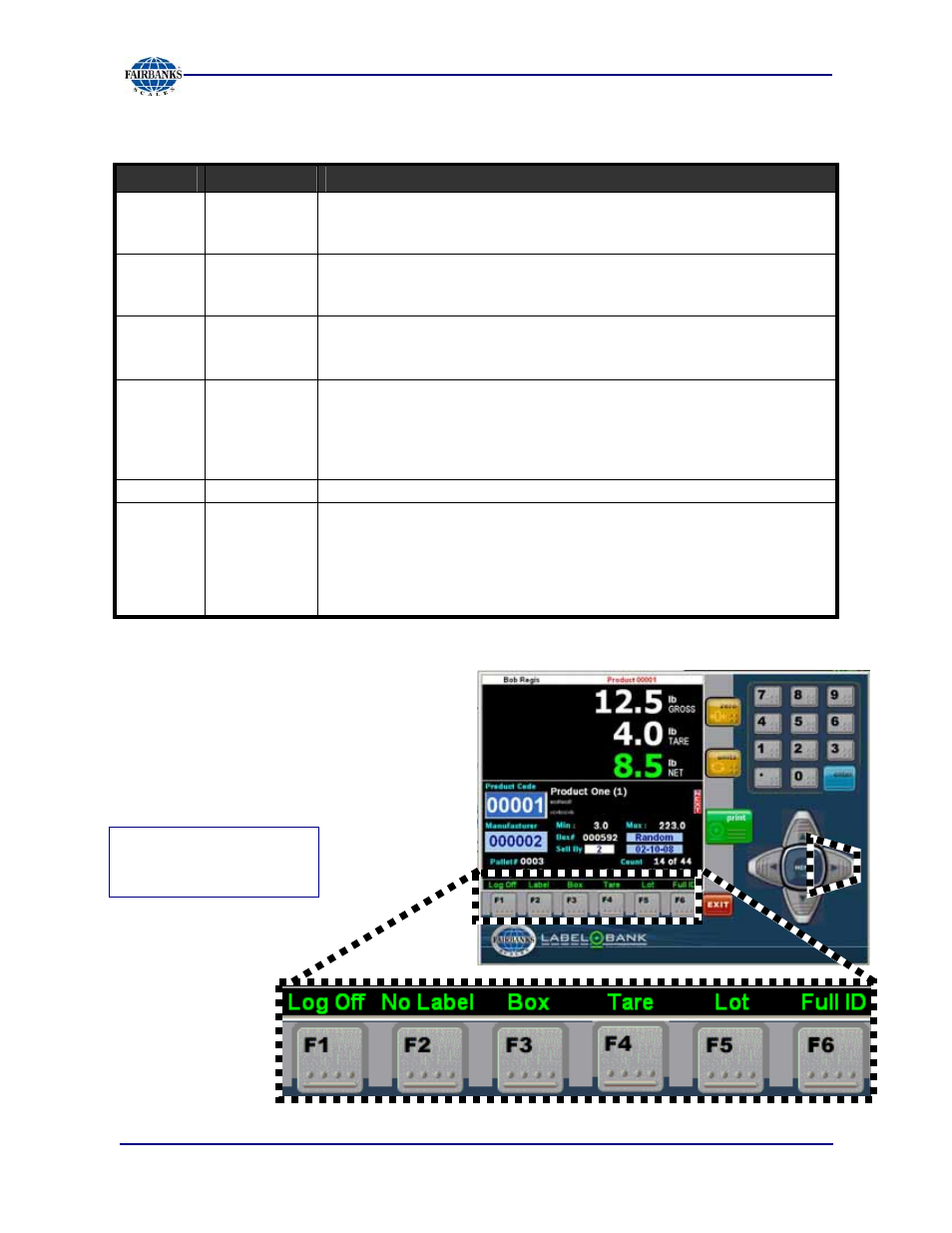
Section 5: Operations
6/08
77
51195 Rev. 1
Defining the Function Keys
There are two levels of
Function Key
options
.
•
The two levels are distinguished by
the color of the captions above
them, either
green
or
yellow
.
•
Switch between the two levels by
pressing the
Right Arrow
key.
KEY
Name
DESCRIPTION
F1
Log-on /
Log-off
• Once logged on, user name appears at the top of the Weigh
Screen.
• User stays logged on, he or she logs off, or another user logs on.
F2
Label /
No Label
• When the caption reads
Label
,
printing a label is allowed.
• When the caption reads
No Label
, Process data is still collected, but
no label is generated.
F3
Box / Pallet
Box / Pallet
button determines which type of label is printed next.
−
If
Pallet
is selected, the caption reverts to
Box
after the pallet label
prints.
F4
Tare /
No Tare
Sets up
a Tare Weight
for use on other amounts than what was
programmed by the DataBank operator
−
Inputting a Manual Tare Value for a product stays in effect until
this or a new product is processed, and does not change the
stored tare for that product.
F5
Lot
Displays the
Lot ID
entry dialog box, allowing input of a new Lot ID.
F6
Full ID /
Hot Key
Toggles between using the
Full ID
Number or the
Hot Keys
• Hot Keys are 1- or 2-digits assigned to each product for quick access.
• Hot Keys are used with pre-keyed items, or when a very small number
of products are scanned (
up to 99
).
• LabelBank Hot Keys are used like telephone hot keys.
Pressing the
Right
Arrow button
activates
the
Green F-Keys.
