Configuration menu/barcode options, continued, Steps, Yes/no – Fairbanks LabelBank/DataBank Application For the FB3000 Series Programmers Manuals User Manual
Page 36
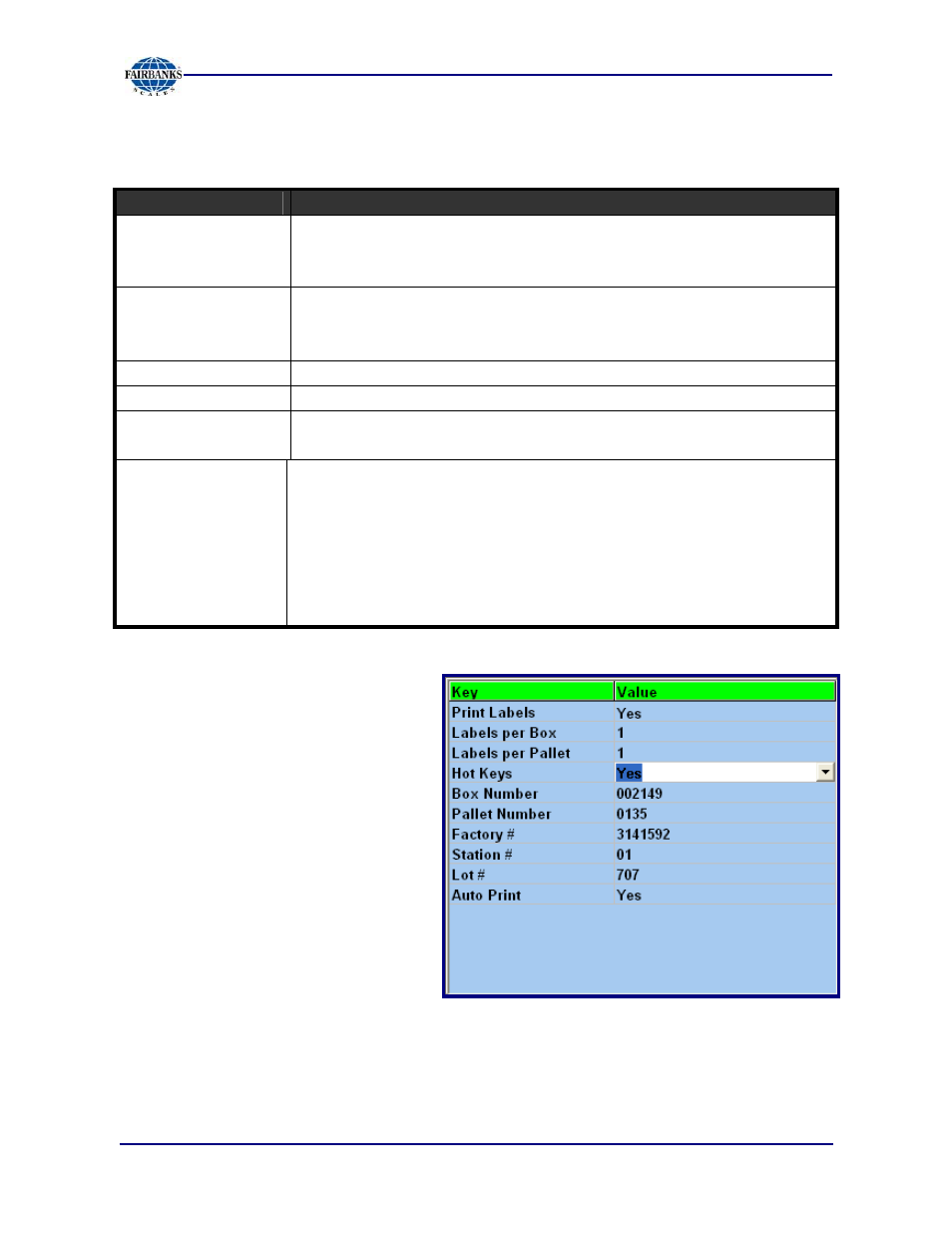
Section 3: Configuring LabelBank
6/08
36
51195 Rev. 1
Configuration Menu/Barcode Options, Continued
Bar Code Options
•
Auto Print
Prints the ticket automatically after the product is processed
(see previous page for Bar Code Options Menu image).
−
When set to
Yes
, LabelBank automatically prints a label for selected
product if four conditions exist.
1) Weight is stable,
2) Minimum weight is greater than
zero
(
0
)
,
3) Weight is between min. and max. amounts,
4) Weight has fallen to less than half of min. since last
Autoprint
.
STEPS
1. Answer the
Yes/No
drop-down menus with the correct choice.
2. Input all numeric entries using a keyboard or the Touchscreen, if so equipped.
Key
Value
Bar Code Options
•
Pallet Number
Displays the current
Pallet Serial Number
.
−
Incremented and used for tracking purposes.
Not used to define its quantity.
•
Box Number
Displays the current
Box Serial Number
.
−
Incremented and used for tracking purposes.
−
Not used to define its quantity.
•
Factory #
Sets in which factory the product is manufactured
•
Station #
Sets which station the item is produced or assembled.
•
Lot #
Identifies in which lot number an item is manufactured.
−
Also accessible with the
F5
function key – green caption.
