Formatting the hot keys – Fairbanks LabelBank/DataBank Application For the FB3000 Series Programmers Manuals User Manual
Page 58
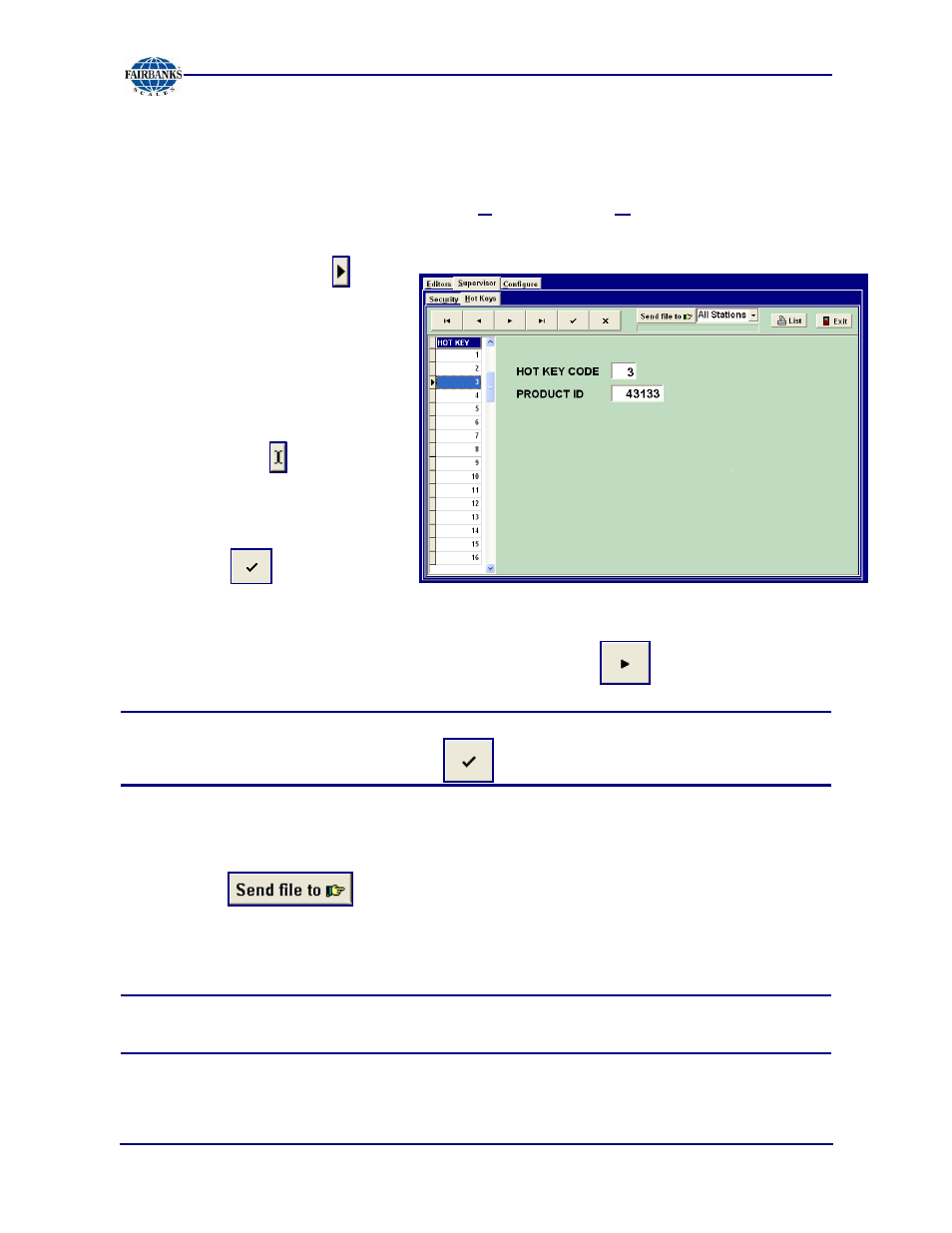
Section 4: Configuring Databank
6/08
58
51195 Rev. 1
Formatting the Hot Keys
6. In the DataBank front window, left-click
Edit
and select
Hot Keys
.
7. Set the cursor into the desired
Hot Key place holder.
─
An
Arrow Mark
points to the number,
which highlights in blue.
8. The selected
Hot Key
Code
displays in the data
field.
─
The arrow changes to an
“I-Mark”
.
9. Move the cursor by pushing
the Tab key, then type in the
desired
Product ID.
10. Click the button to
accept the input.
11. Continue formatting the Hot Keys by either left-clicking the next desired
Hot
Key
number on the Menu Tree, or by left-clicking the button.
NOTE:
To delete a
Hot Key
, highlight the selection in the Menu Tree,
then remove the Product ID and click .
12. When completely finished with all Hot Key edits, click the
Stations down-
arrow
to download the Hot Key list to one or all of the scale stations.
13. Click the button.
─
The complete hot key list downloads to the selected scale station(s).
IMPORTANT NOTE:
All the newly formatted hot keys will be available
only when
the Hot Key Function is active
.
