Entering a new product, continued – Fairbanks LabelBank/DataBank Application For the FB3000 Series Programmers Manuals User Manual
Page 49
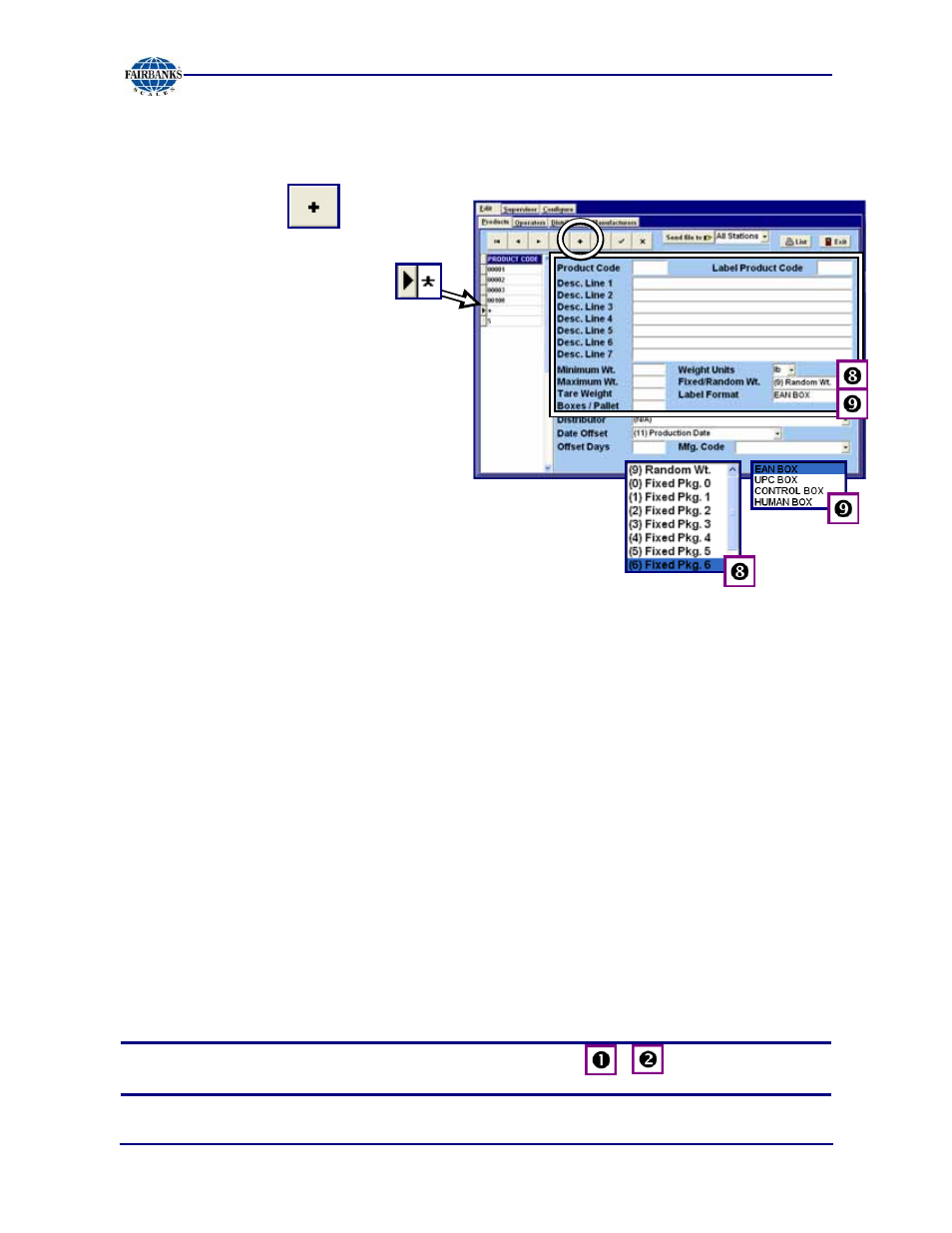
Section 4: Configuring Databank
6/08
49
51195 Rev. 1
ENTERING A NEW PRODUCT, CONTINUED
5. Left-click on the button.
─
A
Star
appears in the Tree
Menu
beside the newly
made Product Record.
6. Enter a 5-digit numeric
Product Code
in the field.
─
The
Star
in the Tree Menu
changes to this number.
7. If there is a 5-digit
Label Product
Code
assigned by the customer,
enter it in the field.
8. Enter the Product Name in
Desc. Line 1
.
─
This field holds a total of thirty-two (32)
characters
.
9. Enter any additional descriptive information in
Desc. Line 2 thru 7.
─
Each of these six (6) fields contains up to sixty-four (64) characters.
10. Input the
Minimum
,
Maximum
and
Tare
Weights
.
11. In the Weight Units field, enter either
lb
or
kg
.
9
Default =
lb
12. In the Prod. Type, the default is
(9) Random Wt.
─
Fixed Pkg. 1 thru 7
are the alternatives.
13. Select the appropriate Label Format in the drop-down menu.
─
Choices include
EAN BOX, UPC, HUMAN READABLE
or
CONTROL FORMAT
.
14. Input the maximum
Boxes per Pallet
for this Product.
─
If the product is not palletized, this field can be set to
zero (0).
NOTE:
The block numbers on the drop-down images
( , , etc.) match the
step numbers of the procedure.
