Configuration menu/label printer preferences, Printer setup steps, Windows – Fairbanks LabelBank/DataBank Application For the FB3000 Series Programmers Manuals User Manual
Page 37: Printers and faxes
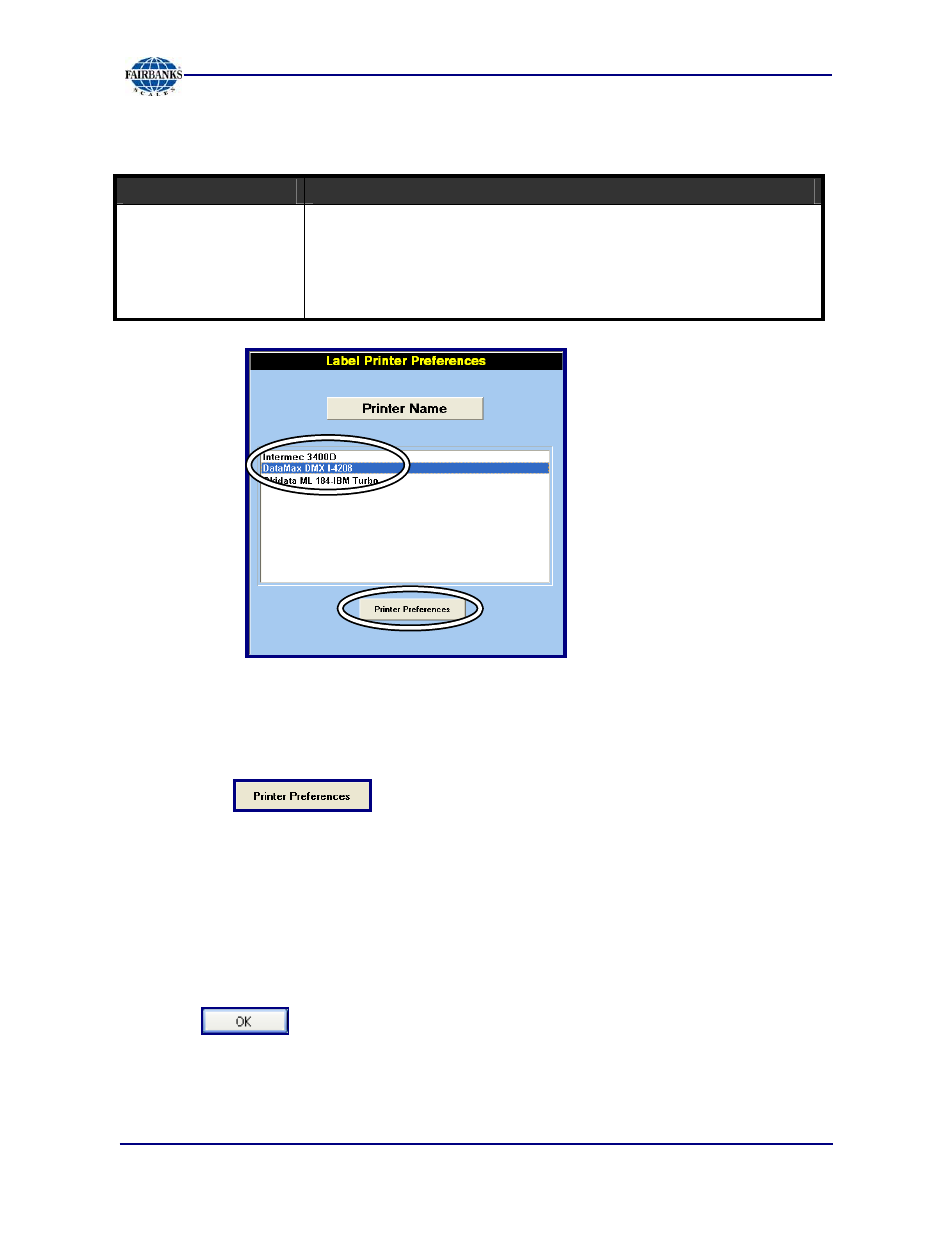
Section 3: Configuring LabelBank
6/08
37
51195 Rev. 1
Configuration Menu/Label Printer Preferences
Printer Setup Steps
1. Left-click and highlight the printer to be used.
─
Automatically highlights the default label printer
.
2. Left-click .
3. Set printer parameters as needed.
─
Items to be adjusted may include paper size, print resolution, etc.
─
Available configuration options vary with each make and model of printer
─
Port parameters, such as port type, baud rate, etc., must be configured
through the
Windows
®
Printers and Faxes
dialog, as detailed on the
next page
4. Click when finished.
Field
DESCRIPTION
Label Printer Utilities
•
Shows all available label printers.
•
Sets the Printer Preferences for the
Printer Properties
Advanced Setup
screen.
•
The following page details the procedure for setting
Printer
Properties
.
