E-Mon E-PS-S-HV-RTU User Manual
Page 87
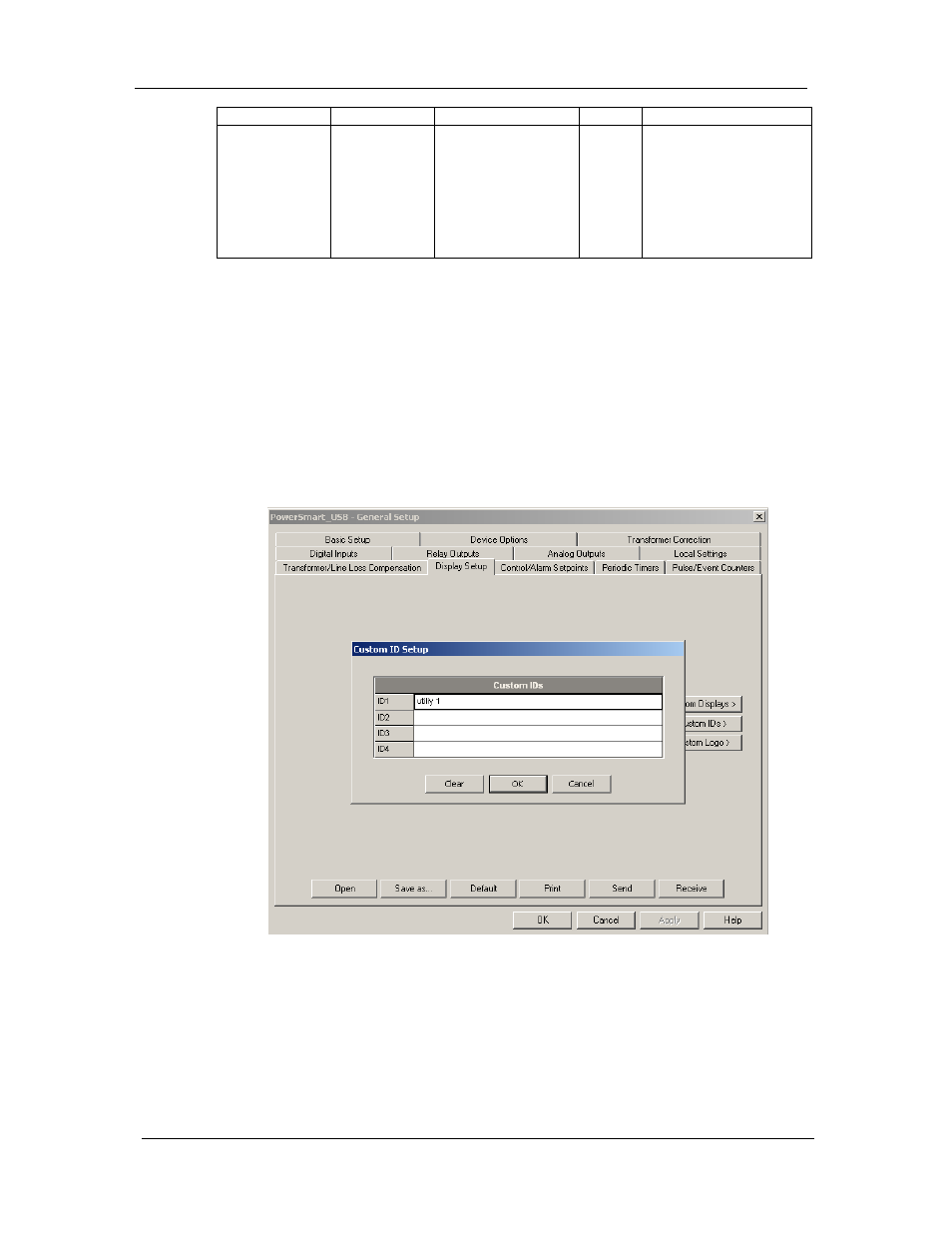
Chapter 5 Configuring the PowerSmart Socket PQM
General Meter Setup
PowerSmart Socket Power Quality Meter
87
Display Label
Parameter
Options
Default
Description
Front Panel
Access mode
Front Panel
Security
Full access, View only
Full
access
At full access mode, the
user is able to use buttons
to navigate and/or setup
device meter parameters.
At View only mode,
navigation buttons is
disabled and the displays
scrolls according to the
Auto-Scroll setup
The Custom Displays option menu consists of enabling the
user to customize specific parameters to be displayed, with
its own customer Id and Logo, as described below.
Using Power Software
To define the customized displays use the Display Setup
menus as follows:
1. Select Display Setup from the Meter General Setup menu,
and then click on the Custom IDs tab.
Up to four custom IDs: ID1-ID4, with up to 31 characters
each than can be setup.
2. Select Display Setup from the Meter General Setup menu,
and then click on the Custom Displays tab.
