Chapter 8 retrieving and storing files, Uploading files on demand – E-Mon E-PS-S-HV-RTU User Manual
Page 156
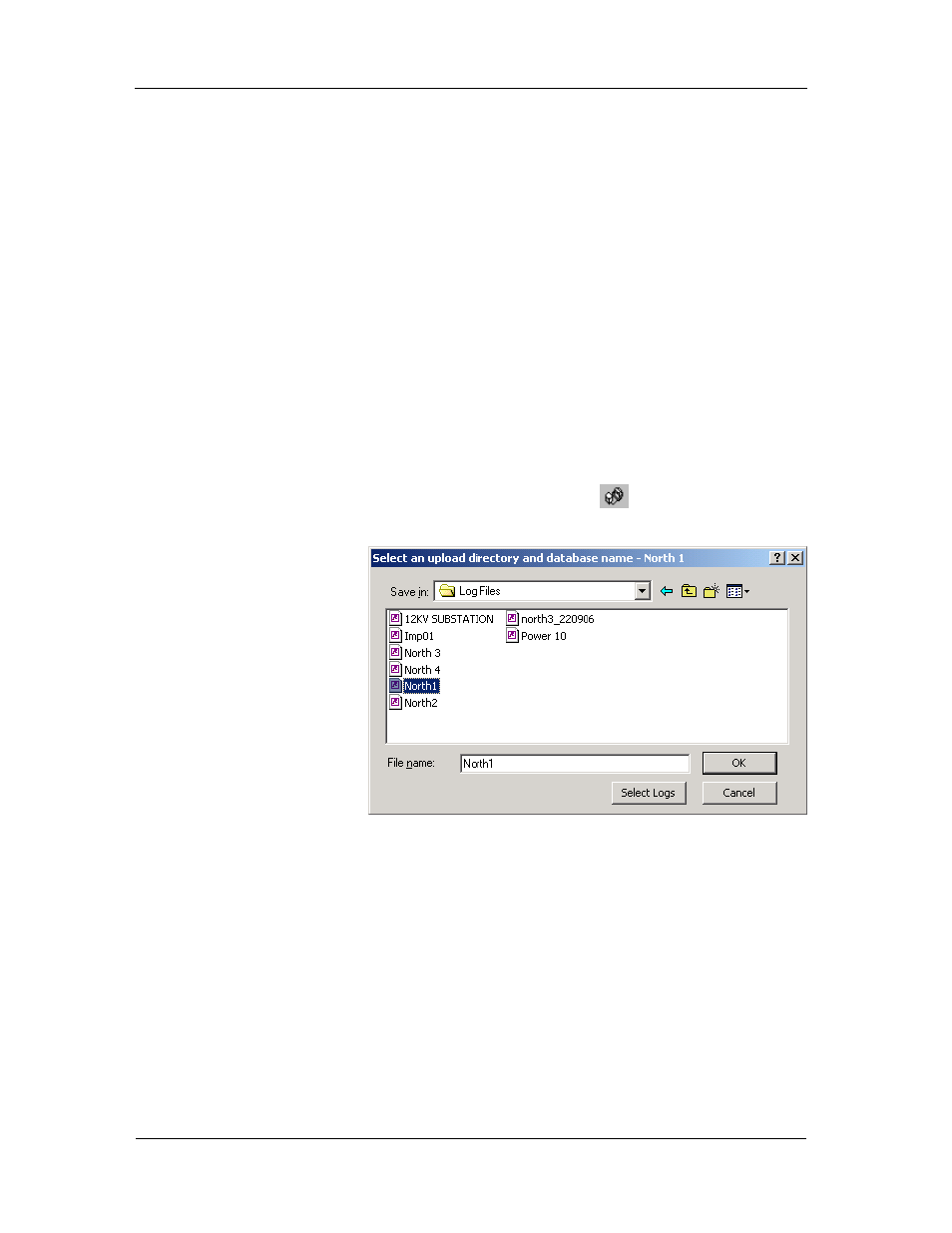
Chapter 8 Retrieving and Storing Files
Uploading Files on Demand
156
PowerSmart Socket Power Quality Meter
Chapter 8
Retrieving and Storing Files
Using Power Software, you can retrieve recorded events, data
and waveforms from your devices and save them to files on
your PC in the Microsoft Access database format.
Historical data can be uploaded on demand any time you
need it, or periodically through the Upload Scheduler that
retrieves data automatically on a predefined schedule, for
example, daily, weekly or monthly.
If you do not change the destination database location, new
data is added to the same database so you can store long-
term data profiles in one database regardless of the upload
schedule you selected.
Uploading Files on Demand
To retrieve the log files from your device:
1. Select a device site from the list box on the Power
Software toolbar.
2. Check the On-line button
.
3. Select Upload Logs from the Logs menu.
4. Select a database, or type the name for a new
database, and select a directory where you want to
save it.
5. Click on the “Select Logs” button and check boxes for
logs you want to be retrieved from the device.
