Chapter 4 using power software configuration tool, Software installation – E-Mon E-PS-S-HV-RTU User Manual
Page 53
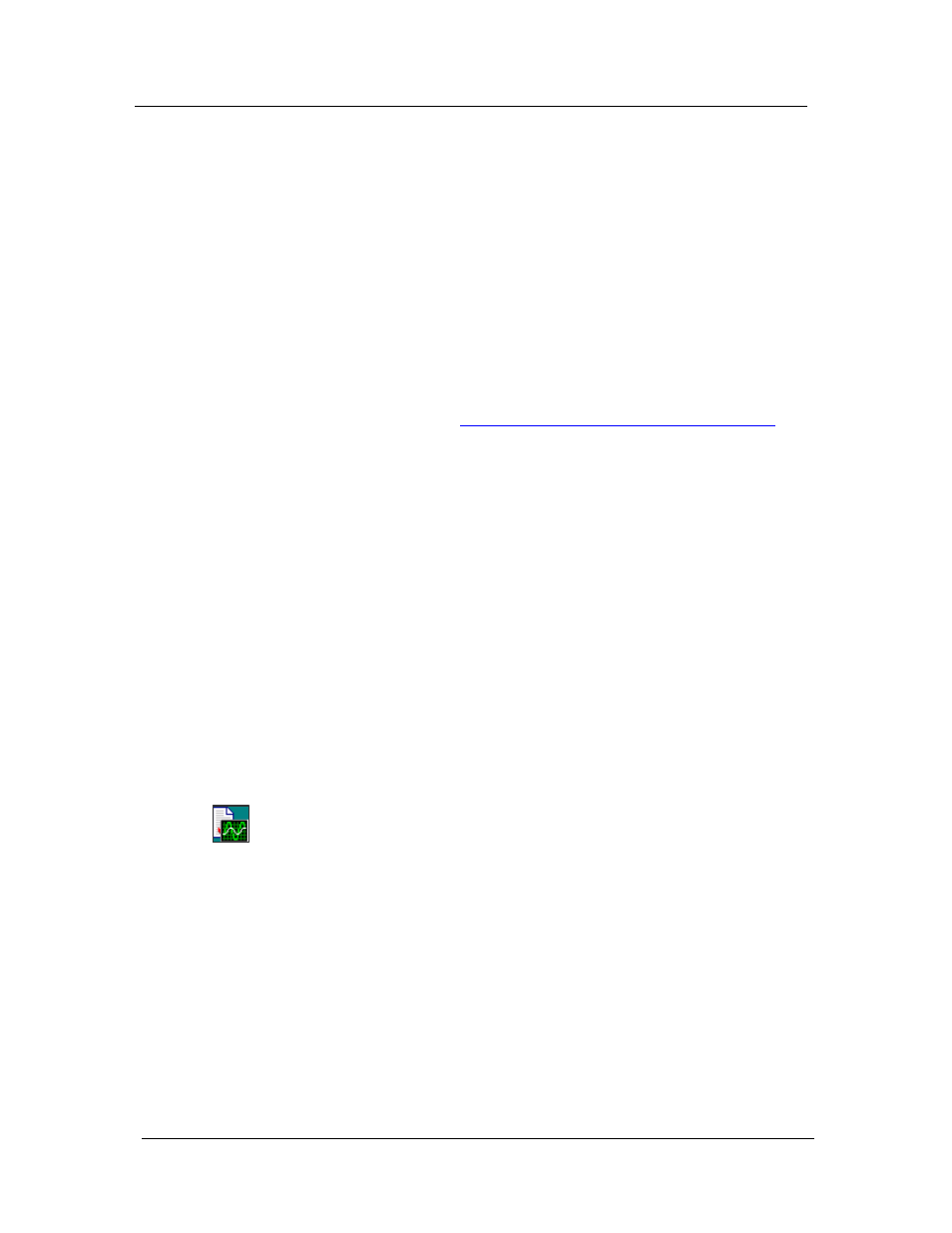
Chapter 4 Using Power Software
Configuration tool
Software Installation
PowerSmart Socket Power Quality Meter
53
Chapter 4
Using Power Software
Configuration tool
The support Power Software is a configuration and data
acquisition tool that allows you to configure all of the
PowerSmart Socket PQM features, monitor your meter on-
line, retrieve recorded files and view reports. Power Software
can communicate with your meter via any communication
interface installed in your meter, including the embedded
infrared port, serial ports, and the Ethernet and wireless
GSM/GPRS communications.
This chapter gives information on how to install and run
Power Software on your computer, and how to prepare
information for your meter using Power Software. See
Chapter 5
Configuring the PowerSmart Socket PQM
for
instructions on how to configure particular features in your
PowerSmart Socket PQM. Refer to Chapters 7 and 8 for
instructions on retrieving data from your meter and viewing
reports.
NOTE
Power Software uses the Modbus RTU or Modbus TCP
protocol for communicating with the PowerSmart Socket
PQM. If you connect your PC to the PowerSmart Socket PQM
via a serial infrared or RS-232/RS-485 port, ensure that the
port is set to the Modbus RTU mode.
Software Installation
Installing Power Software
You need Power Software V1.4 Build 5 or higher to work with
the PowerSmart Socket PQM.
To install Power Software on your PC:
1. Insert the installation CD supplied with your
PowerSmart Socket PQM into CD drive.
2. Open My Computer on your Desktop.
3. Click on your CD drive icon, select the Power Software
directory, and then double click on Setup (shown as an
Application type file).
4. Follow InstallShield® Wizard instructions on the
screen.
Power Software is installed by default to the C:\Program
Files\Power Software folder. If your user account rights do
not allow writing to the C:\Program Files\ folder, change the
Power Software default installation folder to another folder to
avoid possible ODBC security problems when running Power
Software.
Power
Software
