Master reset (clearing billing data), Remote relay control – E-Mon E-PS-S-HV-RTU User Manual
Page 146
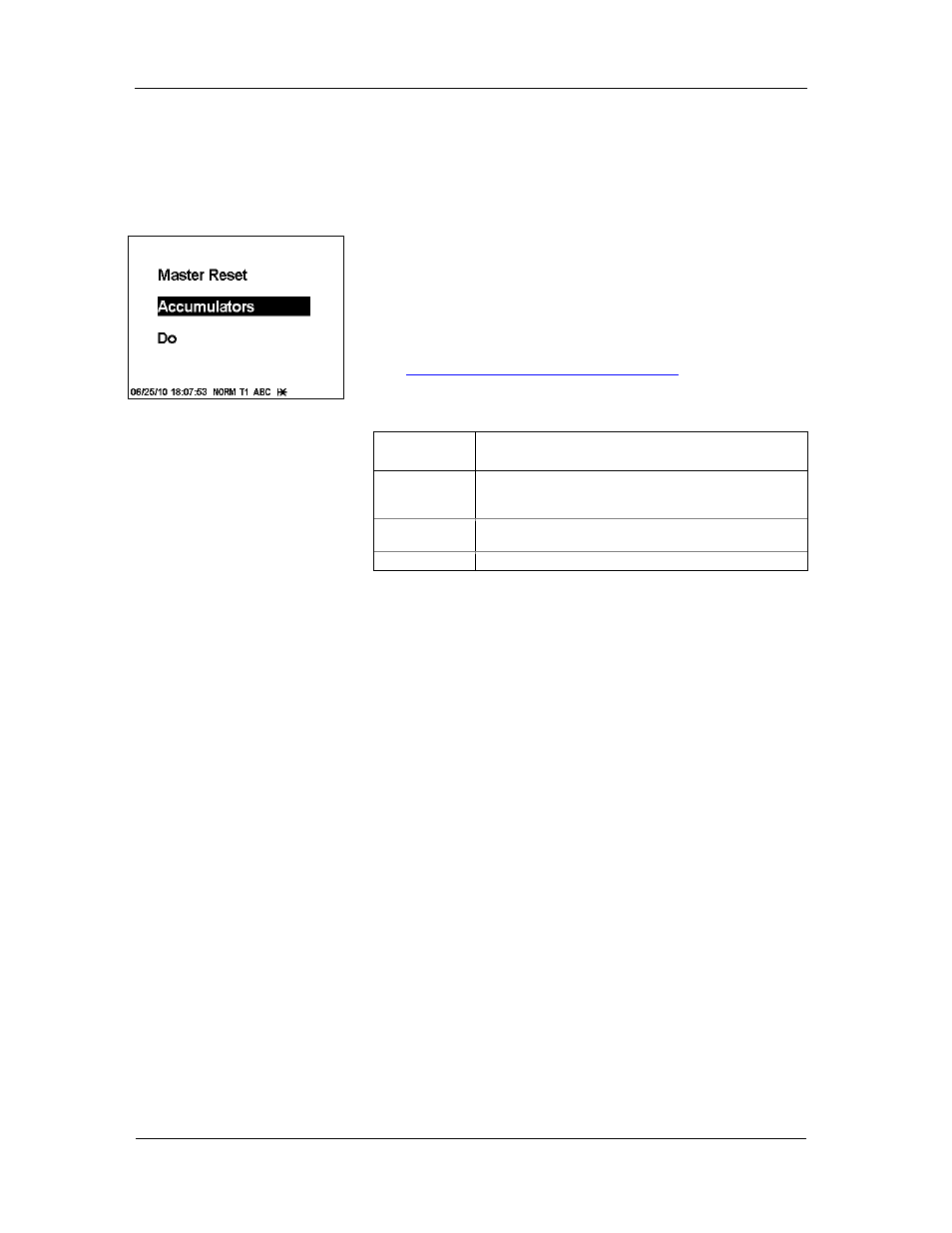
Chapter 6 Device Control and Upgrading
Master Reset (Clearing Billing Data)
146
PowerSmart Socket Power Quality Meter
1. Select Reset from the Monitor menu.
2. Click on the Reset Billing/TOU Max. Demands button.
3. Confirm your command.
Master Reset (Clearing Billing Data)
The PowerSmart Socket PQM permits the clearing billing data
via the Master Reset menu. This menu also allows you to
reset the meter configuration setups to their factory defaults.
The Master Reset menu is secured by the jumper located on
the backside of the display board under the TEST button. To
enter the Master Reset menu, remove the security jumper
and then select Master Reset from the main menu.
See
Viewing and Changing Setup Options
in Chapter 3 for
information on navigating in menus.
Available menu entries are described in the following table.
Reset Entry
Menu Function
Accumulators
Clears all engineering and billing energy and
maximum demand registers, present billing period
data, general counters and power quality counters
Files
Clears all billing period data and log files including
billing profile data files
Configuration
Resets the meter configuration setups to the defaults
To clear billing data or meter configuration:
1. Use the SCROLL button to scroll through the menu
entries until a required reset entry appears in the
window.
2. Press briefly SELECT/ENTER button to highlight the
“Do” entry.
3. Press and hold the SELECT/ENTER button for more
than 5 seconds until the “Do” entry is replaced with
“Done” indicating that the operation is complete.
4. Release the button.
Remote Relay Control
From Power Software, you can send a command to any relay
in your meter or to release a latched relay, except of the
relays that are linked to the internal pulse sources. Such
relays cannot be operated outside of the device.
To enter the dialog box, select Device Control from the
Monitor menu, and then click on the Remote Relay Control
tab.
To send a remote command to the relay:
1. From the “Relay Command” box for the relay, select
the desired command.
2. Click on Send.
The dialog shows you the present relay status and whether it
is latched by a remote command or locally from a setpoint.
