E-Mon E-PS-S-HV-RTU User Manual
Page 162
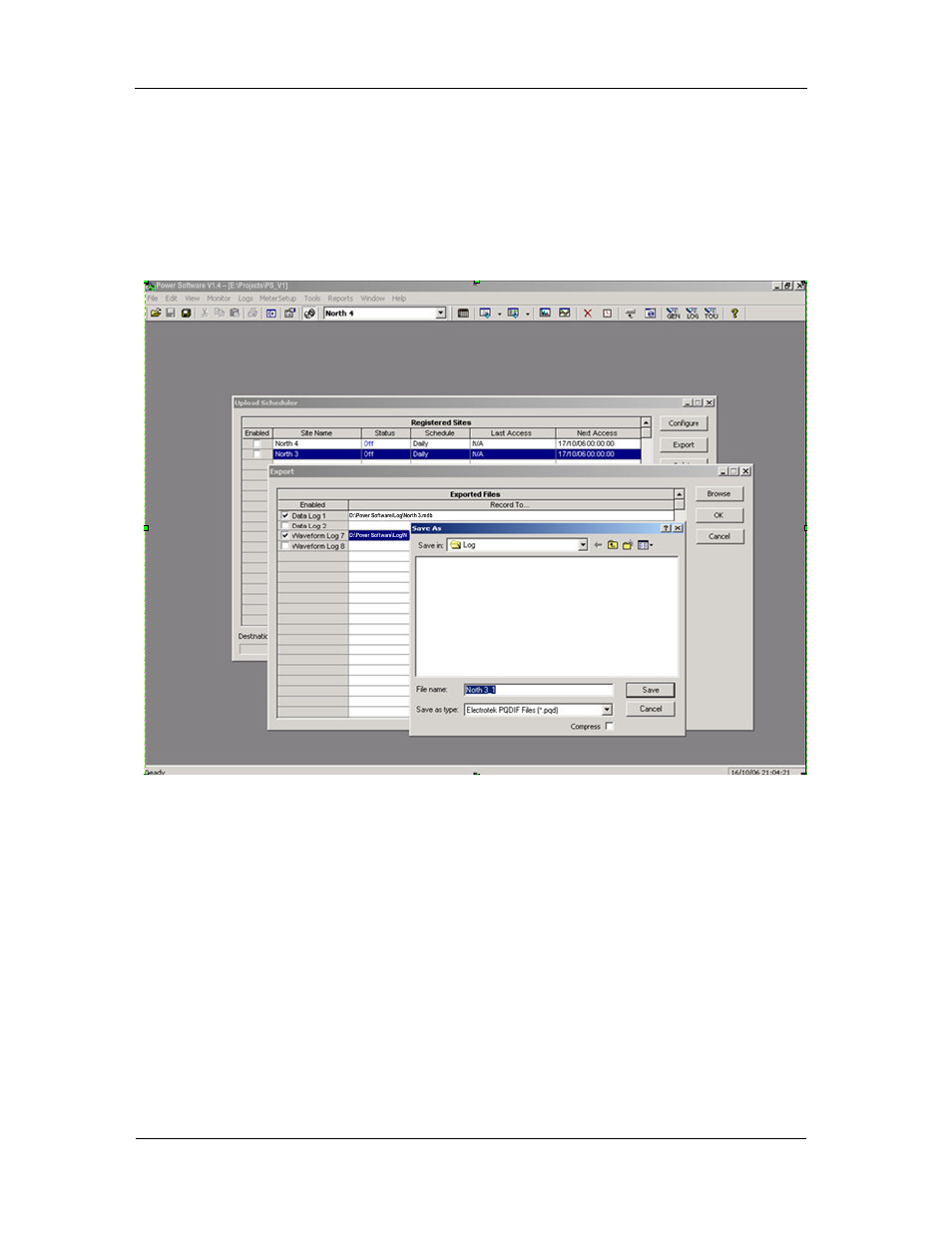
Chapter 8 Retrieving and Storing Files
Exporting Files
162
PowerSmart Socket Power Quality Meter
Automatic Converting
Power Software allows you to automatically convert
waveform and data logs into COMTRADE or PQDIF format at
the time you upload data from your devices via the Upload
Scheduler.
To automatically convert your waveform or data log tables
into COMTRADE or PQDIF format:
1. Open the Upload Scheduler.
2. Highlight a desired device site with the left mouse
button, and then click on the Export button.
3. Check the Enabled box for a data log or a waveform
log table you want to automatically convert at the
upload time.
4. Highlight the Record to… row for the selected table and
click on the Browse button.
5. Select a folder where you want to store converted
files, type in the converted file’s name, select a desired
output file format, and then click on Save.
6. Repeat the same for all tables you wish to be
converted.
7. Click OK.
