How to reset a user’s password, How to reset a user’s password? -16, Troubleshooting – Aastra Telecom SISIP 57I CT User Manual
Page 340
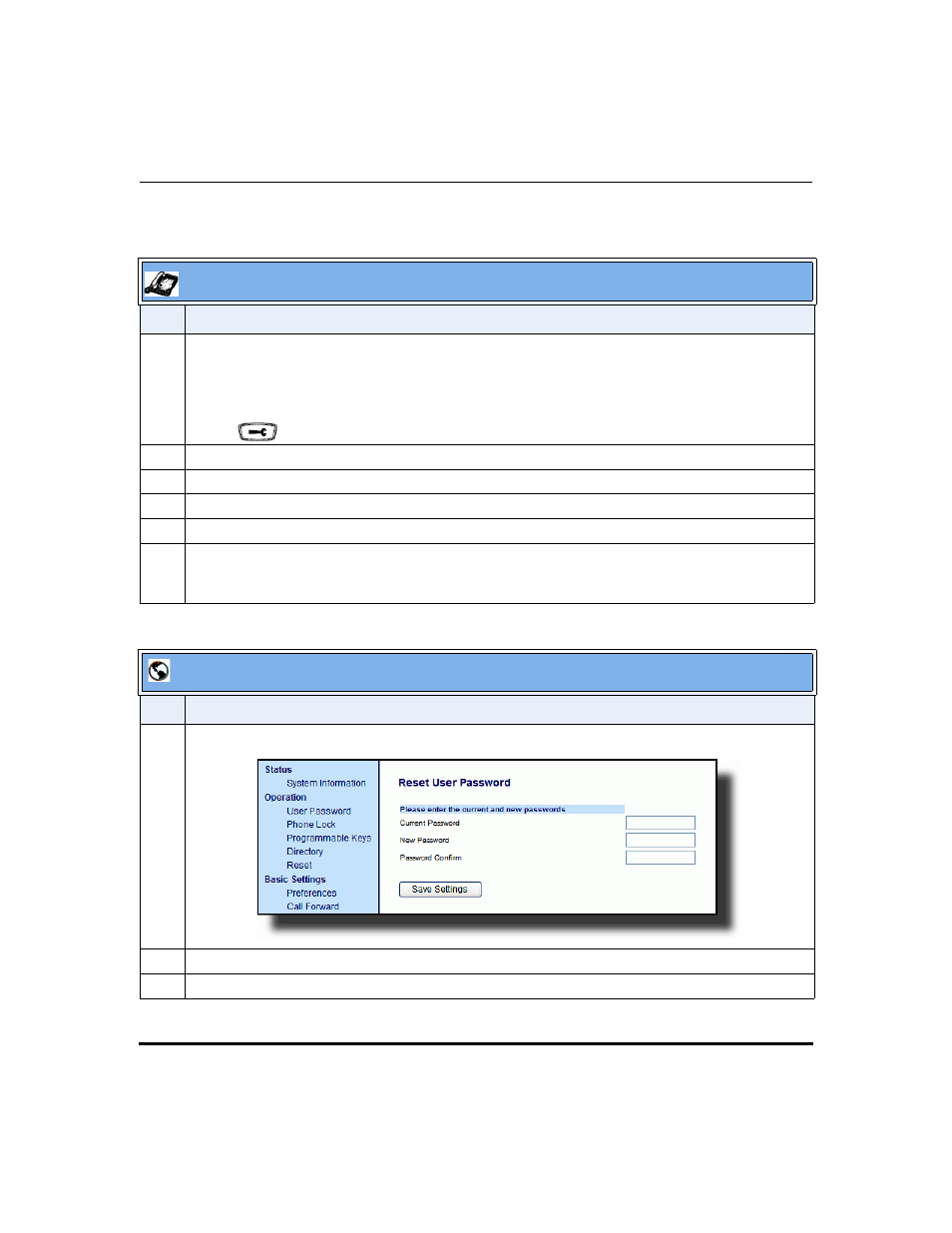
Troubleshooting Solutions
9-16
41-001160-00, Rev 01 Release 2.0
IP Phone Administrator Guide
T
roubleshooting
How to reset a user’s password?
IP Phone UI
Step Action
1
For 53i:
Press
I
on the phone to enter the Options List.
For 55i/57i/57i CT:
Press
on the phone to enter the Options List.
2
Select User Password.
3
Enter the current user password.
4
Enter the new user password.
5
Re-enter the new user password.
6
Press Enter to save the new password.
A message, "Password Changed" displays on the screen.
Aastra Web UI
Step Action
1
Click on Operation->User Password.
2
In the "Current Password" field, enter the current user password.
3
In the "New Password" field, enter the new user password.
This manual is related to the following products:
