7 display settings, 8 browser access, 7 display settings 6.3.8 browser access – Hach-Lange SC 1000 User Manual
Page 116: Advanced operations 6.3.7 display settings
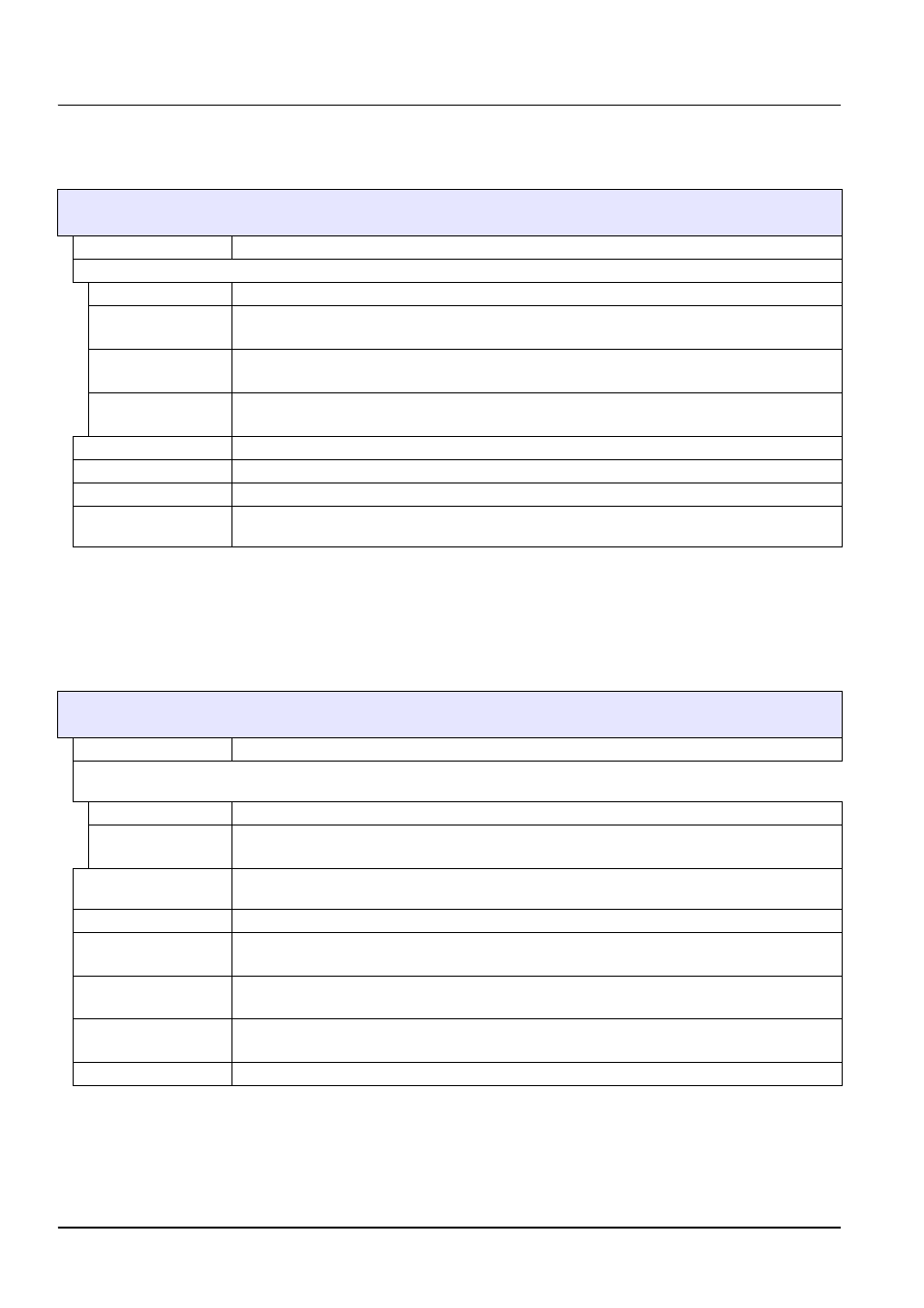
114
Advanced Operations
6.3.7 Display settings
The Display settings menu controls the touch screen settings of the sc1000 controller.
6.3.8 Browser access
The Browser access menu contains communication settings for a LAN connection
between the sc1000 controller and a computer.
For more detailed information refer to
.
sc1000 SETUP
DISPLAY SETTINGS
LANGUAGE
Selects the appropriate language to be displayed on the screen.
BACKLIGHT
BACKLIGHT OFF
Backlight is switched off, display background becomes black
SWITCH ON
Default value: 00:00
Enter the start time.
SWITCH OFF
Default value: Never
Enter the stop time.
BRIGHTNESS
Default value: 100 %
Select a High, Medium, or Low brightness.
FACILITY
Enter the information on the facility the device is installed.
DATE/TIME
Select the date format and set the date and time (24-hour format).
LOCATION
Enter the information on the location of the device.
TOUCHSCREEN
CALIBRATION
The touch screen calibration displays a set of calibration points. Touch each calibration point to
calibrate the touch screen for the current operator.
sc1000 SETUP
BROWSER ACCESS
LOGIN PASSWORD
Login password for remote (GSM)/LAN-access
EXTERNAL SERVICE
DIAL-UP
ALLOWED
Dial-in for service technicians is allowed.
DENIED
Dial-in for service technicians is not allowed. Login is possible with customer password only.
Refer to
DHCP
Dynamic Host Configuration Protocol; enables a new computer to be connected to an existing
network automatically.
HOSTNAME
Identifier of the sc1000 in the network
IP ADDRESS
Default value: 192.168.154.30
Enter an IP address to identify the sc1000 controller on the network.
NETMASK
Default value: 255.255.255.0
Enter a (sub) Netmask to identify the sc1000 controller on the network.
GATEWAY
Default value: 192.168.154.1
Enter the IP address used for GATEWAY functionality.
DNS IP
Domain Name Server address
