Analog Way Eikos LE User Manual
Page 55
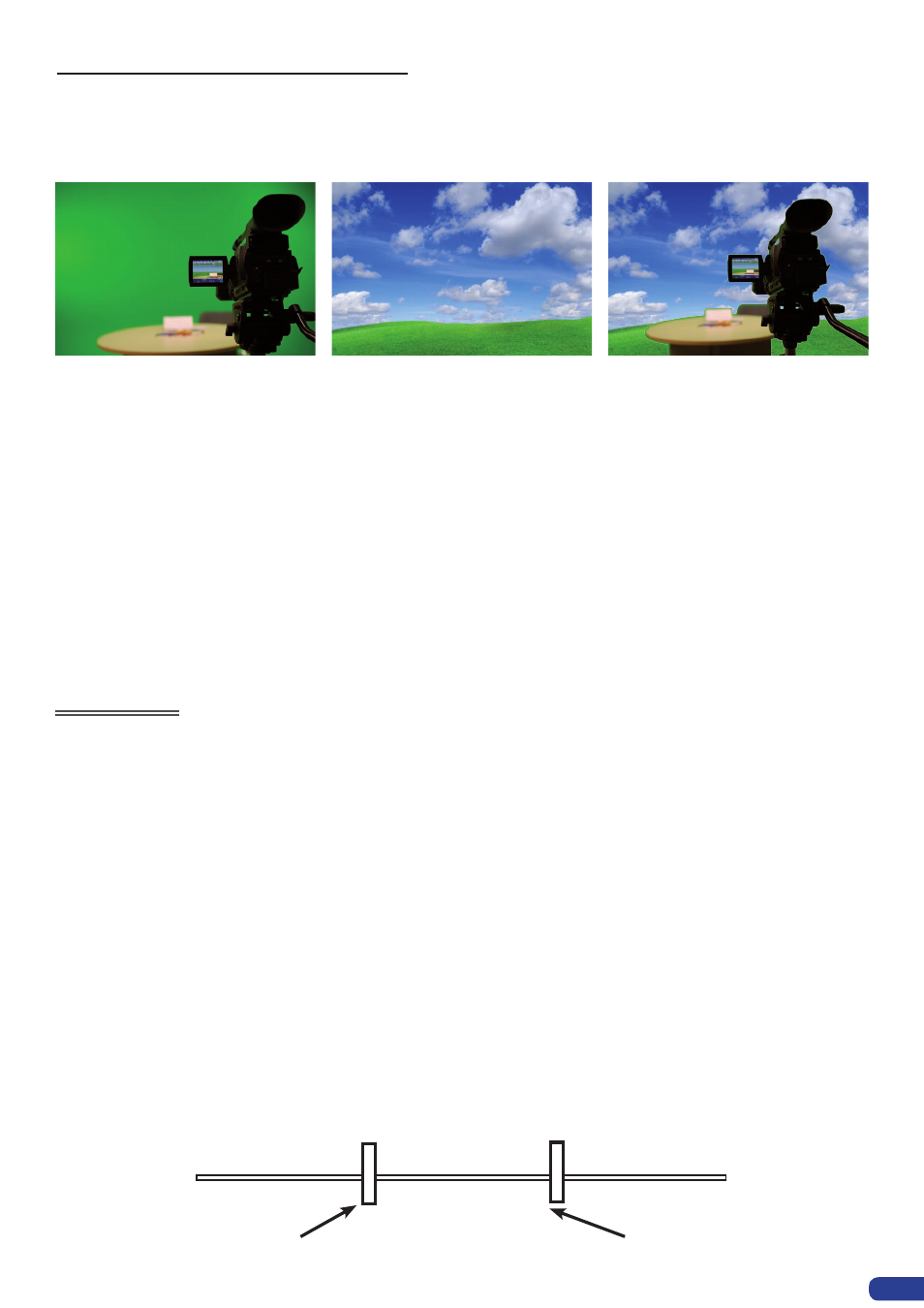
To use Keying, first select a source in the desired layer:
Layer button -> source number button
Then in the main menu, select the Keying/Titling menu.
You now have several choices to key your sources. The Luma Key and the Chroma Key based on
the Luma pixel values and the Chroma pixel values and for both an additional Titling menu which can
be useful to choose the transparency value of your keying.
Keying/Titling menu -> Type menu -> Select your keying type
Once your keying mode is selected, the
Eikos LE provides you some keying advance setting:
For Luma Key:
Luma Keying is used to key from a particular luminous intensity. It produces a hard edged key
based on intensity, which is most suitable for titling effects. You can choose to key things that
are extremely dark or extremely bright and keep everything in between, or invert to key only
things that are of a medium intensity.
The black and white levels define where to begin the keying. In the range 0 to 255, 0 repre-
sents no luminance, or black and 255 represents full luminance, or white.
-
Level Black:
As the Black Level is changed from 0 to 255, things that are black are first
keyed out, followed by dark grey, then light grey, and so forth, until the entire picture is keyed
out at 255.
-
Level White:
As the White Level is changed from 255 to 0, things that are white are first
keyed out, followed by light grey, then dark grey, and so forth, until the entire picture is keyed
out at 0.
White level
Black level
Keyed Away
Keyed Away
Visible Picture
Non-Inverted Mode
Working with DSK (Chroma / Luma key)
-
Eikos LE allows to use a live source with green or blue (or any color) background and to key it over
another live input
- Background is removed and replaced by another source.
- Title can be keyed (DSK) on Analog or Digital Sources.
+
=>
53
