Analog Way Pulse2 User Manual
Quick start guide, Pulse, Ref. pls350
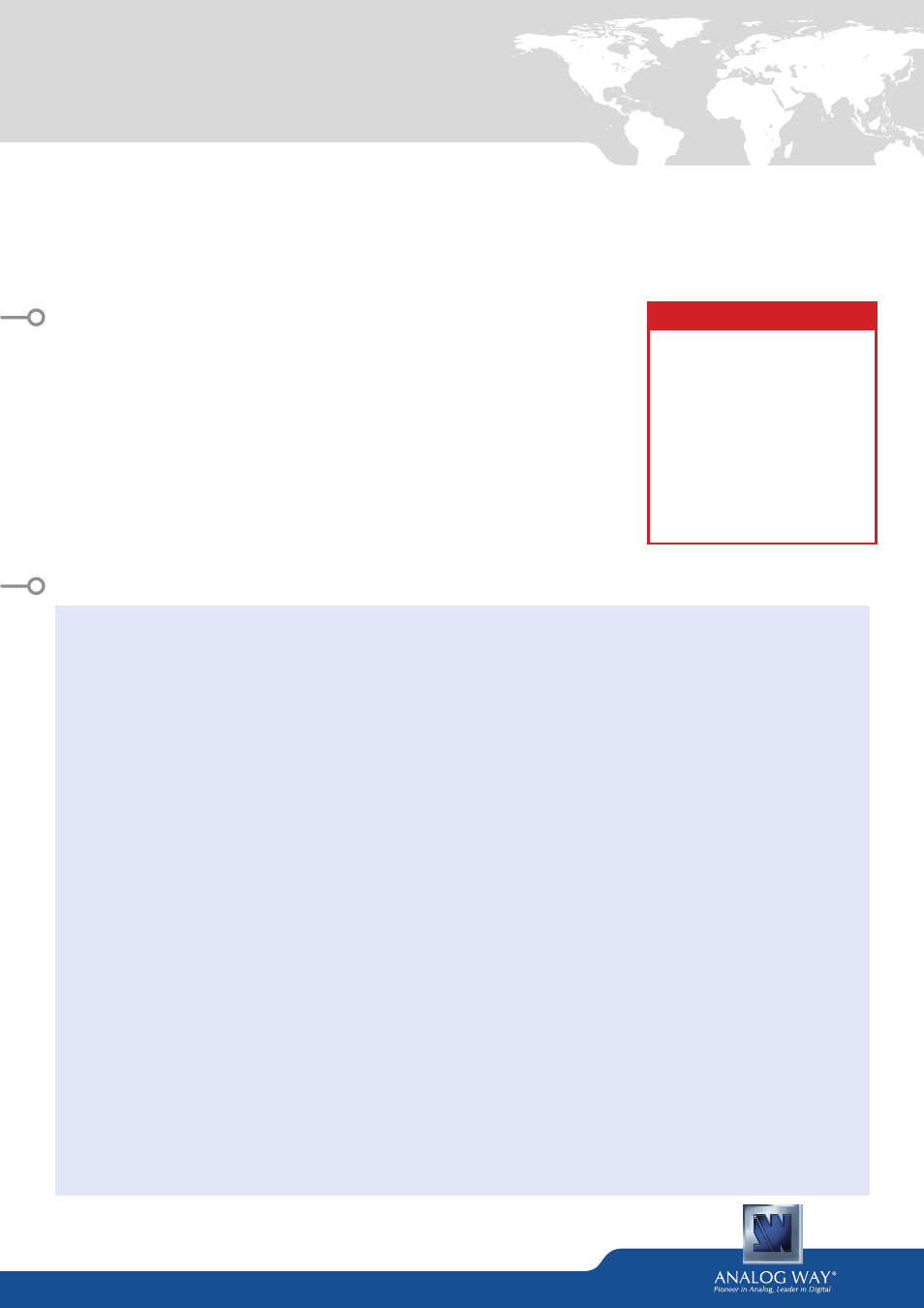
Pulse²
- Ref. PLS350
QUICK START GUIDE
Thank you for choosing
Analog Way
and the Pulse². By following these simple steps, you will be able to set
up and use your powerful Dual Scaler Hi-Resolution Seamless Switcher based on
Analog Way
’s new Midra™
platform within minutes. Discover the Pulse² capabilities and intuitive interface while configuring your first
show and unleash your creativity for a new experience in show and event management.
• 1 x Pulse² (PLS350)
• 1 x Power supply cord
• 1 x Ethernet cross cable (for device update)
• 1 x Remote Control Software (RCS²)*
• 1 x Set of 6 audio 5-pin screw terminals
• 1 x Front Rack Ears (the parts are stowed in the packaging foam)
• 1 x User Manual (PDF)*
• 1 x Quick Start guide*
* User manual, quick start guide and the RCS² are available on
www.analogway.com
WHAT’S IN THE BOX
QUICK INSTALL AND SETUP
Getting started:
You may wish to reset the unit to factory settings to get
started. Go to: Menu > Control > Reset/Erase > Default
Values > Yes
1.
Select the Output resolution that matches the native
resolution of your display. You will next be able to choose
the output rate.
Menu > Output > Output format > 1920x1080 >
Internal Ref > 60 Hz
2.
Inputs can be configured automatically using the Auto
Set All function. Menu > Intputs > AutoSet All > Yes
It will scan each input and detect the sync type that is
plugged in. You can still do an Autoset or manual setup per
input.
The Pulse² has 6 layers available called: FRAME, LAYERS
A & B, LOGOS 1 & 2 and a QUICK FRAME. Each layer will
obscure your view other layers below.
3.
To display a source, select the LAYER A (it will begin to
blink) then, select a source (it will also blink). Press TAKE
to transition your source from Preview to Program output.
There will always be a layer selected (blinking) and a source
selected (blinking) to the selected layer (blinking). To view
on Preview or change the contents of a different layer,
simply select it. Only 1 layer can be seen on the Preview
at once.
4.
To display a PIP, select the LAYER B (it will begin to blink)
then select your source (it will also blink). Press TAKE to
display the layer on the Program output.
To see the layer beneath, you will need to clear or move the
layers that are on top.
5.
To clear the layer or any other layer, select the layer (it
will blink) then, select BLACK. Press TAKE to remove the
layer from the Program output.
TIP:
If you want the Program and Preview to toggle/flipflop
during each Take, enable this feature by going to Menu >
Control > Functions > Preset Toggle.
Once enabled, the old Program output will become the
new Preview after each Take.
6.
To record and display a Quick Frame follow the steps on
page 4.
See the next page which describes the button lighting color
code and other front panel features.
Pulse² can be used to display:
- sources seamlessly switched in the LAYER A. (Only 1 layer)
- 1 layer and 1 Logo over the LAYER A.
- 2 layer and 1 Logo over a Frame by resizing the LAYER A.
IMPORTANT:
Simply selecting a menu item will not set it
to that value. Be sure to press the ENTER button when
setting the menu items.
CAUTION!
If required, front handles of the
device can be dismantled, but
with caution. The original screws
removed must not be reintro-
duced to their location without
handles in place. Substantial da-
mages can occur, including risk of
electric shock from the mains vol-
tage. Only M4x12mm screws can
be used. (They are supplied with
the unit.)
