Analog Way Di-VentiX II User Manual
Quick start guide, Di-ventix ii - ref. dvx8044
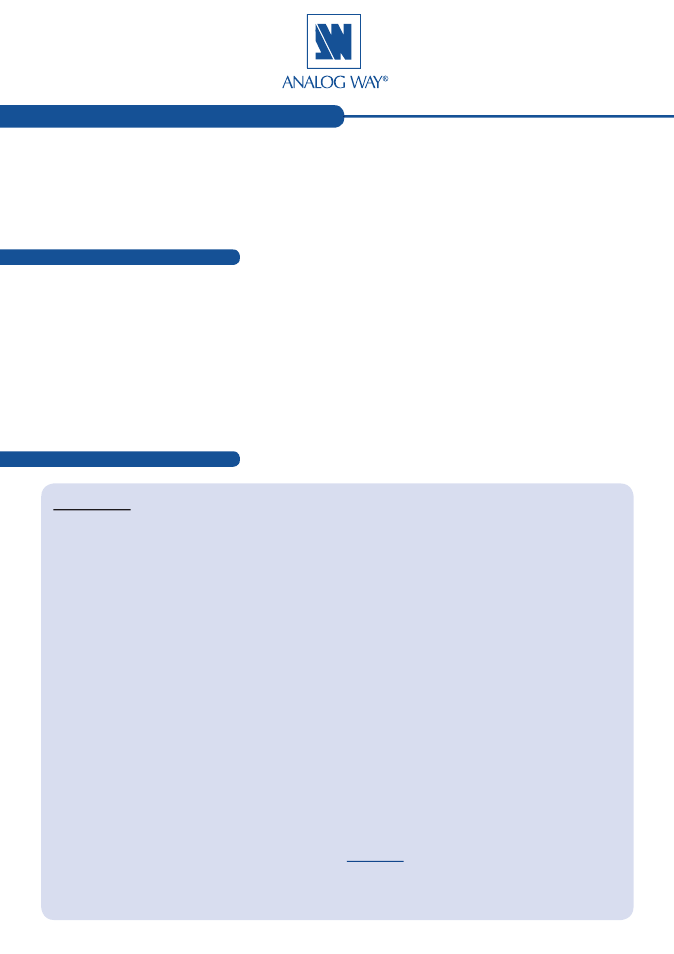
QUICK START GUIDE
What’s in the box
Quick install and setup
Thank you for choosing
Analog Way
and the
Di-VentiX II
. By following these simple steps, you will be able to setup
and use your powerful Multi-Layer, Hi-Resolution Mixer, Scaler, Seamless Switcher within minutes. Discover the
Di-VentiX II
extensive capabilities and intuitive interface while configuring your first show, and unleash your creativity for
a new experience in show and event management by
Analog Way
.
Di-VentiX II - Ref. DVX8044
1 x
Di-VentiX II
(DVX8044)
1 x Power supply cord.
1 x MCO 8 pin Connector
1 x Optional Audio board (OPT-8044-A)
1 x Optional Video Output (OPT-8044-VO) + Video Output Cable DB9
1 x RCS (Remote Control Software for PC only) *
1 x User Manual (PDF version) *
1 x Quick Start Guide (PDF version)*
* Download on our website:
www.analogway.com
Getting started:
You may wish to reset the unit to factory settings to get started.
Go to:
Menu --> Control --> Default Values --> Yes
.
1.
Select the Output resolution that matches the native
resolution of your display. You will next be prompted to
choose enable follow mode if desired and output rate.
Menu --> Output --> Output format --> 1024x768 -->
Internal Ref --> 60 Hz
.
2.
InputscanbeconfiguredautomaticallyusingtheAuto Set
All function.
Menu --> Intputs --> AutoSet All
.
It will scan each input and detect the sync type that is
plugged in. You can still do an Autoset or manual setup
per input.
The Di-VentiX II has 8 layers available called:
[BACKGROUND
FRAME]
,
[A]
,
[B]
,
[C]
,
[D]
,
[LOGO1]
,
[LOGO2]
and
[MASK
FRAME]
. Each layer will obscure your view other layers below.
3. To display a source
[A]
,
[B]
,
[C]
,
[D]
, select the
[A]
layer (it
will begin to blink) then, select a source (it will also blink).
Press
[TAKE]
to transition your source from preview to
program output.
There will always be a layer selected (blinking) and a source
selected (blinking) to the selected layer (blinking). To view on
preview or change the contents of a different layer, simply select it.
4. To display a PIP, select another layer
[B]
,
[C]
or
[D]
(it will
begin to blink) then select your source (it will also blink).
Press
[TAKE]
to display the PIP on program output.
To see the layer beneath, you will need to clear or move the
layers that are on top.
5. To clear the PIP or any other layer, select the layer (it will
blink) then, select
[BLACK]
. Press
[TAKE]
to remove the
layer from the program output.
*TIP* If you would like the Program and Preview to toggle/
flipflop during each Take, enable this feature by going to
Menu --> Control --> Preset Toggle
.
Once enabled, everything on the Program output will become
the Preview during each Take.
6. To display a logo or frame (framestore) follow the steps
on page 4.
See the next page which describes the button lighting color
code and other front panel features.
Di-VentiX II can be used to display (in Mixer and SEB Mode):
-
sources seamlessly switched in the Background Live layer.
-
3 PIPs and 2 Logos over the Background Live layer.
-
4 PIPs and 2 Logos over a Background Frame by resizing the
Background Live layer
.
IMPORTANT:
Simply selecting a menu item will not set it to
that value. Be sure to press the ENTER button when para-
metering the menu items.
