AVTECH Room Alert 12ER Monitor (RA12E-TH1-RAS) User Manual
Page 49
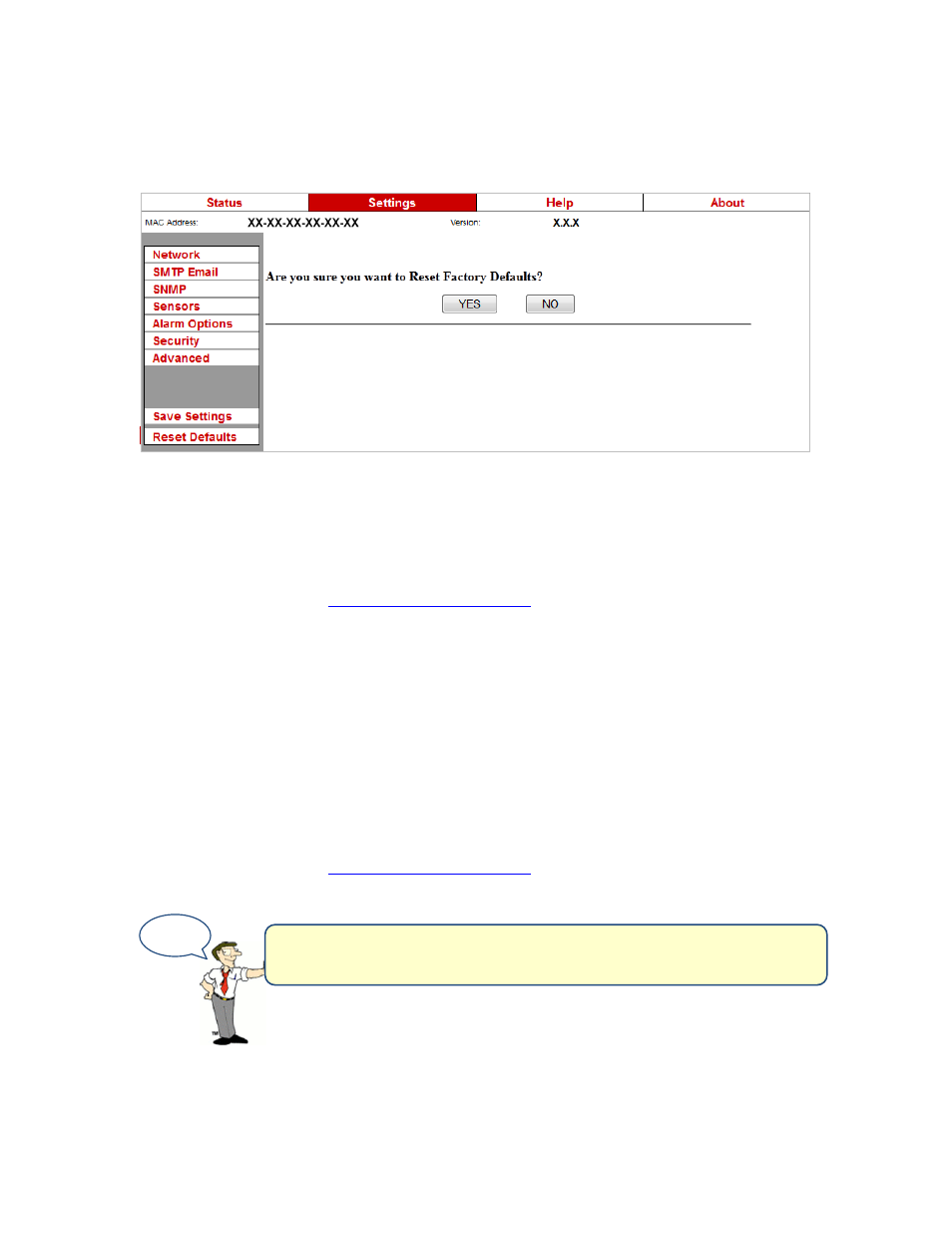
Room Alert 12E
AVTECH Software, Inc.
45
2. Click
Reset Defaults
in the navigation bar to the left.
3. Click
Yes
when prompted with “Are you sure you want to Reset Factory Defaults?”
4. Your Room Alert 12E will automatically reboot and attempt to obtain an IP address via
DHCP.
5. To automatically discover your Room Alert 12E on your network, open AVTECH’s
Device ManageR. (If you don’t already have it installed, download it from your
customer account at
AVTECH.com/Downloads
.)
If your Room Alert 12E is not accessible on the network, to reset it to factory defaults:
1. With your Room Alert 12E connected to the network and powered on, press and hold the
reset button for at least 10 seconds until the left LED over the network jack turns off and
then on again.
2. Your Room Alert 12E will automatically reboot and attempt to obtain an IP address via
DHCP.
3. To automatically discover your Room Alert 12E on your network, open AVTECH’s
Device ManageR. (If you don’t already have it installed, download it from your
customer account at
AVTECH.com/Downloads
.)
TIP
IMPORTANT: When you reset to factory defaults, you lose all of
your previously configured settings, including password security.
