AVTECH Room Alert 12ER Monitor (RA12E-TH1-RAS) User Manual
Page 31
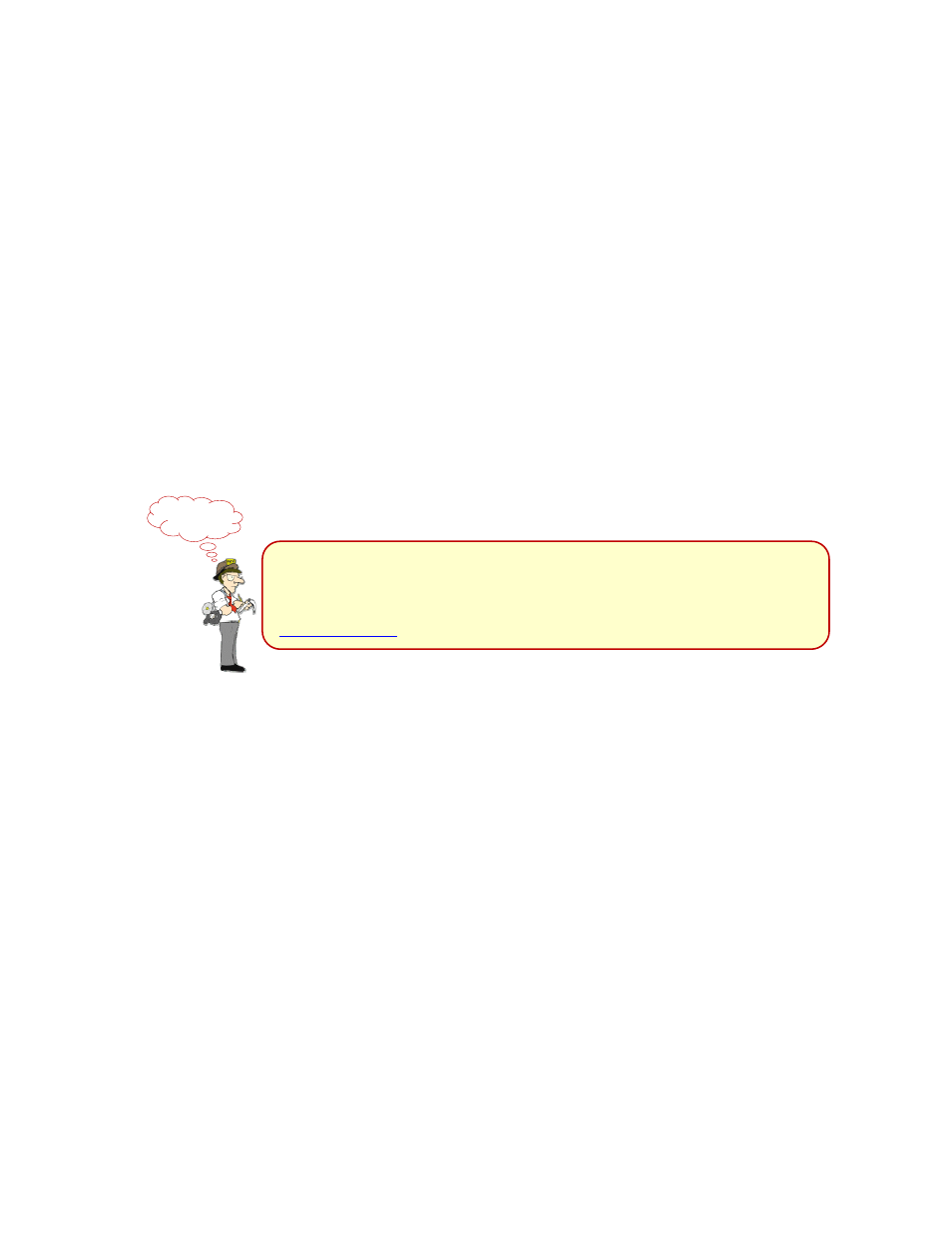
Room Alert 12E
AVTECH Software, Inc.
27
2. In the set of four fields to the left of the screen, click “Enabled” to enable the sensor on
the Room Alert web interface and Device ManageR software.
• In “High” and “Low,” you may leave the default, 0—which means no alarm is
configured—or enter values of up to 4 characters that fall within the “Scale” range
from the previous step. In our example, we entered a conversion scale of 0 to 10
(amps) in the previous step for the Current Loop, and we’ve chosen to generate
alarms at the high and low thresholds of 6 and 2 (amps). Note that if you decided not
to enable the “Reference,” “Scale” and “Units” fields in the previous step, you must
enter numbers within the range 0 to 5 (for 0-5 VDC).
• In “Sensor Label,” you may leave the default, “Analog Sensor 1” or choose
something more descriptive, such as “Current Loop” or “Cryogenic Temp.”
3. In “Use Alarm Profile,” which controls devices connected through the Light Tower &
Relay Adapter port, you may leave the default, “No Alarm,” or choose an Alarm Profile
from the drop-down menu.
If you have a Light Tower (any model) or Relay Switch Sensor
connected to your Room Alert via a Light Tower & Relay
Adapter, you may configure Alarm Profiles. Please refer to the
Alarm Options
section in this manual for further information.
NOTE
