AVTECH Room Alert 12ER Monitor (RA12E-TH1-RAS) User Manual
Page 44
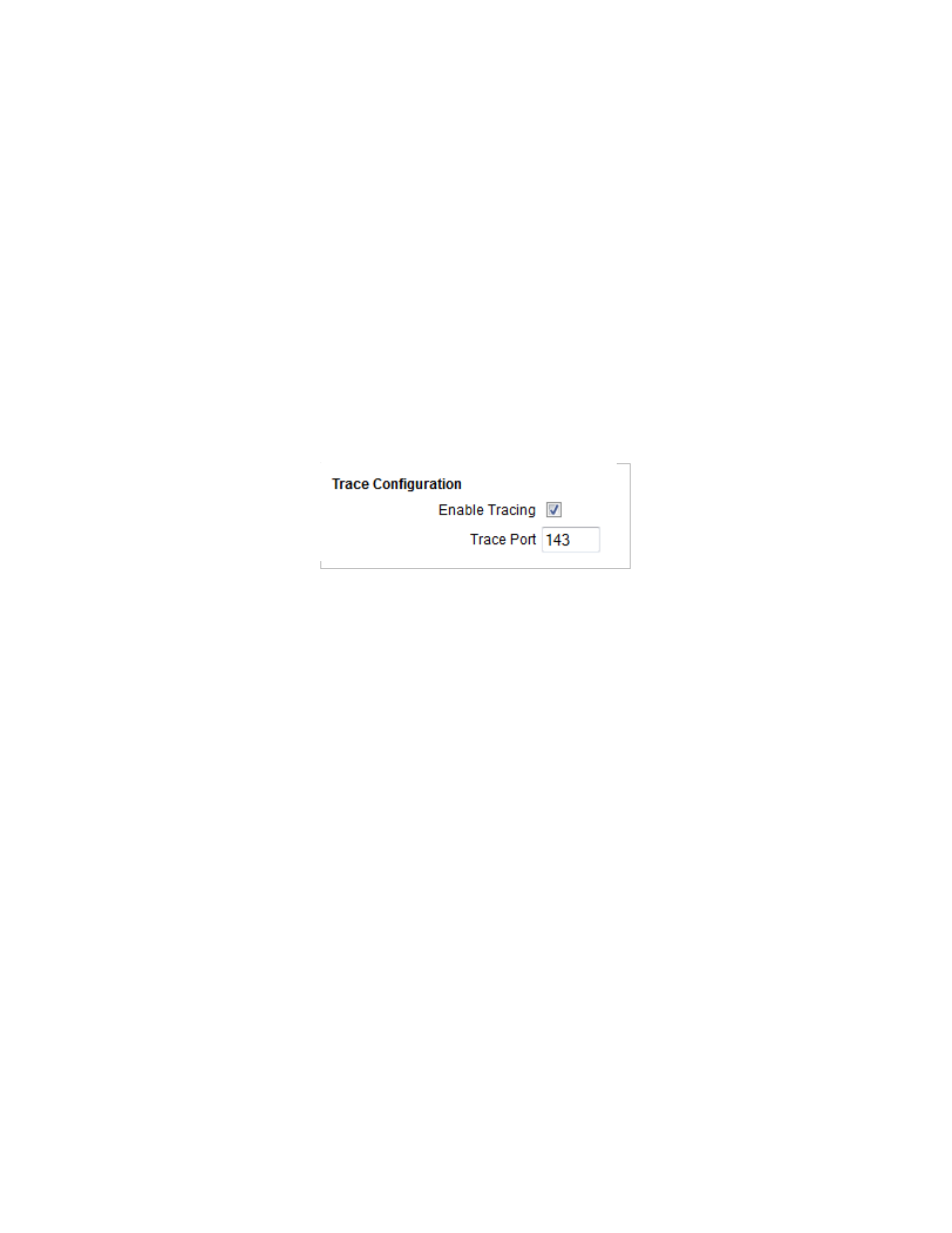
Room Alert 12E
40
AVTECH Software, Inc.
• You may manually synchronize the time by clicking
Update Now
. Clicking this
button does not affect the “Auto Refresh” interval.
7. Click
Accept Changes
at the bottom of your screen to temporarily save your settings.
You may now navigate to another screen; however, if you close the web interface before
the next step, you will lose your changes.
8. Click
Save Settings
in the navigation bar to the left of your screen. Your Room Alert
12E will automatically reboot and commit your changes.
Trace Configuration
You may configure your Room Alert 12E for trace output, which is useful for troubleshooting.
Trace output shows the communication between your Room Alert 12E and the specified mail
server, as well as other information, such as the current firmware version, IP address, MAC
address and requests to web pages.
To configure trace output:
1. Select
Enable Tracing
.
2. In “Trace Port,” you may leave the default port, 143, or enter another port number.
3. Click
Accept Changes
at the bottom of your screen to temporarily save your settings.
You may now navigate to another screen; however, if you close the web interface before
the next step, you will lose your changes.
4. Click
Save Settings
in the navigation bar to the left of your screen. Your Room Alert
12E will automatically reboot and commit your changes.
You may then use any standard telnet or terminal application to view the trace output in real time
on the configured port.
