AVTECH Room Alert 12ER Monitor (RA12E-TH1-RAS) User Manual
Page 37
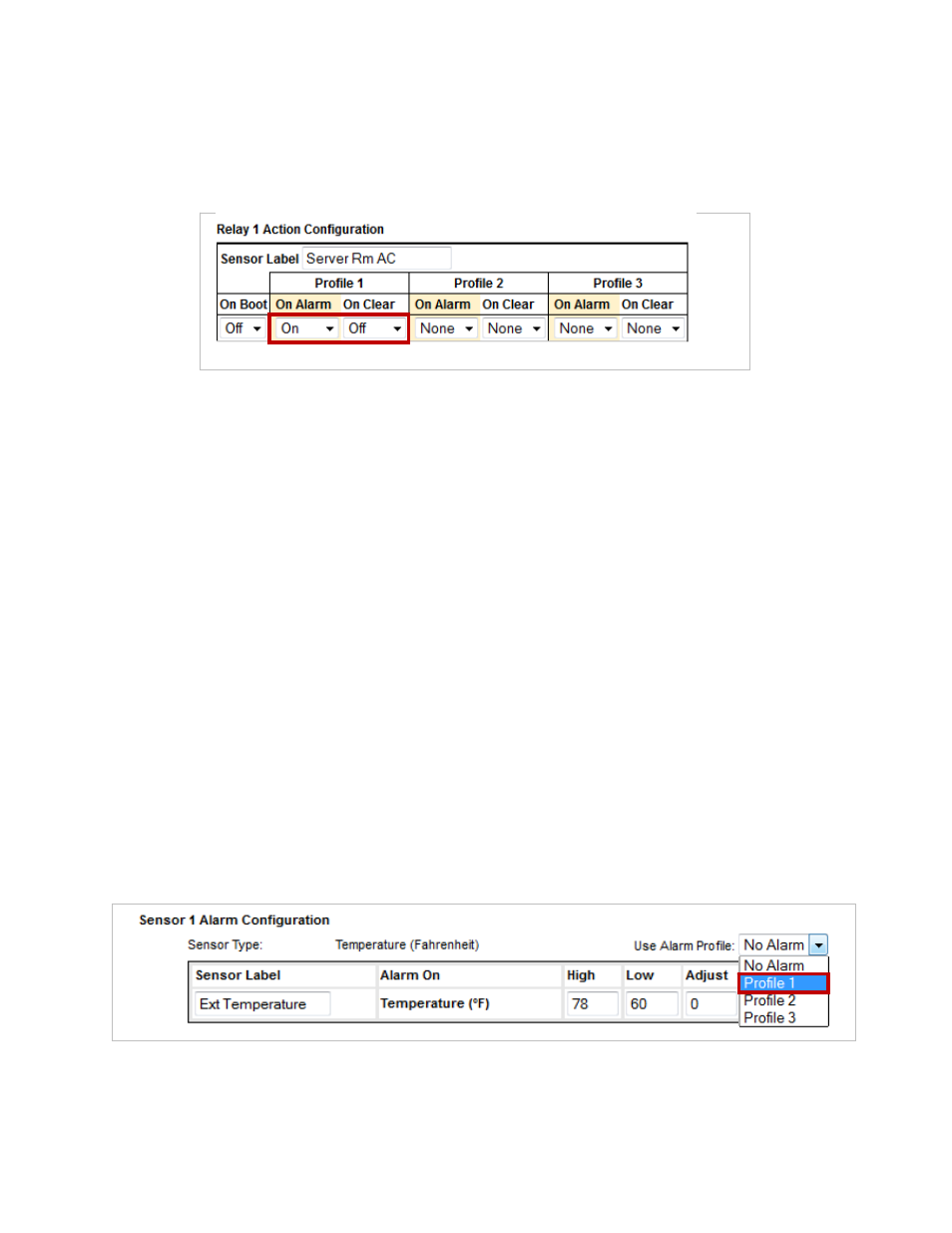
Room Alert 12E
AVTECH Software, Inc.
33
Relay Action 1 Configuration
Here you may set the device connected through the built-in relay output port to turn on or off in
response to your Room Alert 12E rebooting or its sensors going in and out of alarm state.
1. In “Sensor Label,” you may leave the default, “Relay 1,” or enter something more
descriptive, such as “Server Rm AC.”
2. In the “On Boot” column, you may select what the relay output does in response to the
Room Alert 12E rebooting. The default is “Off.”
3. In the “Profile 1–3” columns, you may create up to 3 different sets of on/off actions to
associate with sensors when they go in and out of an alarm state. In this example, we’ve
configured Profile 1 and left Profiles 2 and 3 at the default of “None.”
Associate Alarm Profiles With Sensors
Each sensor is set at “No Alarm” by default: the Light Tower (any model), built-in LTA relay,
Relay Switch Sensor and built-in relay output port therefore do nothing when that sensor goes
into an alarm state. Once you configure at least 1 profile, you may associate it with a sensor.
When that sensor goes into an alarm state, features of those devices react by turning on or off.
In our example, we will associate Profile 1 with an external Digital Temperature Sensor and
Profile 2 with an external Room Entry sensor.
1. Navigate to
Settings
Æ
Sensors
.
2. Find your sensor’s interface and choose the profile you’ve configured from the drop-
down list in “Use Alarm Profile.”
