Updating & troubleshooting your room alert 12e – AVTECH Room Alert 12ER Monitor (RA12E-TH1-RAS) User Manual
Page 47
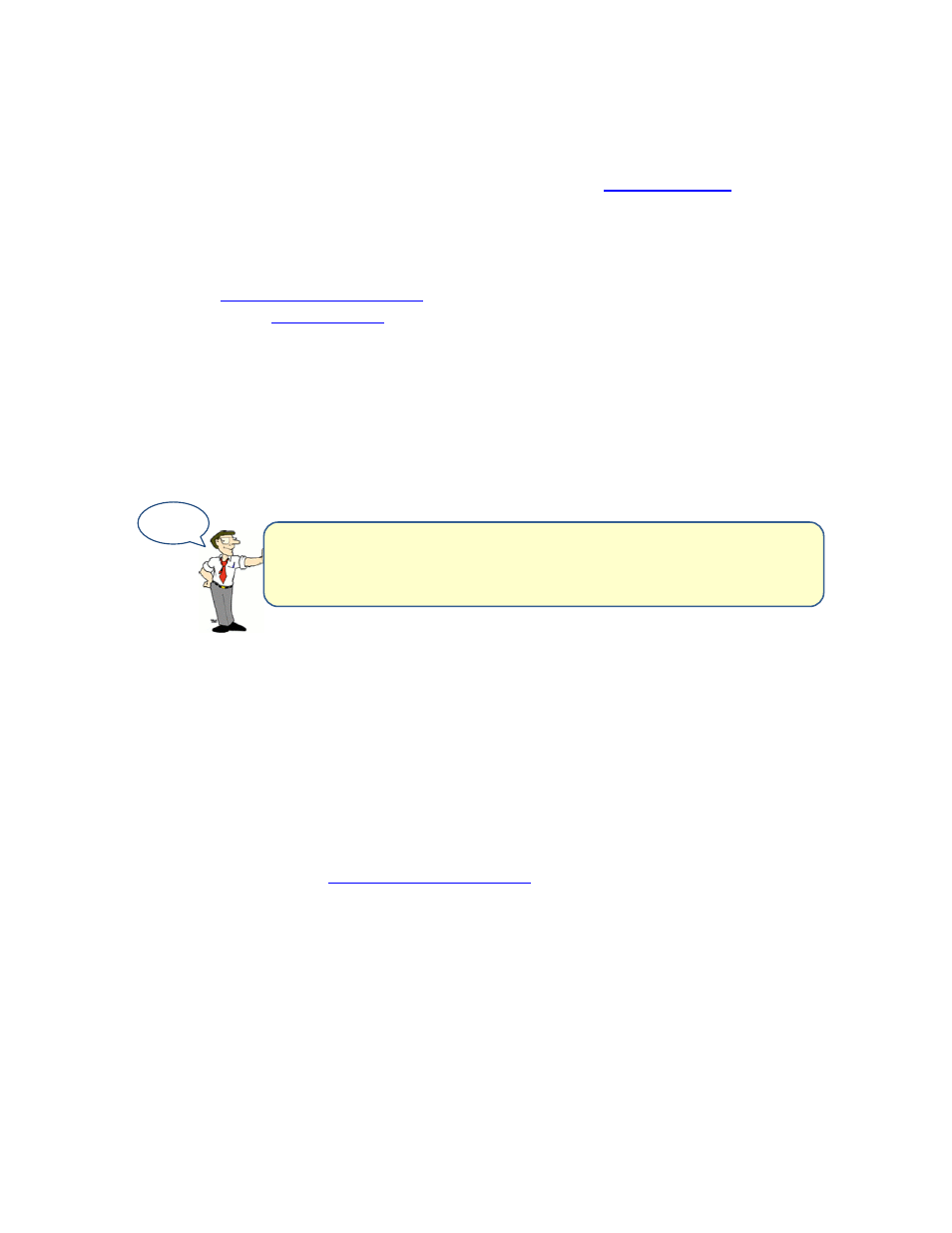
Room Alert 12E
AVTECH Software, Inc.
43
Updating & Troubleshooting Your Room Alert 12E
How To Download Firmware & Software Updates From
AVTECH.com
Software and firmware updates are available to licensed customers with current “Maintenance
Support & Update Service” (MSUS). To download:
1. Go to
AVTECH.com/Downloads
, or click
Downloads
on the menu bar at the top of
the screen at
AVTECH.com
.
2. In the Downloads page, enter the following user account information in the “Customer
Access” box:
• Your username, which is the email address we have on file for you
• Your organization’s password.
3. Click
Login
.
4. Once you’ve logged in, you’ll see which software and firmware products you are
currently enabled for. To download, click the
Download Now
button next to the
appropriate product.
How To Update Room Alert 12E’s Firmware
1. Download and save the most recent firmware update for Room Alert 12E from your
customer account at
AVTECH.com/Downloads
.
2. Open AVTECH’s Device ManageR. (If you don’t already have it installed, download it
from your customer account.)
3. Select the Room Alert 12E option under the Device Status tab in the navigation bar to
the left of your screen.
4. Click the
Update Firmware
link shown under the product name (or the
Update
Firmware
button shown at the top of the screen).
5. Then follow the on-screen instructions to complete the update.
TIP
Your user account information (download username &
password) was emailed to you when you purchased your Room
Alert 12E. This can be emailed to you again upon request.
