AVTECH Room Alert 12ER Monitor (RA12E-TH1-RAS) User Manual
Page 43
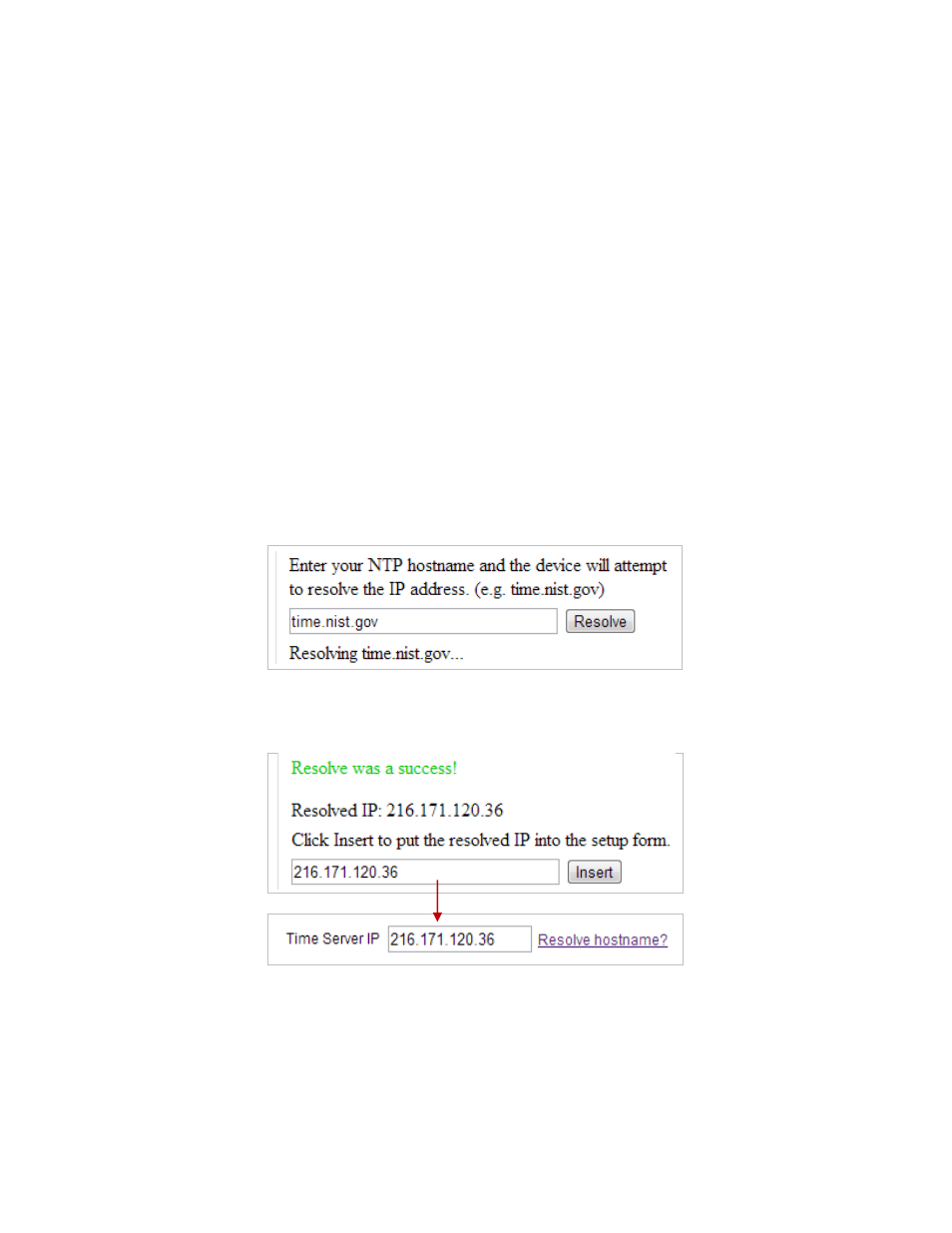
Room Alert 12E
AVTECH Software, Inc.
39
1. In “Time Zone,” select your time zone from the drop-down list. Greenwich Mean Time
(GMT) is the default.
2. In “Time Format,” you may select either the MM/DD/YY or DD/MM/YY date format
from the drop-down list. Month first is the default.
3. In “Time Display,” you may select the 12- or 24-hour format from the drop-down list.
The 24-hour setting is the default.
4. Select
Daylight Savings
if you would like your Room Alert 3E time setting to
compensate by +1 hour for daylight savings time.
5. In “Time Server IP,” you may leave Room Alert’s default Network Time Protocol
(NTP) server IP address, 198.82.1.201, or enter another time server IP address.
However, if you’d rather enter your NTP hostname, such as “time.nist.gov,” click
Resolve hostname?
• When the “DNS Resolver” dialog box opens, enter the hostname of your time server
and click Resolve.
• After the resolver successfully translates the hostname into an IP address, click Insert
to put that IP address into the “Time Server IP” field in the Advanced Settings screen.
6. In “Time Server Auto Refresh,” you may select how often Room Alert 12E
automatically synchronizes with your time server.
• You may leave the default, “24 Hours,” or choose another interval, as frequent as 10
minutes, from the drop-down list. You may also disable time synchronization by
selecting Disabled from the drop-down list.
