Clearing a password, Html operation, cont’d – Extron Electronics MKP 2000 User Manual
Page 36
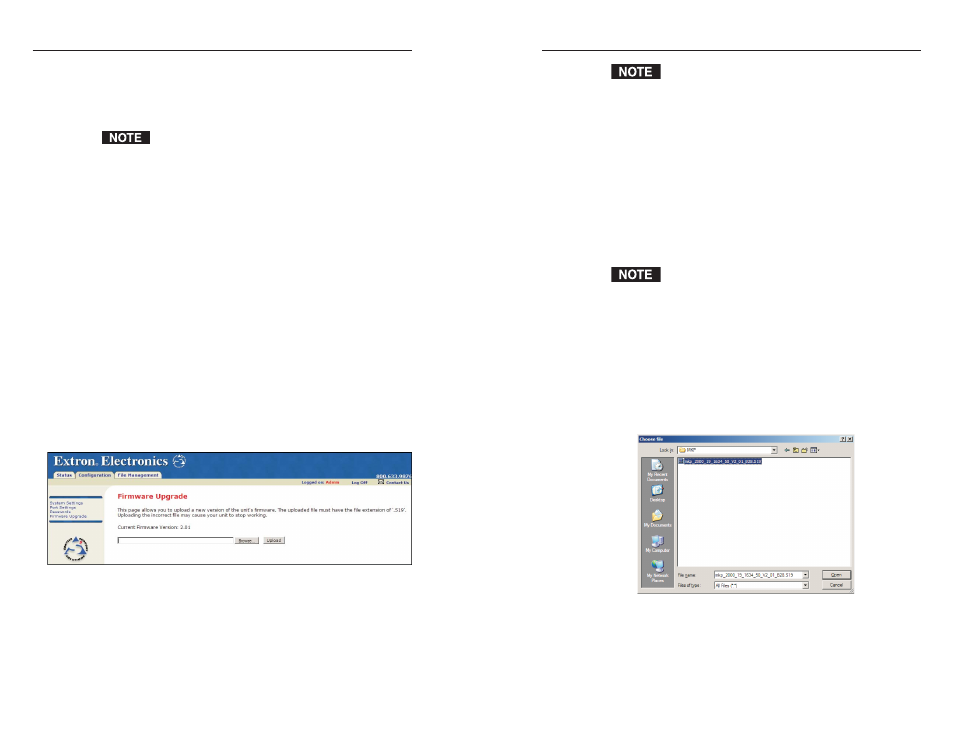
MKP 2000 Remote Control Panel • HTML Operation
MKP 2000 Remote Control Panel • HTML Operation
HTML Operation, cont’d
5-13
The Firmware Upgrade page is only for replacing the
firmware that controls all MKP operation. To insert
your own HTML pages, see “Using the File
Management Page,” later in this chapter.
Update the MKP firmware as follows:
1
.
Visit the Extron Web site at www.extron.com, and select
either of the following:
• Download tab > Firmware (from the sidebar menu) >
MKP 2000
• MKP 2000 product page > Downloads > MKP 2000 (in
FIRMWARE section)
2
.
Select the latest firmware file for the MKP and download
it. Note the folder to which you save the firmware file.
The firmware’s file name may read, in part, MKP 2000
or MKP 3000. This is normal; the firmware is the same
for both products.
3
.
Connect the MKP to your computer via the MKP’s
Ethernet port.
4
.
Access the MKP using the HTML pages.
5
.
Select the Configuration tab.
6
.
Click the Firmware Upgrade link on the left sidebar menu.
7
.
On the Firmware Upgrade page, click the Browse button.
A Choose File window opens (figure 5-7).
Figure 5-7 — Firmware upgrade Choose file
window
8
.
Navigate to the folder where you saved the firmware
upgrade file, and open the file. Its name is displayed in
the field below “Current Firmware Version x.xx” on the
Firmware Upgrade page.
5-12
2
.
In the Re-enter Admin Password field, enter the same
password again to confirm it.
3
.
If you want to assign a user password, enter it in the User
Password field.
You cannot assign a user password unless an
administrator password has been assigned.
4
.
Enter the same user password in the Re-enter the User
Password field.
5
.
Click the Submit button to set the password(s).
Clearing a password
To remove an assigned password, follow these steps:
1
.
In the Administrator Password or User Password field,
clear any text, then enter a single space.
2
.
Repeat step 1 in the Re-enter Admin Password or the
Re-enter User Password field.
3
.
Click the Submit button.
Firmware Upgrade page
The Firmware Upgrade page (figure 5-6) enables you to replace
the firmware that is coded on the MKP’s control board without
taking the MKP out of service, opening the enclosure, and
replacing the firmware chip.
To access the Firmware Upgrade page, select the Firmware
Upgrade link on the left sidebar menu of the Configuration tab.
Figure 5-6 — Firmware Upgrade page
