Html operation, Downloading the startup page – Extron Electronics MKP 2000 User Manual
Page 31
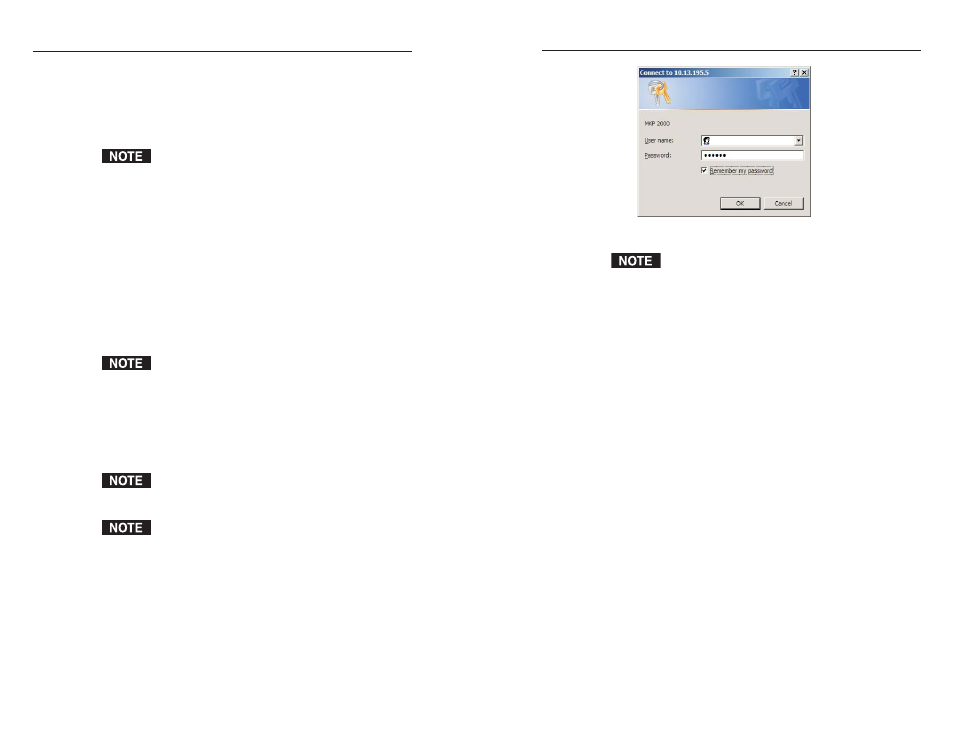
MKP 2000 Remote Control Panel • HTML Operation
MKP 2000 Remote Control Panel • HTML Operation
HTML Operation
5-3
Figure 5-1 — Enter Network Password page
A User Name entry is not required.
5
.
In the Password field, enter the appropriate administrator
or user password. Click OK.
The MKP checks several possibilities, in the following
order, and then responds accordingly:
•
If the address includes a specific file name, such as
10.13.156.10/file_name.html, the MKP downloads
that HTML page.
•
If there is a file in the MKP’s memory that is named
“index.html,” the MKP downloads “index.html” as
the default startup page.
•
If neither file is found
, the MKP downloads the
System Status page (figure 5-2), which is the factory-
installed default startup page with the file name
“nortxe_index.html”.
You can now select the tabs at the top of the screen to display
additional pages that enable you to configure and control the
MKP 2000.
5-2
You can use a Web browser, such as Microsoft’s Internet
Explorer, to configure the MKP through its Ethernet port, when
it is connected via a LAN or WAN. The browser’s display of the
MKP’s configuration has the appearance of Web pages. This
chapter describes the factory-installed HTML pages, which are
always available and cannot be erased or overwritten.
If your Ethernet connection to the matrix switcher is
unstable, try turning off the proxy server in your Web
browser as follows:
1
. In Microsoft’s Internet Explore, select Tools >
Internet Options > Connections > LAN Settings.
2
. Clear the “Use a proxy server...” check box.
3
. Click Ok.
Downloading the Startup Page
Access the MKP using HTML pages as follows:
1
.
Start the Web browser program.
2
.
Enter the MKP’s IP address in the browser’s Address field.
If the local system administrators have not changed the
value, the factory-specified default, 192.168.254.253, is
the correct value for this field.
3
.
If you want the browser to display a page other than the
default MKP 2000 Web page (such as a custom page that
you have created and uploaded), enter a slash (/) after the
address, and the name of the Web page file that you want
to display.
The browser’s Address field should display the address in
the following format:
xxx.xxx.xxx.xxx/{optional_file_name.html}
.
Using any of the following characters results in an
invalid name:
{space} + ~ , @ = ‘ [ ] { } < > ’ “ ; : | \ and ?.
4
.
Press Enter on your keyboard. The MKP checks to see if it
is password protected.
•
If the MKP is not password protected, proceed to
step 6.
•
If the MKP has a password, the network password
prompt window appears (figure 5-1).
