Performing a hard reset, Local operation, cont’d – Extron Electronics MKP 2000 User Manual
Page 21
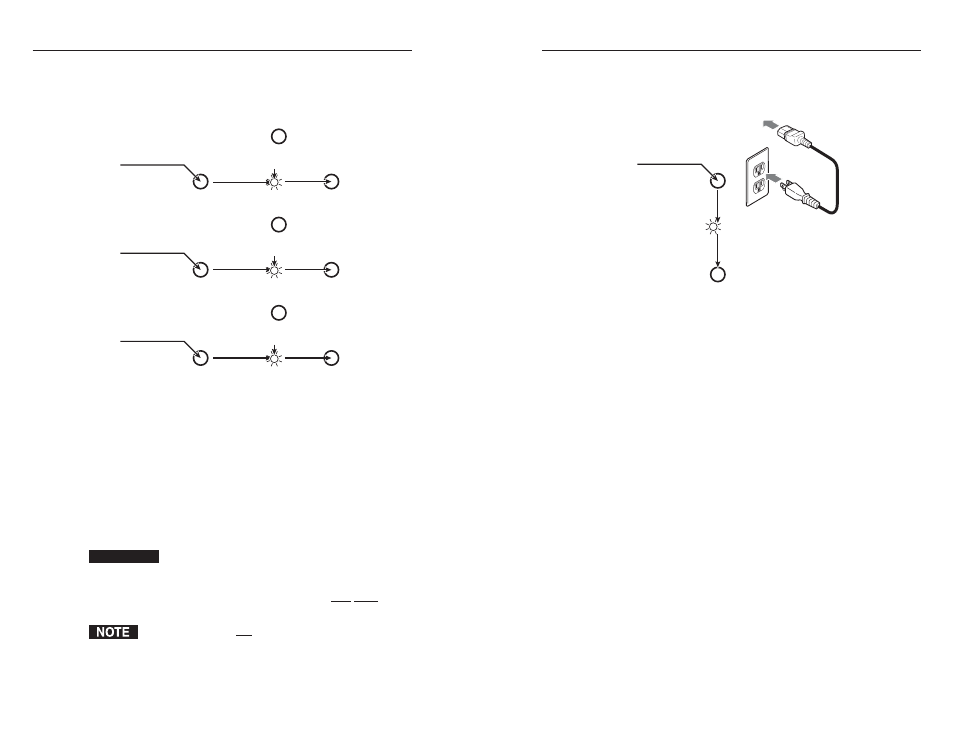
MKP 2000 Remote Control Panel • Local Operation
MKP 2000 Remote Control Panel • Local Operation
Local Operation, cont’d
3-10
To perform a soft reset of the MKP 2000,
1
.
Press and hold the Reset (R) button until the Reset LED
blinks off once (for events reset), twice (for IP system
reset), or three times (for absolute reset) (figure 3-8).
R
R
R
R
R
R
R
R
R
6
seconds
LED flashes
twice.
3
seconds
LED flashes
once.
Press and hold
the Reset button.
Release, then
immediately
press and
release again.
Release, then
immediately
press and
release again.
Release, then
immediately
press and
release again.
Absolute
(mode 5)
Reset
Press and hold
the Reset button.
IP System
(Mode 4)
Reset
Press and hold
the Reset button.
Events
(Mode 3)
Reset
9
seconds
LED flashes
three times.
Figure 3-8 — Performing soft resets
2
.
Release the Reset button and then immediately press and
release the Reset button again. Nothing happens if the
second momentary press does not occur within 1 second.
Performing a hard reset
The hard reset function restores the MKP to its original factory
default firmware configuration. A hard reset erases all user-
installed software or firmware.
Follow these steps to perform a hard reset:
CAUTION
Ensure that you have backed up any locally-created
HTML, JavaScript, or other files that have been
uploaded to the MKP’s user file space before you
perform the hard reset. A hard reset will erase all
locally-created files from the MKP.
The hard reset does not change the IP address, the
subnet mask, the gateway address, or the matrix switcher
IP address.
1
.
Turn off power to the switcher.
2
.
Press and hold the Reset button on the rear panel while
you apply AC power to the MKP (figure 3-9).
Power
R
R
Press and hold the
Reset button while you
apply power to the MKP.
The LED flashes
on and off.
Release the Reset button.
Figure 3-9 — Performing a hard reset
3-11
