Assigning a password, Html operation, cont’d – Extron Electronics MKP 2000 User Manual
Page 35
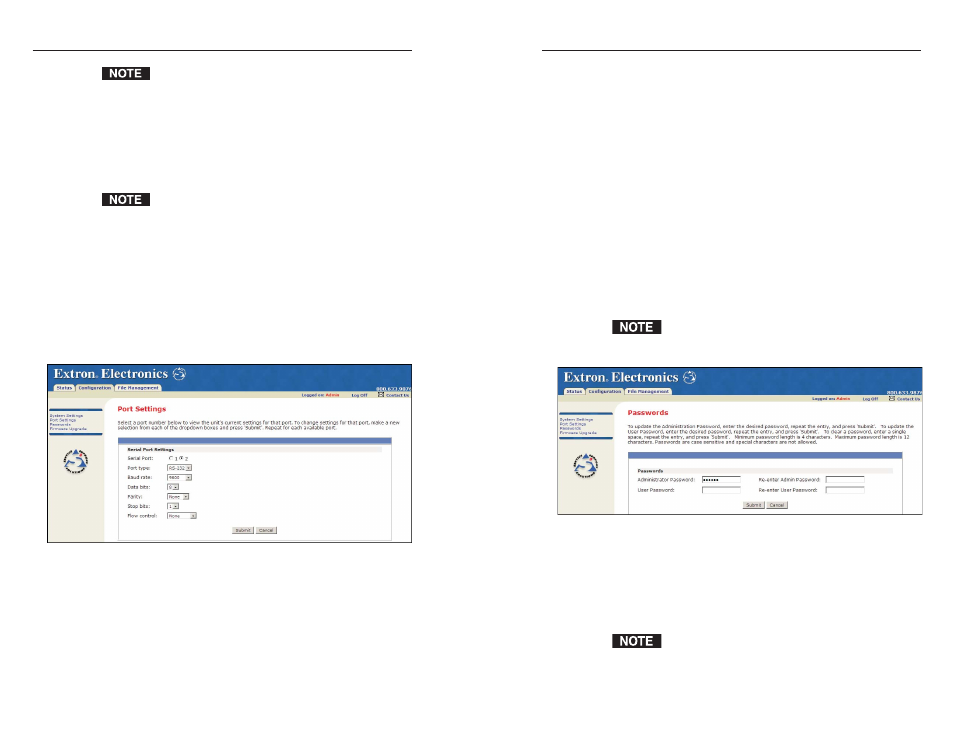
MKP 2000 Remote Control Panel • HTML Operation
MKP 2000 Remote Control Panel • HTML Operation
HTML Operation, cont’d
5-11
The Extron default settings for RS-232 ports are:
• Baud rate: 9600
• Data bits: 8
• Parity: None
• Stop bits: 1
• Flow control: None
3
.
Click Submit to confirm your settings. (To reject the
changes and restore the previous settings, click Cancel.)
Passwords page
The Passwords page (figure 5-5) lets you assign passwords to
control access to the MKP 2000 Web pages.
Passwords are case sensitive and are limited to 12 uppercase
and lowercase alphanumeric characters. Symbols and spaces
are not allowed.
To access the Passwords page, click the Passwords link on the
left sidebar menu on the Configuration tab.
When you have connected multiple MKPs to control a
switcher through a primary MKP control panel, do not
set a user password on the primary MKP.
Figure 5-5 — Passwords page
Assigning a password
To assign passwords, follow these steps:
1
.
Enter the new administrator password in the
Administrator Password field. Characters in these fields
are masked (•••••) as you enter them.
An administrator password must be created before a user
password can be created.
5-10
The Zone field identifies the selected standard time zone
and displays the amount of time, in hours and minutes,
that the local time varies from the GMT international
time reference.
4
.
Repeat steps 1 through 3 for other date/time parameters
that you want to change.
5
.
Select the appropriate Daylight Saving radio button. To
turn off daylight savings time, select Off.
When daylight savings time is enabled, the MKP
updates its internal clock between Standard Time and
Daylight Savings Time, on the dates that the time
change occurs in the United States of America and parts
of Europe and Brazil. When daylight savings time is
turned off, the MKP does not adjust its time reference.
Port (RS-232) Settings page
The Port Settings page (figure 5-4) allows you to configure the
MKP’s two RS-232 ports (Host and Switch). To access the Port
Settings page, click the Port Settings link on the left sidebar
menu on the Configuration tab.
Figure 5-4 — Port Settings page
The Serial Port 1 radio button selects the Host RS-232 port, and
the Serial Port 2 radio button selects the Switch RS-232 port.
To configure one of these ports,
1
.
Select Serial Port radio button 1 or 2.
2
.
Make selections from the drop boxes as desired to
configure the selected port.
