Viewing system status, Html operation, cont’d, Using the configuration pages – Extron Electronics MKP 2000 User Manual
Page 32
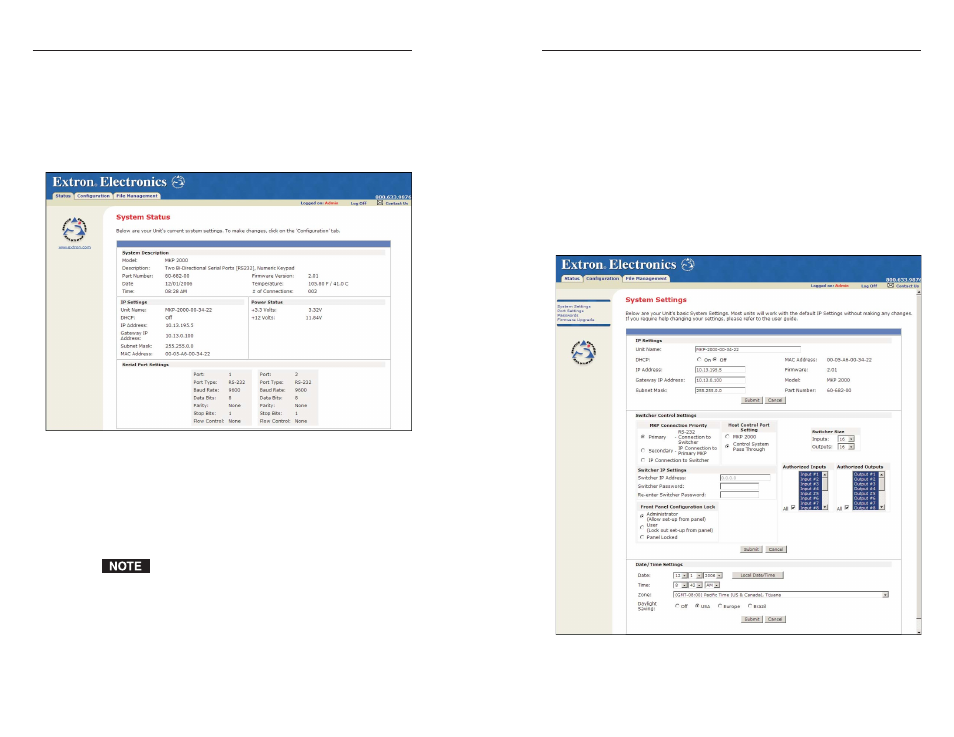
MKP 2000 Remote Control Panel • HTML Operation
MKP 2000 Remote Control Panel • HTML Operation
HTML Operation, cont’d
5-5
Using the Configuration Pages
There are four Configuration Web pages, which only
administrators can access. Links to them are listed in the
sidebar menu at the left of the configuration screen. The
following pages describe the changes you can make from these
pages.
System Settings page
The System Settings page (figure 5-3) is divided into three
sections: IP Settings, Switcher Control Settings, and Date/Time
Settings. In each section, click Submit to enter your changes.
Clicking the Cancel button in any section restores the previous
settings, if the new values have not been submitted.
Figure 5-3 — System Settings page
5-4
Viewing System Status
The System Status page on the Status tab (figure 5-2) provides
an overall view of the MKP’s current settings, including the IP
and gateway addresses, the RS-232 port settings, the voltage,
and the connections. Changes to these settings can be made via
the Configuration Web pages, SIS programming, and/or the
MKP front panel.
Figure 5-2 — System Status page
The System Status page is the default page that the MKP
downloads when you connect to it. To access the System Status
page from other MKP HTML web pages, click the Status tab.
This page shows only the current status of the MKP 2000. To
change any of this information, select the Configuration tab to
display the System Settings page.
Personnel who have user access can view this page, but
cannot access the Configuration pages; they see only the
Status tab.
